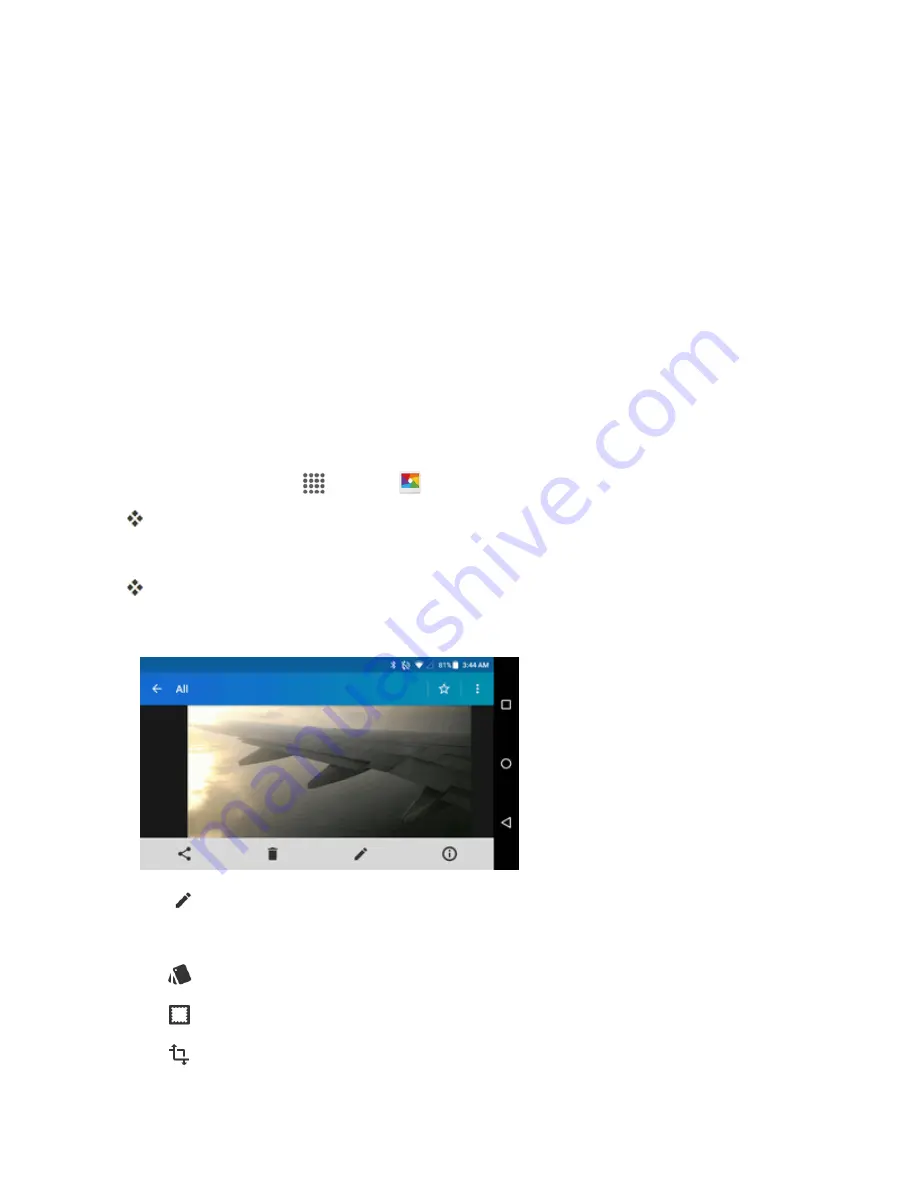
Camera and Video
105
Pictures and Videos: Options while Viewing
n
Zoom In or Out on a Picture
: Pinch the screen to zoom in or out on a picture.
n
Viewing Videos
: Use the onscreen controls to play, pause, or stop the video playback.
After selecting an album from the Albums tab, you can browse through the pictures and videos of
that album. Tap a picture or video to view it in full screen. By default, the pictures and videos in an
album are displayed in grid view.
Note
: When viewing pictures, you can touch and hold on a picture or video to open a selection
menu and choose what to do with the picture or video.
EDIT PICTURES
Whether you’re browsing pictures in filmstrip or grid view in the Gallery application, you can touch and
hold on a picture to open a selection menu and choose to delete the picture, rotate or crop it, and more.
Edit a Picture
1. From home, tap
Apps
>
Gallery
.
The album list opens.
2. Tap an album (such as Camera).
The list of pictures and videos for the album opens.
3. Tap the picture you want to edit.
4. Tap
to display the editing screen.
5. Select from the following options:
l
EFFECT:
Display options to adjust the exposure, contrast, sharpness, etc.
l
FRAME:
Display options to add a frame.
l
TRIM:
Display options to crop, rotate, or mirror image.






























