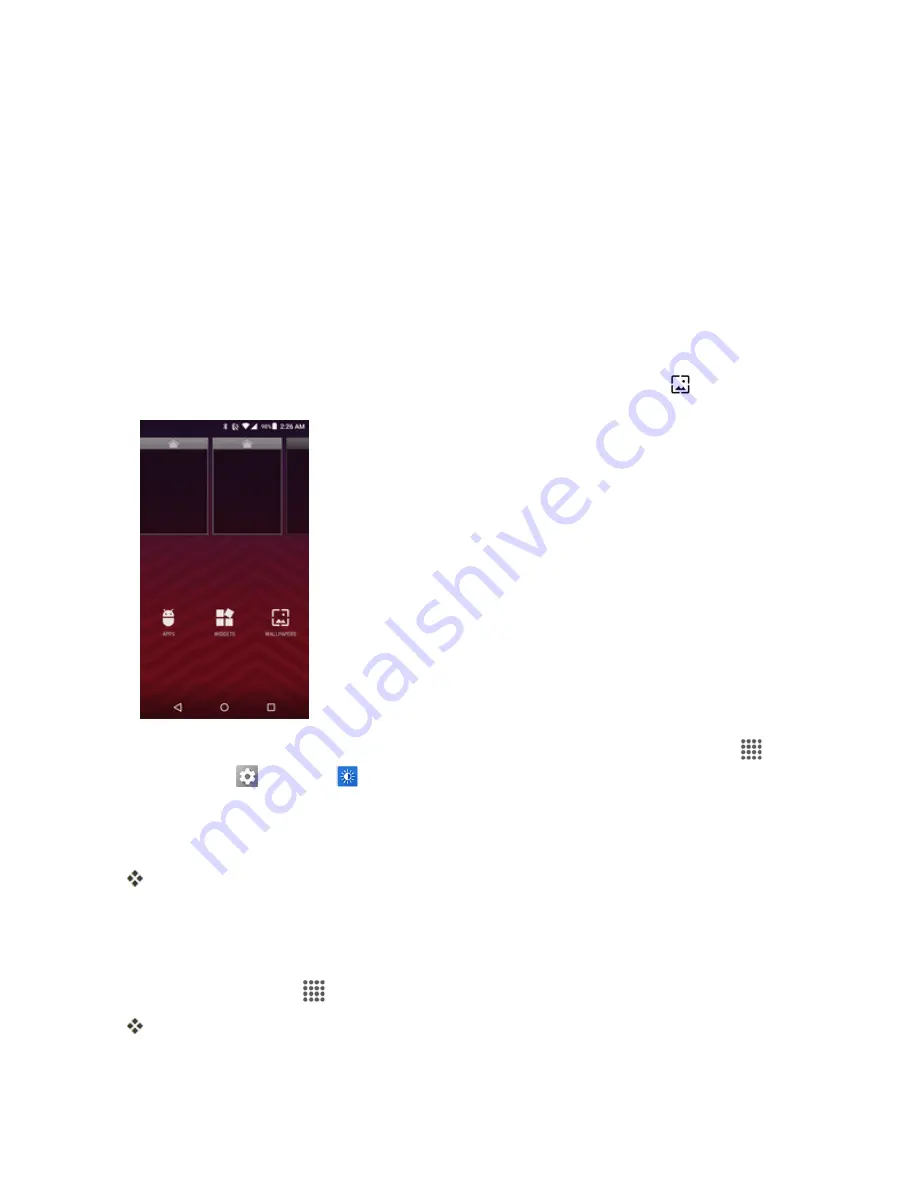
Your Phone Interface
40
Operations for Rearranging the Home Screen
n
Moving Widgets and Icons
: From home, touch and hold an item and then drag it to the desired
location.
n
Deleting Widgets and Icons
: From home, touch and hold an item and then drag it to
REMOVE
.
n
Displaying the Home Screen Menu
: From home, touch and hold an empty space to display
the home screen menu. Menu options include APPS, WIDGETS and WALLPAPERS, and you
also have the option to add or remove home screens.
Change the Wallpaper
Select and assign your phone’s background wallpaper.
1. From home, touch and hold an empty space, and then tap
WALLPAPERS
.
l
You can also access the wallpaper menu through settings. From home, tap
Apps
>
Settings
>
Display
>
Wallpaper
.
2. Tap
Pick image
to use your own image, or browse through the choices.
3. Select a wallpaper and tap
SET
WALLPAPER
or
Set wallpaper
.
The wallpaper is set.
Add Shortcuts to the Home Screen
You can add shortcuts for quick access to favorite apps from the home screen.
1. From home, tap
Apps
on the favorites tray.
The Apps list opens.






























