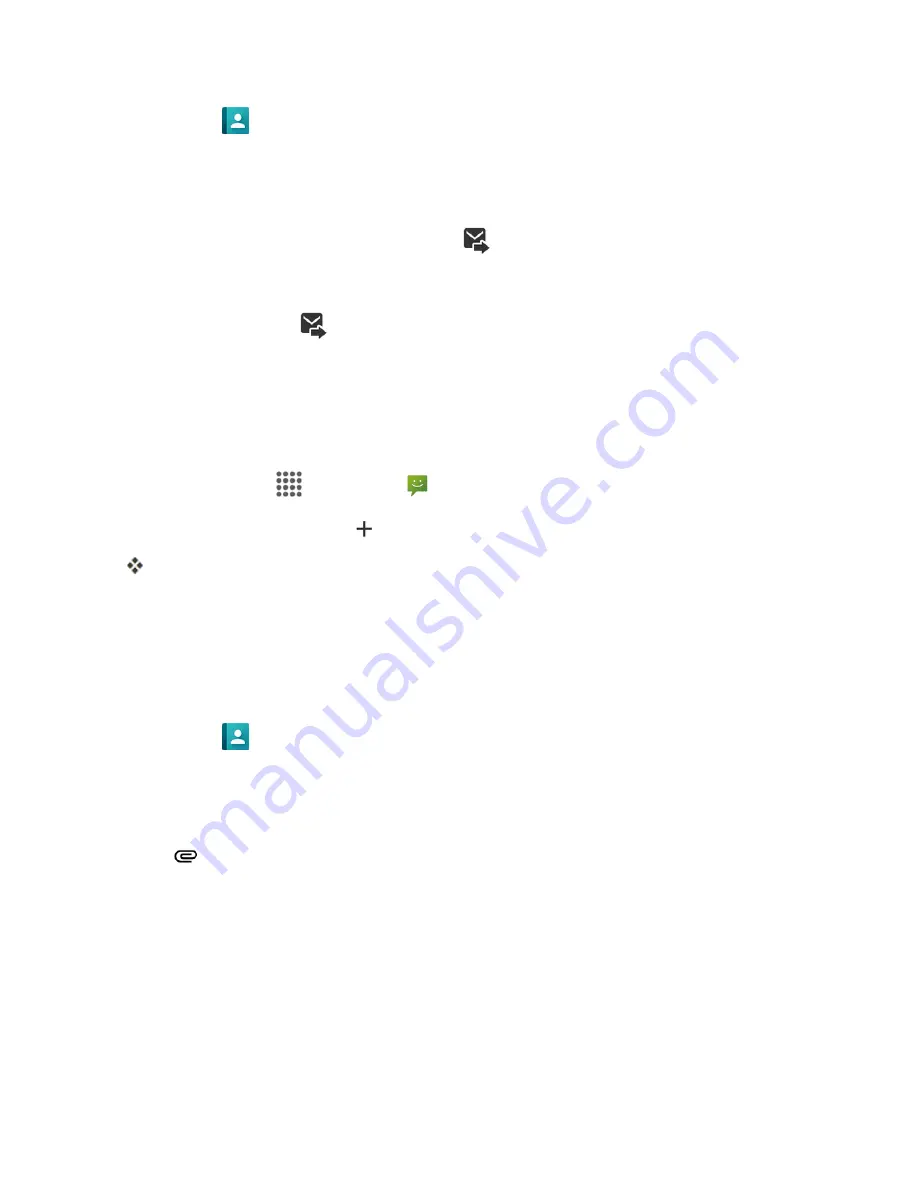
Messaging and Internet
73
l
Tap the
icon, and then select the contacts to whom you want to send the message. You
can also select contact groups as recipients. When you have selected all the message
recipients, tap
DONE
.
4. Tap the “Type message” box and then start composing your message.
Note
: A counter appears above the
Send
button (
) to tell you how many characters you have
entered and how many characters are left. Once you go over the 160-character limit, a new
message is created but automatically joined into one when received.
5. When done, tap
Send
to send the text message.
Send a Multimedia Message (MMS)
When you need to add a little more to a text message, you can send a multimedia message (MMS)
with pictures, voice recordings, audio or video files, contact cards (vCard), or appointments
(vCalendar).
1. From home,
Apps
>
Messaging
.
2. On the Messaging screen, tap
.
The Compose screen opens.
3. Fill in one or more recipients. You can:
l
Enter phone numbers or email addresses directly in the
To
field. If you’re sending the
message to several phone numbers, separate the phone numbers with a comma. As you
enter information, any matching phone numbers from your contacts list are displayed. Tap a
match to enter that number or address directly.
l
Tap the
icon, and then select the contacts to whom you want to send the message. You
can also select contact groups as recipients. When you have selected all the message
recipients, tap
DONE
.
4. Tap
Type message
and then start composing your message.
5. Tap
.
6. In the Attach window, select from the following file attachments:
l
Picture:
Select
Capture picture
to take a picture and attach it, or
Pictures
to attach a stored
picture.
l
Video:
Select
Capture video
to capture a video and attach it, or
Videos
to attach a stored
video.






























