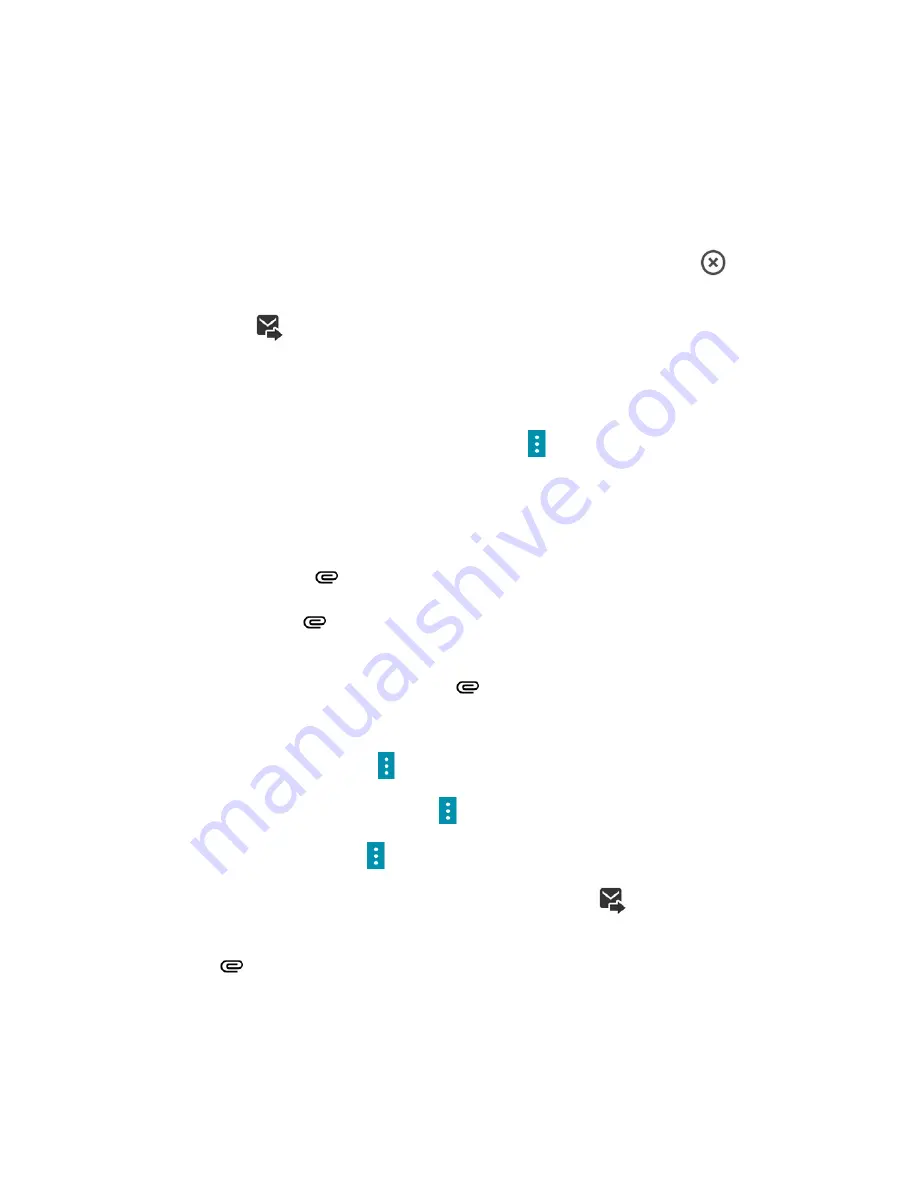
Messaging and Internet
74
l
Audio:
Select
Record audio
to make a voice recording and attach it, or
Audio
to attach a
stored music file or voice recording.
l
Contact (vCard):
Select a contact from your phone, and then select which contact
information you want to attach.
l
Event (vCalendar):
Select the calendar event you want to attach.
7. To make changes to your attachment, touch and hold the item. You can also tap
beside its
information to remove an attachment.
8. When done, tap
.
Create a Slideshow
In a multimedia message, you can add slides, each containing a picture, video, or audio.
1. In the multimedia message you’re composing, tap
Menu
>
Add slide
to add space for a new
slide.
2. Tap the space for the slide.
3. To compose your slideshow, do any of the following:
l
Add a picture:
Tap
>
Pictures
and select a picture.
l
Add a video:
Tap
>
Videos
and select a video. (You cannot add both a picture and a
video on the same slide.)
l
Add music or a voice recording:
Tap
>
Audio
and select a file.
l
Add a caption:
Tap the “Tap to add text” box.
l
Add a new slide:
Tap
Menu
>
Add slide
.
l
Preview your slideshow:
Tap
Menu
>
Preview
.
l
For more options, tap
Menu
and select an option.
4. When you have finished composing the multimedia message, tap
.
Tip
: To compose a slide show, you can also simply attach multiple items separately to the MMS
message. Tap
and select a file type and file and then repeat it for additional slides. Your phone
will automatically compile a slide show.






























