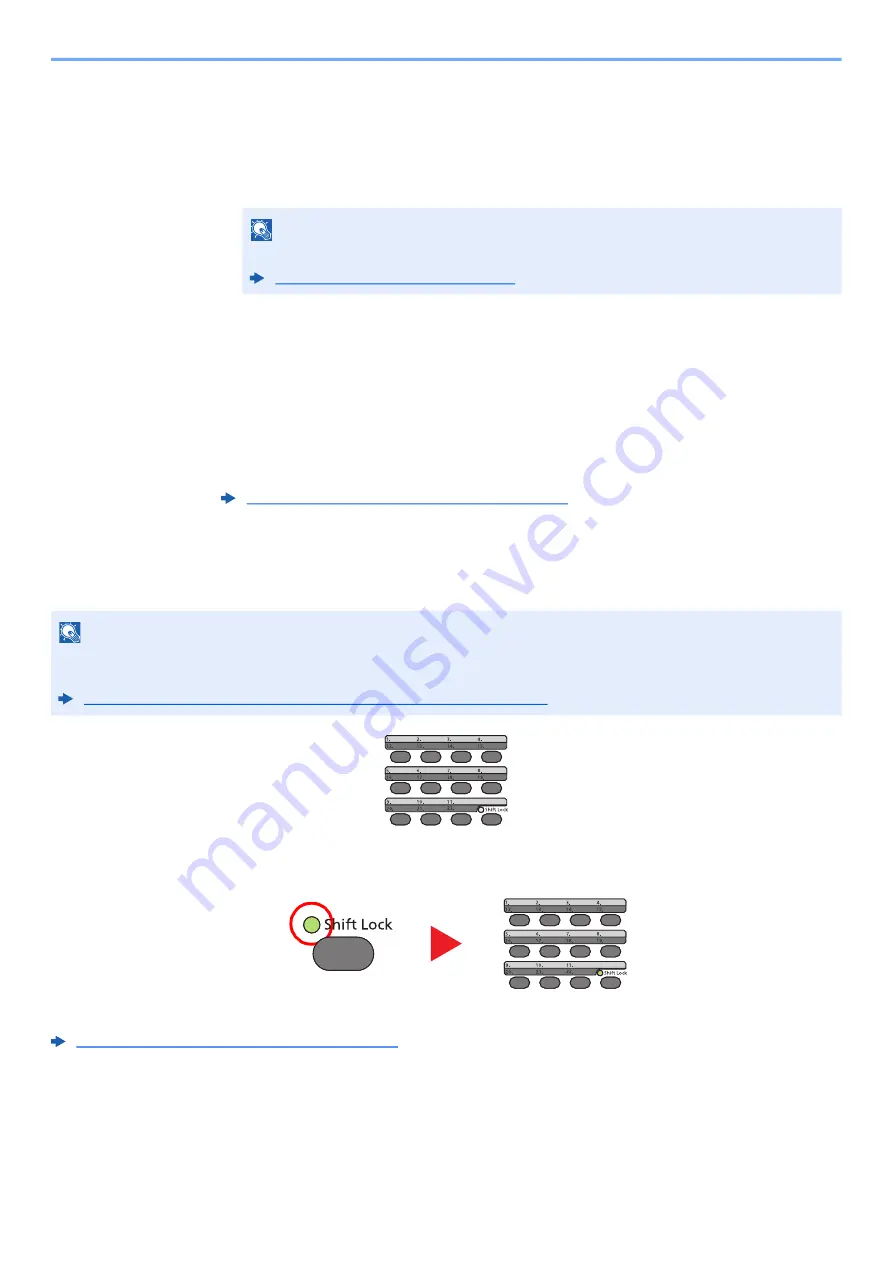
5-34
Operation on the Machine > Handling Destination
Destination Search
The destination can be searched by name.
1
[
Menu
] > [▲] [
] key > [
Search (Name)
] > [
OK
] key
2
Enter characters to search using the numeric keys.
3
Select the [
OK
] key.
The searched destination is displayed.
3
Select the [OK] key.
To send to multiple destinations, repeat steps 1 to 3. You can send to as many as 100
destinations at once.
Destinations can be changed later.
Choosing from the One Touch Key
In the basic screen for sending, select the One Touch Keys where the destination is registered.
When selecting One Touch Key numbers 12 to 22, the One touch Key needs to be selected after switching on the [
Shift
Lock
] indicator by selecting the [
Shift Lock
] key.
Destinations can be changed later.
Confirmation Screen of Destinations (page 5-36)
NOTE
For details on entering characters, refer to the following:
Character Entry Method (page 11-8)
Confirmation Screen of Destinations (page 5-36)
NOTE
This procedure assumes that One Touch Keys have already been registered.
For more information on adding One Touch keys, refer to the following:
Adding a Destination on One Touch Key (One Touch Key) (page 3-27)
Summary of Contents for ECOSYS MA2100cfx
Page 341: ...10 18 Troubleshooting Troubleshooting 2 key Discon Yes...
Page 367: ...10 44 Troubleshooting Clearing Paper Jams 8 Remove any jammed paper 9 Push Rear Cover 1...
Page 369: ...10 46 Troubleshooting Clearing Paper Jams 4 Push the cover...
Page 405: ......
Page 408: ...2022 1 C0AKDENEN100 is a trademark of KYOCERA Corporation 2022 KYOCERA Document Solutions Inc...






























