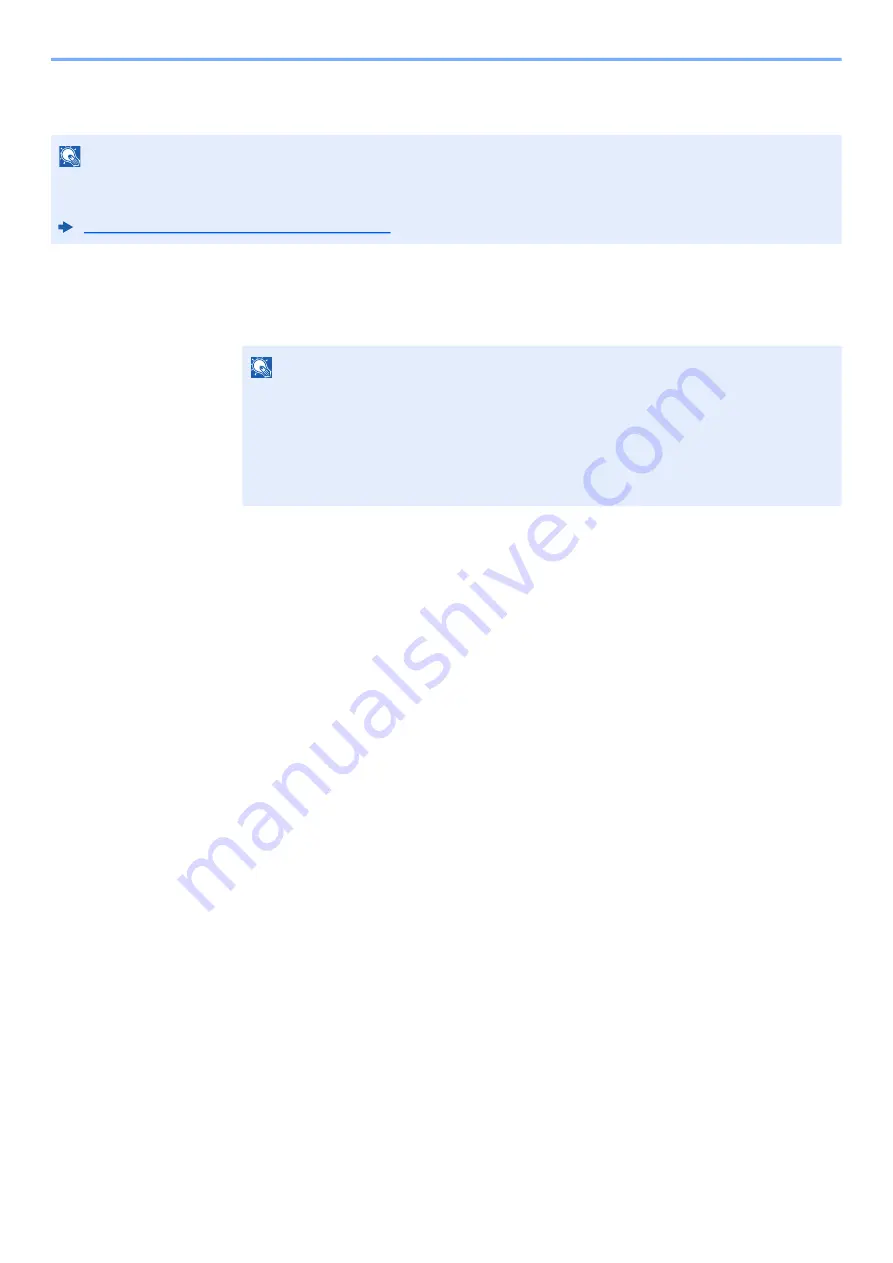
9-20
User Authentication and Accounting (User Login, Job Accounting) > Setting User Login Administration
PIN Login Settings
1
Display the screen.
1
[
System Menu/Counter
] key > [▲] [▼] key > [
User/Job Account
] > [
OK
] key
2
[▲] [▼] key > [
User Login Set.
] > [
OK
] key
2
Configure the settings.
[▲] [▼] key > [
PIN Login
] > [
OK
] key > [▲] [▼] key > Select [
Off
] or [
On
] > [
OK
] key
NOTE
This setting is only displayed when
[
Network Authentication
]
must be selected for the authentication method and the
server type is set to [
Ext.
] in "Network Authentication".
Enabling User Login Administration (page 9-3)
NOTE
If the login user name entry screen appears during operations, enter a login user name
and password, and select [
Login
]. For this, you need to login with administrator privileges.
The factory default login user name and login password are set as shown below.
Login User Name: 2100
Login Password:
2100
Summary of Contents for ECOSYS MA2100cfx
Page 341: ...10 18 Troubleshooting Troubleshooting 2 key Discon Yes...
Page 367: ...10 44 Troubleshooting Clearing Paper Jams 8 Remove any jammed paper 9 Push Rear Cover 1...
Page 369: ...10 46 Troubleshooting Clearing Paper Jams 4 Push the cover...
Page 405: ......
Page 408: ...2022 1 C0AKDENEN100 is a trademark of KYOCERA Corporation 2022 KYOCERA Document Solutions Inc...






























