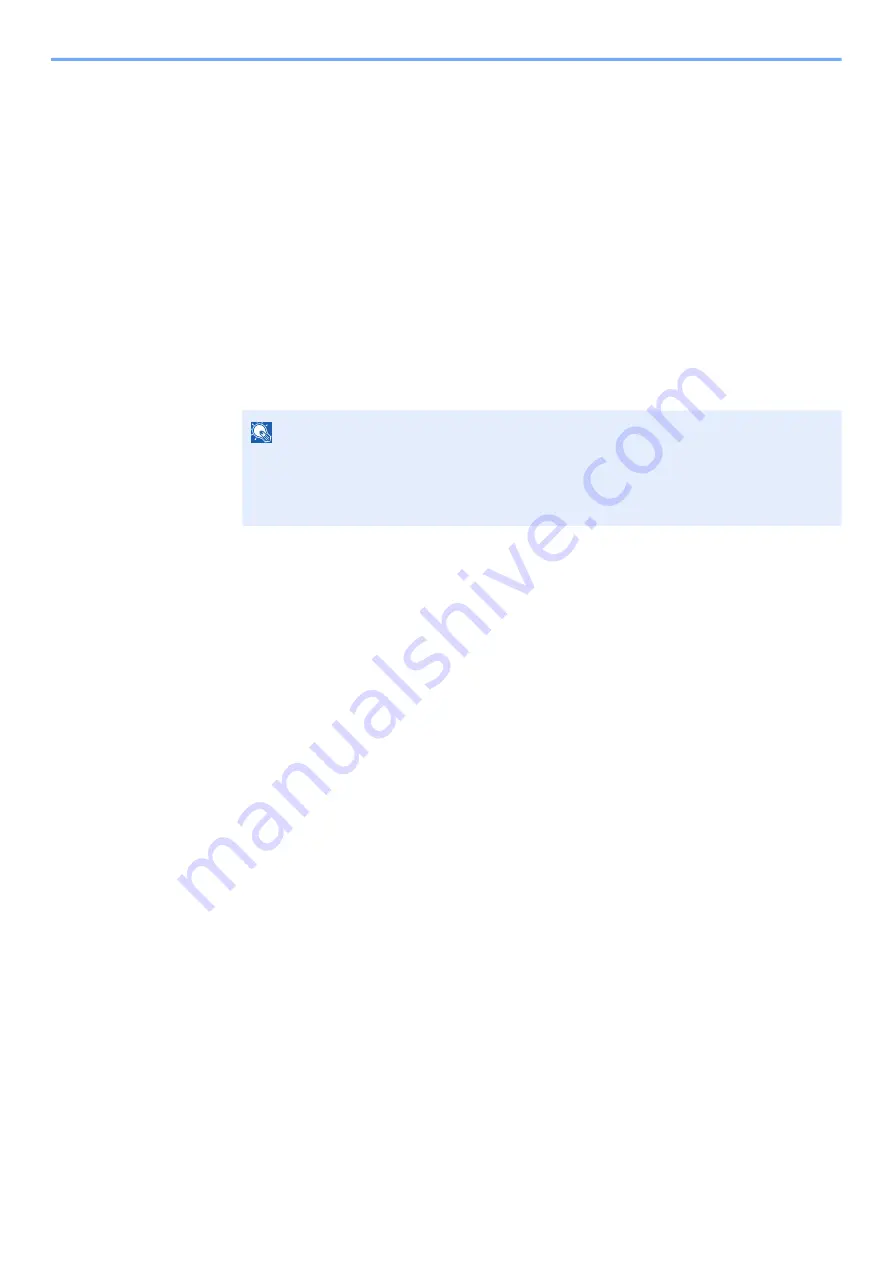
4-16
Printing from PC > Printing Data Saved in the Printer
Deleting the Documents Stored in the Proof and Hold
Box
1
Display the screen.
1
[
Document Box/USB
] key > [▲] [
] key > [
Job Box
] > [
OK
] key > [▲] [
] key >
[
Quick/Proof
] > [
OK
] key
2
Select the creator of the document, and select the [
OK
] key.
2
Delete the document.
1
Select the document to delete, and [
Select
] > [
OK
] key.
The file is selected. A checkmark will be placed on the right of the selected file.
Select the checkmarked file and select [
Select
] again to cancel the selection.
2
[▲] [
] key > [
Delete
] > [
OK
] key > [
Yes
]
The document is deleted.
NOTE
Select [
Menu
] to perform the following operations.
• [
Select All
]: Select all files.
• [
Clear All
]: Cancel all the file selections.
• [
Detail
]: Display the details for the selected document.
Summary of Contents for ECOSYS MA2100cfx
Page 341: ...10 18 Troubleshooting Troubleshooting 2 key Discon Yes...
Page 367: ...10 44 Troubleshooting Clearing Paper Jams 8 Remove any jammed paper 9 Push Rear Cover 1...
Page 369: ...10 46 Troubleshooting Clearing Paper Jams 4 Push the cover...
Page 405: ......
Page 408: ...2022 1 C0AKDENEN100 is a trademark of KYOCERA Corporation 2022 KYOCERA Document Solutions Inc...






























