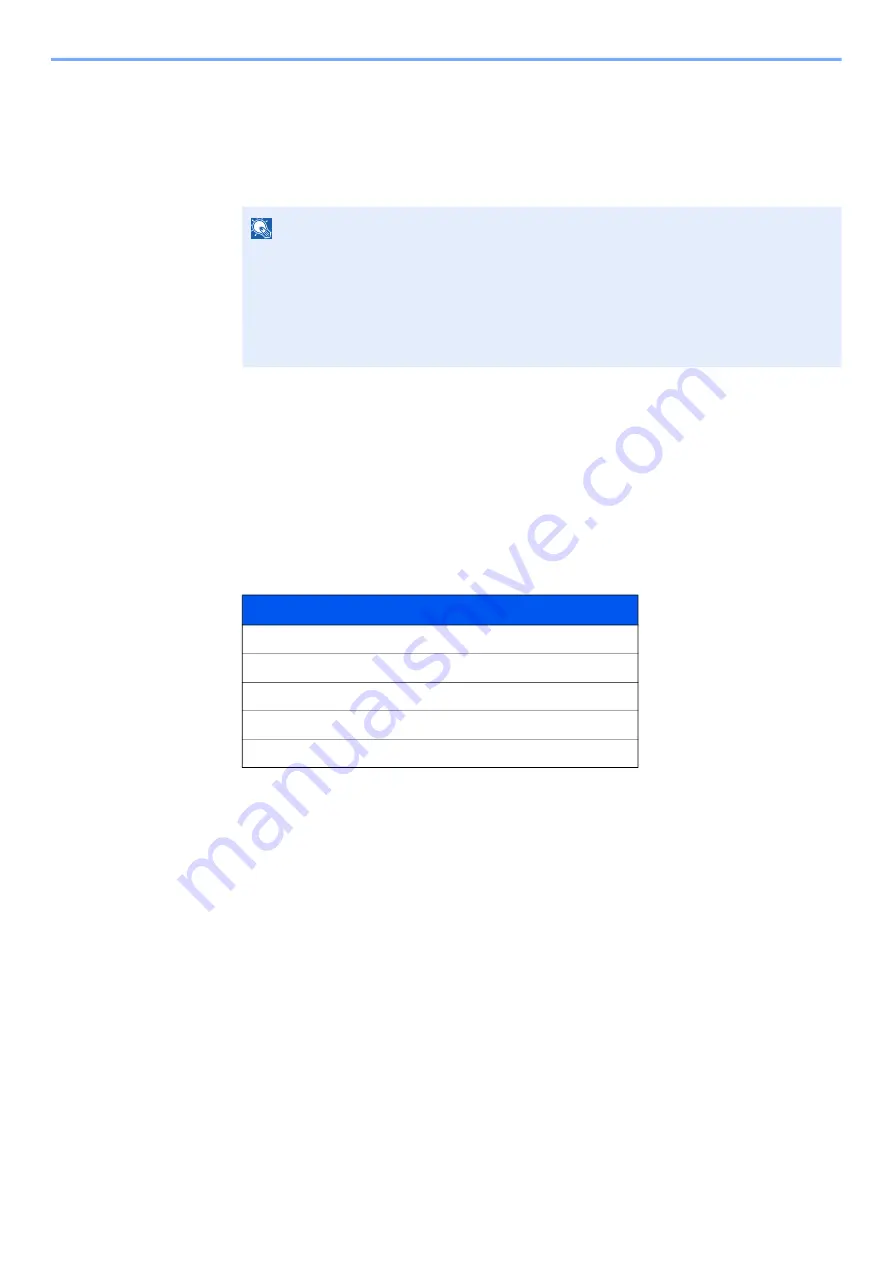
11-7
Appendix > Optional Equipment
Checking Details of Application
1
Display the screen.
1
[
System Menu/Counter
] key > [▲] [▼] key > [
System/Network
] > [
OK
] key
2
[▲] [▼] key > [
Op Functions
] > [
OK
] key
2
Check the details of application.
1
Select the desired application, and select [
Menu
].
2
[▲] [▼] key > [
Detail
] > [
OK
] key
You can view detailed information on the selected application. Select the [
►
] key to view the next
screen. Select the [
◄
] key to return to the previous screen.
The table below lists the item you can view.
Extend the trial period.
[◄] [►] key > [
Date of Trial
] > [
Extend
] > [
Yes
]
The trial period is extended.
NOTE
If the login user name entry screen appears during operations, enter a login user name
and password, and select [
Login
]. For this, you need to login with administrator privileges.
The factory default login user name and login password are set as shown below.
Login User Name: 2100
Login Password:
2100
Item
Function Name
License On
Trial Counts
Date of Trial
Status
Summary of Contents for ECOSYS MA2100cfx
Page 341: ...10 18 Troubleshooting Troubleshooting 2 key Discon Yes...
Page 367: ...10 44 Troubleshooting Clearing Paper Jams 8 Remove any jammed paper 9 Push Rear Cover 1...
Page 369: ...10 46 Troubleshooting Clearing Paper Jams 4 Push the cover...
Page 405: ......
Page 408: ...2022 1 C0AKDENEN100 is a trademark of KYOCERA Corporation 2022 KYOCERA Document Solutions Inc...






























