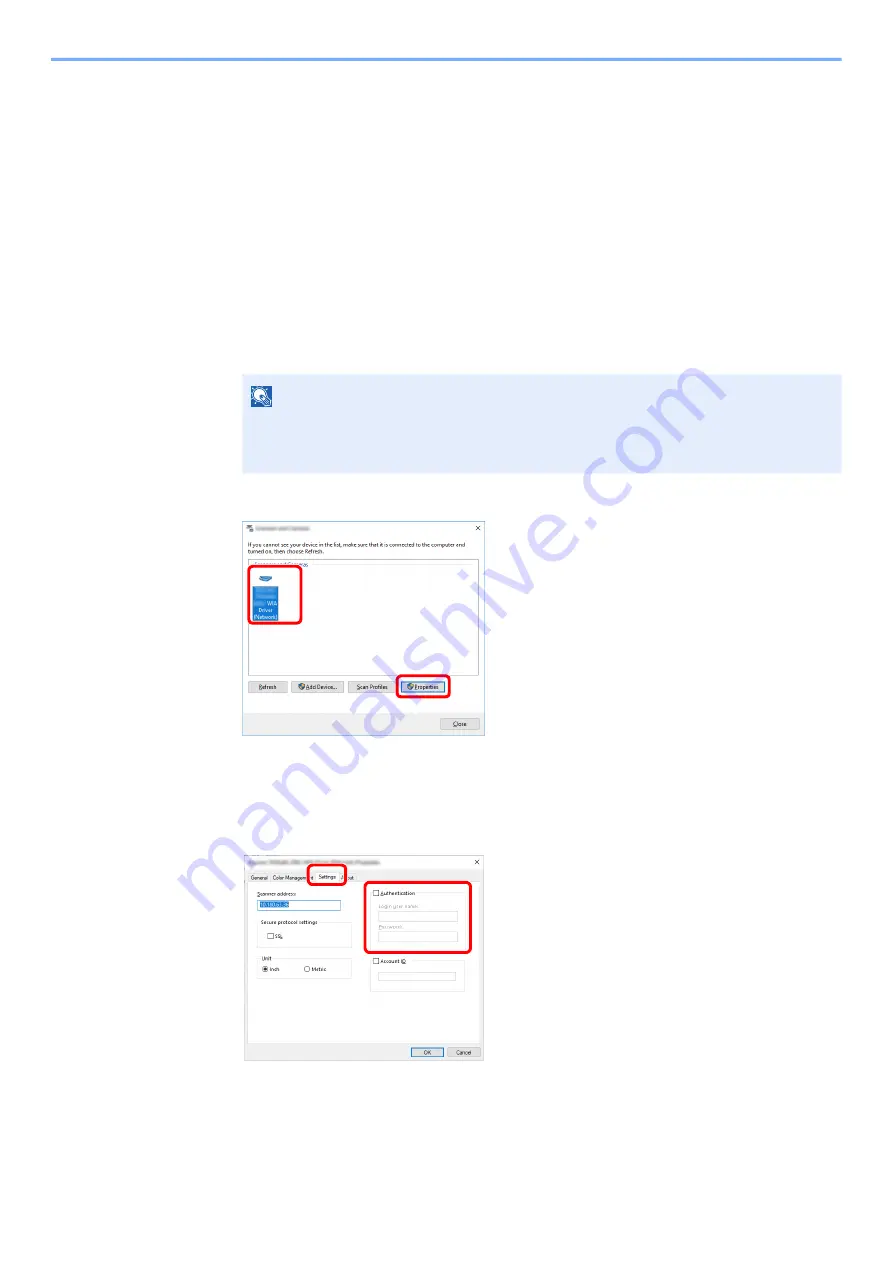
9-12
User Authentication and Accounting (User Login, Job Accounting) > Setting User Login Administration
Managing the Users to Scan Using WIA
It is possible to manage the users that scan using WIA.
Setting WIA Driver
To manage the users that scan using WIA, the following settings are necessary in the WIA driver. Instructions are based
on interface elements as they appear in Windows 10.
1
Display the screen.
1
Click [
Start
] button on the Windows, and then select [
Windows System
], [
Control Panel
].
Click the search box in the Control Panel, and type "Scanner" in there. Select [
View
scanners and cameras
] in the search list. The Scanners and Cameras screen is
displayed.
2
Select the same name as this machine from WIA Drivers, and press [
Properties
].
2
Configure the settings.
1
Select the checkbox beside [
Authentication
] on the [
Settings
] tab, and enter Login User
Name and Password.
2
Click [
OK
].
NOTE
In Windows 8.1, click [
Search
] in charms, and enter "Scanner" in the search box. Click
[
View scanners and cameras
] in the search list then the Scanners and Cameras screen
appears.
1
2
1
2
Summary of Contents for ECOSYS MA2100cfx
Page 341: ...10 18 Troubleshooting Troubleshooting 2 key Discon Yes...
Page 367: ...10 44 Troubleshooting Clearing Paper Jams 8 Remove any jammed paper 9 Push Rear Cover 1...
Page 369: ...10 46 Troubleshooting Clearing Paper Jams 4 Push the cover...
Page 405: ......
Page 408: ...2022 1 C0AKDENEN100 is a trademark of KYOCERA Corporation 2022 KYOCERA Document Solutions Inc...






























