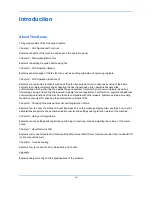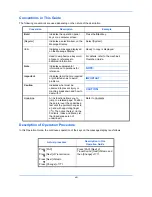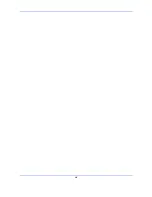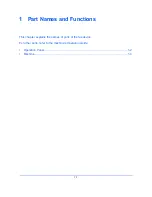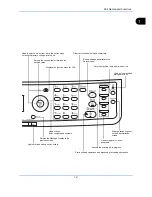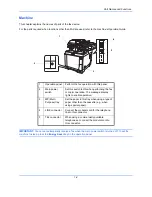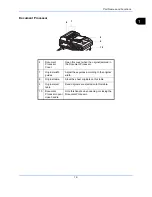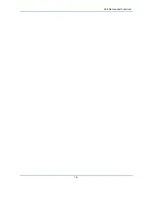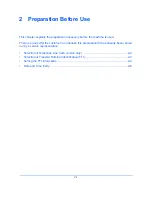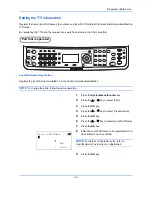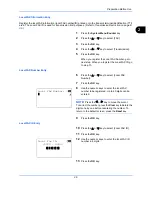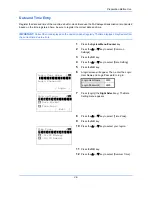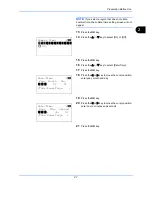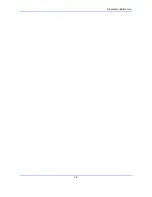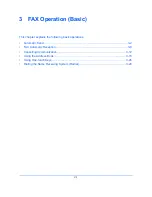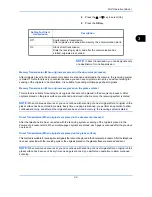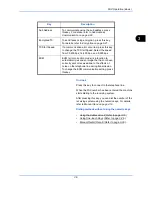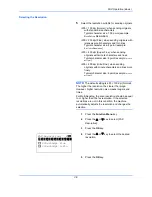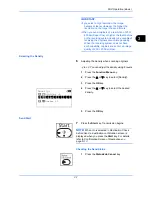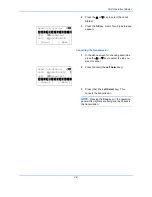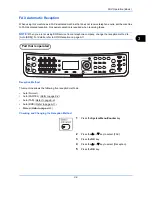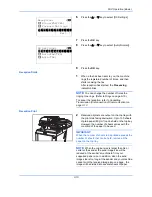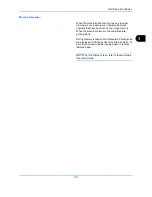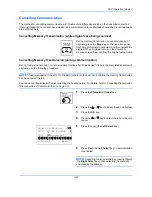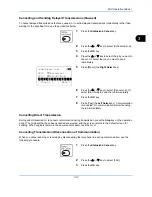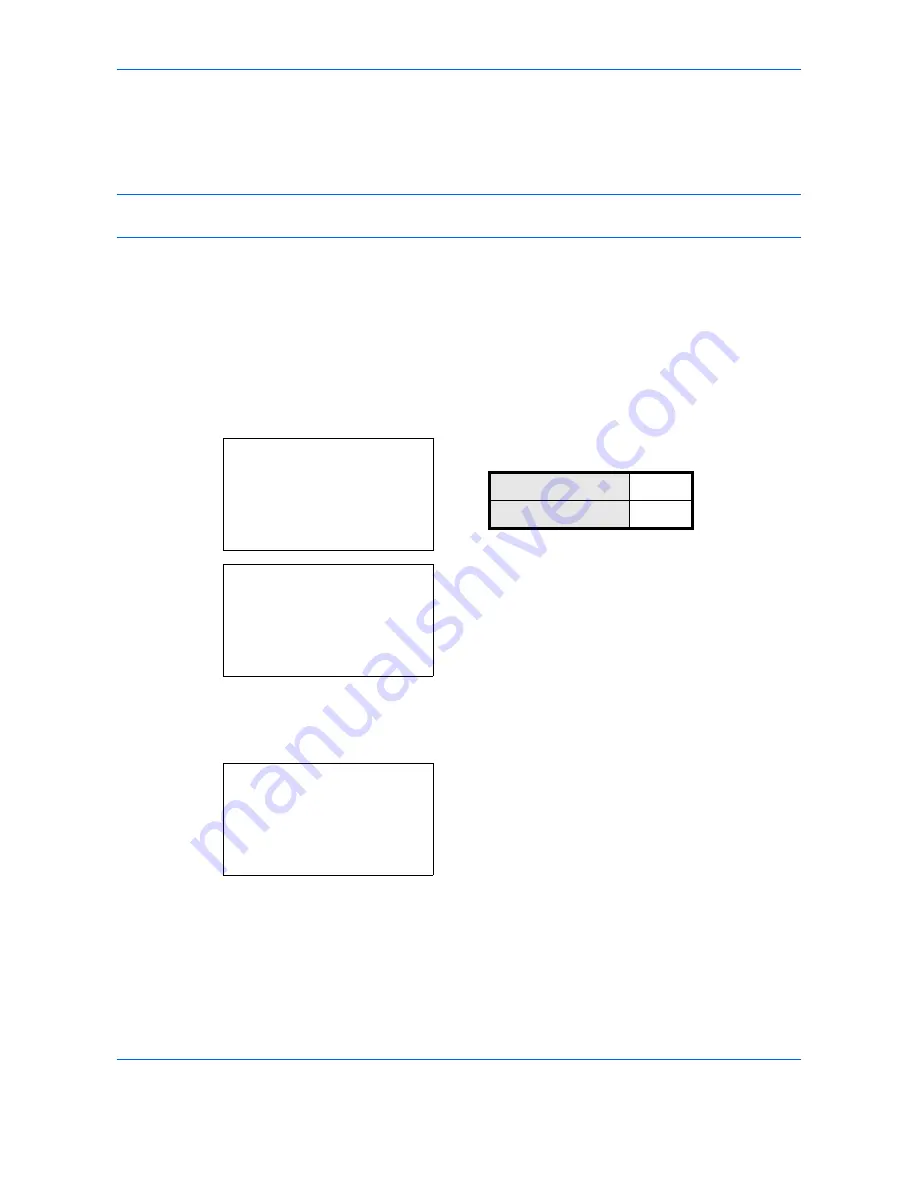
Preparation Before Use
2-6
Date and Time Entry
Register the date and time of the machine’s built-in clock. Because the FAX delayed transmission is conducted
based on the time registered here, be sure to register the correct date and time.
IMPORTANT:
Correct the time displayed on the operation panel regularly. The time displayed may deviate from
the current time due to errors.
1
Press the
System Menu/Counter
key.
2
Press the
or
key to select [Common
Settings].
3
Press the
OK
key.
4
Press the
or
key to select [Date Setting].
5
Press the
OK
key.
6
A login screen will appear. Then, enter the Login
User Name and Login Password to log in.
7
Press [Login] (the
Right Select
key). The Date
Setting menu appears.
8
Press the
or
key to select [Time Zone].
9
Press the
OK
key.
10
Press the
or
key to select your region.
11
Press the
OK
key.
12
Press the
or
key to select [Summer Time].
Login User Name:
L
b
********************
Login Password:
[ Login
]
Login User Name
2600
Login Password
2600
Date Setting:
a
b
*********************
2
Date Format
3
Time Zone
[ Exit
]
1
Date/Time
Time Zone:
a
b
*********************
2
-11:00 Midway
3
-10:00 Hawaii
1
*-12:00 Internati
Summary of Contents for Ecosys M6526cdn
Page 1: ...PRINT COPY SCAN FAX FAX OPERATION GUIDE...
Page 15: ...xiv...
Page 21: ...Part Names and Functions 1 6...
Page 29: ...Preparation Before Use 2 8...
Page 59: ...FAX Operation Basic 3 30...
Page 113: ...FAX Operation Advanced 4 54...
Page 127: ...Checking Transmission Results and Registration Status 5 14...
Page 181: ...Troubleshooting 8 8...
Page 197: ...Appendix 16...
Page 201: ...Index 4...
Page 202: ......