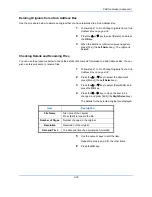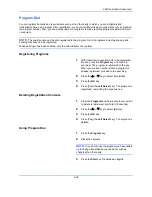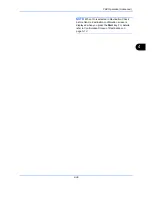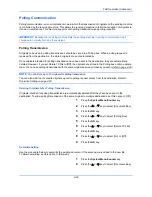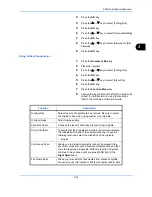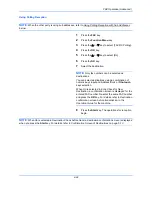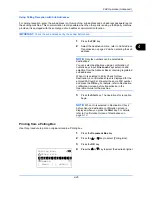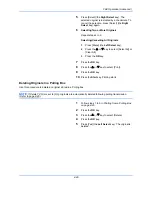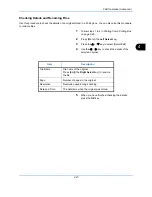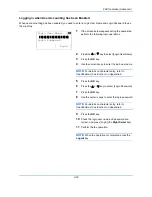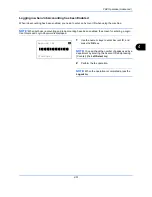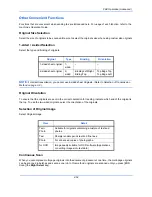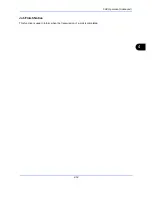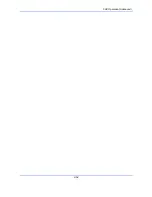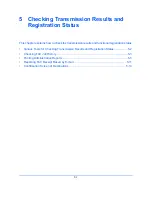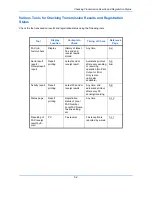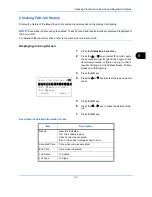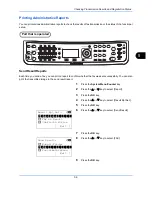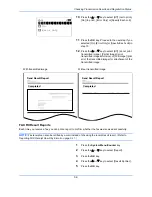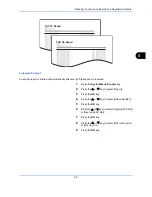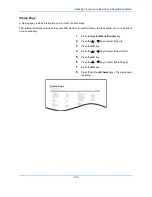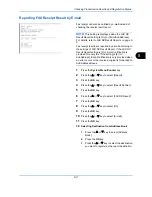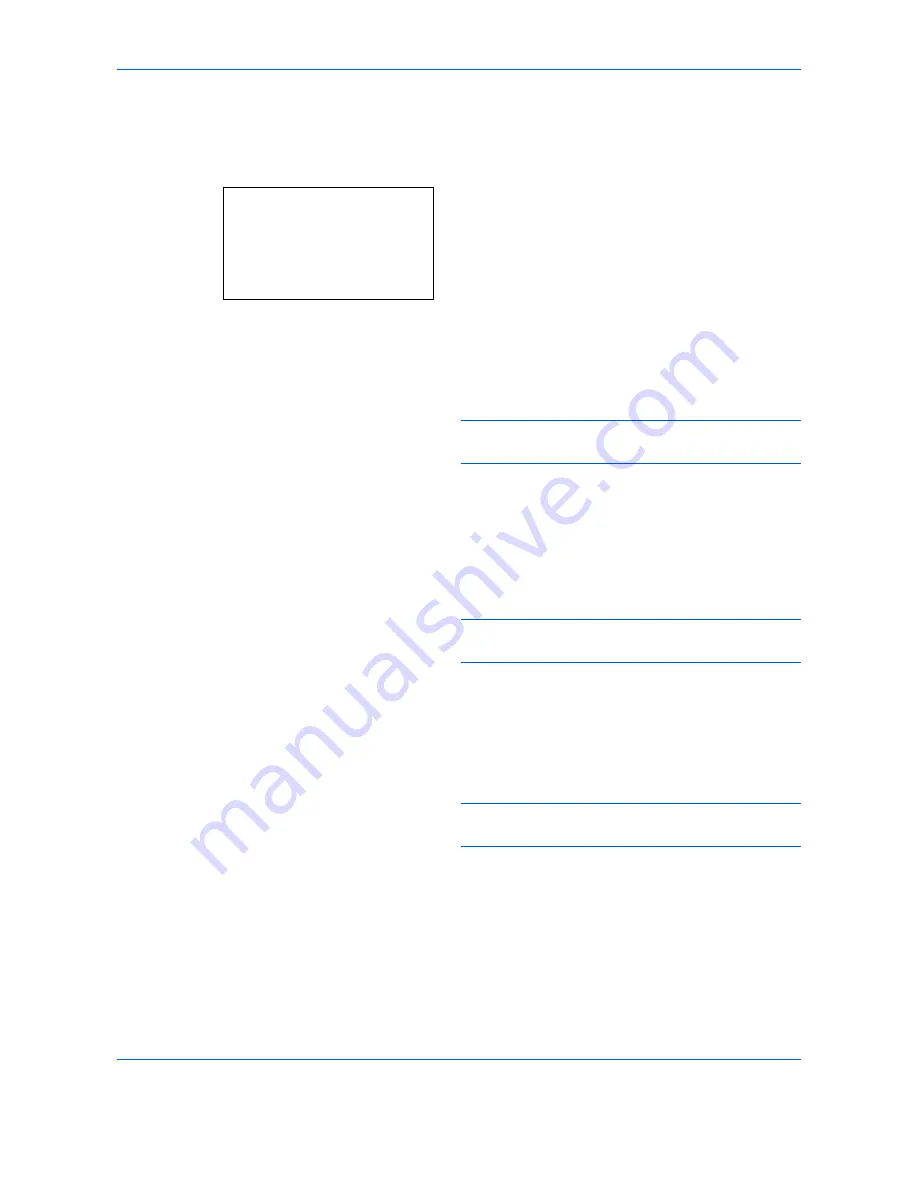
FAX Operation (Advanced)
4-50
Logging in when User Accounting has been Enabled
When user accounting has been enabled, you need to enter a Login User Name and Login Password to use
the machine.
1
If the screen below appears during the operations,
perform the following login operations.
2
Press the
or
key to select [Login User Name].
3
Press the
OK
key.
4
Use the numeric keys to enter the login user name.
NOTE:
For details on character entry, refer to
Specifications (Fax function) on Appendix-6
.
5
Press the
OK
key.
6
Press the
or
key to select [Login Password].
7
Press the
OK
key.
8
Use the numeric keys to enter the login password.
NOTE:
For details on character entry, refer to
Specifications (Fax function) on Appendix-6
.
9
Press the
OK
key.
10
Check the login user name and password are
correct, and press [Login] (the
Right Select
key).
11
Perform the fax operation.
NOTE:
When the operation is completed, press the
Logout
key.
Login User Name:
L
b
*******************
Login Password:
[ Login ]
Summary of Contents for Ecosys M6526cdn
Page 1: ...PRINT COPY SCAN FAX FAX OPERATION GUIDE...
Page 15: ...xiv...
Page 21: ...Part Names and Functions 1 6...
Page 29: ...Preparation Before Use 2 8...
Page 59: ...FAX Operation Basic 3 30...
Page 113: ...FAX Operation Advanced 4 54...
Page 127: ...Checking Transmission Results and Registration Status 5 14...
Page 181: ...Troubleshooting 8 8...
Page 197: ...Appendix 16...
Page 201: ...Index 4...
Page 202: ......