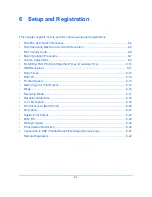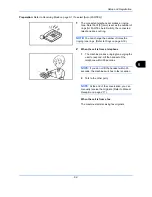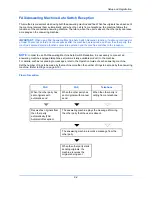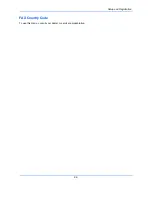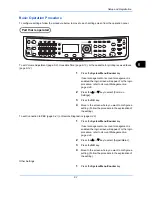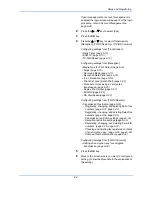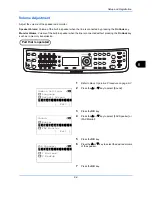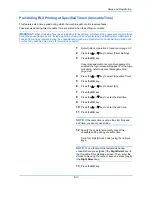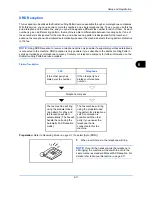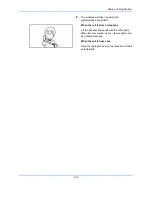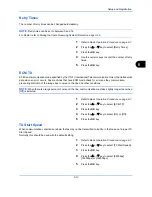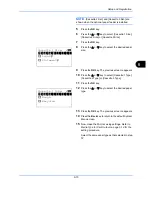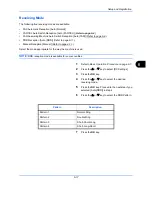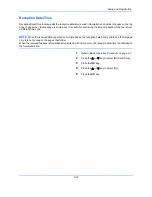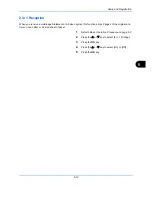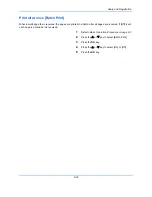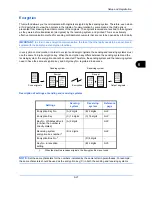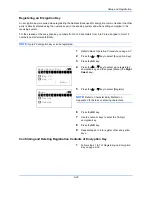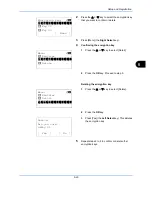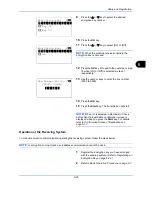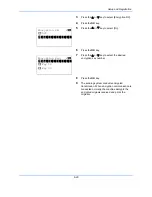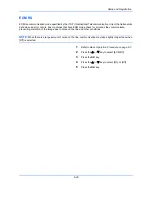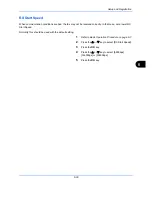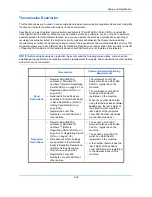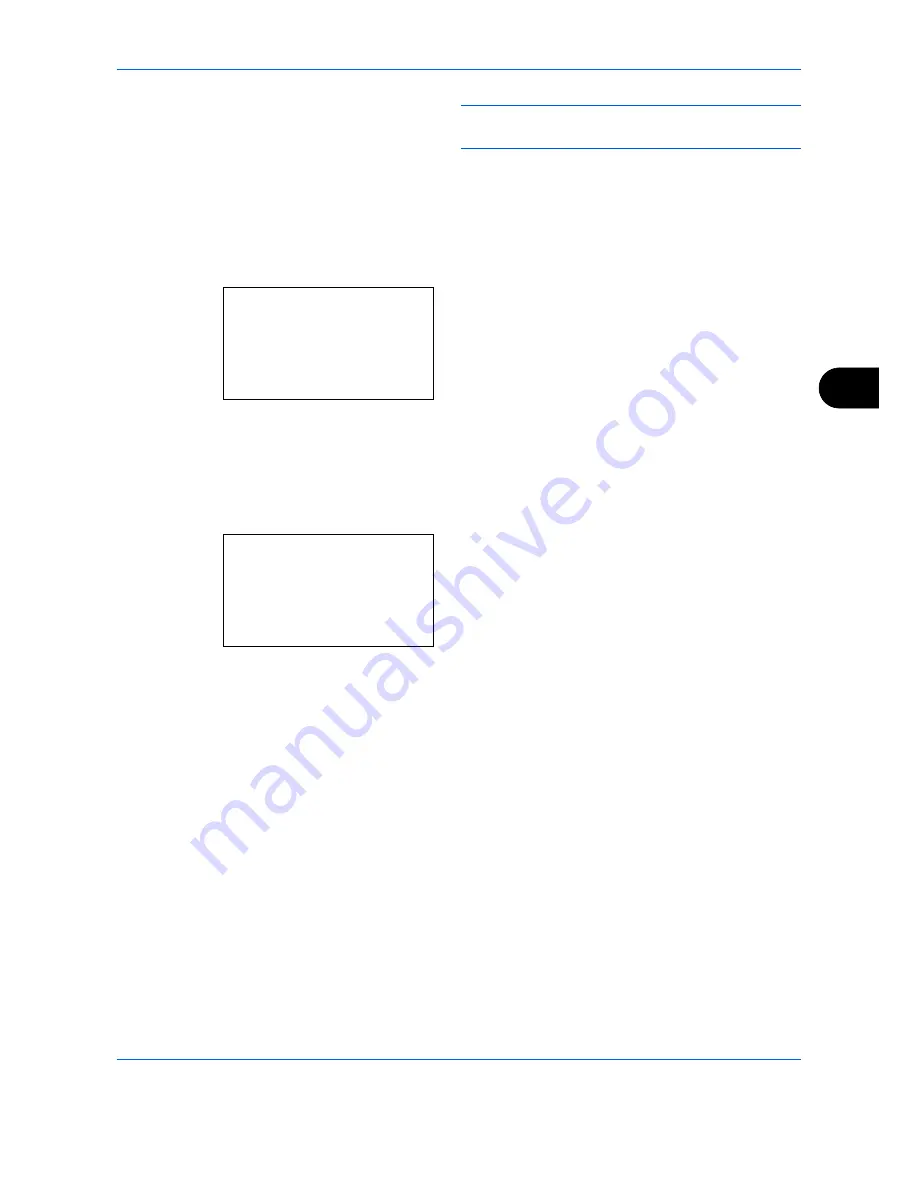
Setup and Registration
6-15
6
NOTE:
[Cassette 2 Set.] and [Cassette 3 Set.] are
shown when the optional paper feeder is installed.
5
Press the
OK
key.
6
Press the
or
key to select [Cassette 1 Size],
[Cassette 2 Size] or [Cassette 3 Size].
7
Press the
OK
key.
8
Press the
or
key to select the desired paper
size.
9
Press the
OK
key. The previous screen reappears.
10
Press the
or
key to select [Cassette 1 Type],
[Cassette 2 Type] or [Cassette 3 Type].
11
Press the
OK
key.
12
Press the
or
key to select the desired paper
type.
13
Press the
OK
key. The previous screen reappears.
14
Press the
Back
key to return to the default System
Menu screen.
15
Now, make the FAX-receiving settings. Refer to
Media Type for Print Output on page 6-14
for the
setting procedure.
Select the same paper type as that selected in step
12.
Cassette 1 Size:
a
b
*********************
2
Legal
a
3
Statement
a
1
*Letter
a
Cassette 1 Type:
a
b
*********************
2
Rough
3
Recycled
1
*Plain
Summary of Contents for Ecosys M6526cdn
Page 1: ...PRINT COPY SCAN FAX FAX OPERATION GUIDE...
Page 15: ...xiv...
Page 21: ...Part Names and Functions 1 6...
Page 29: ...Preparation Before Use 2 8...
Page 59: ...FAX Operation Basic 3 30...
Page 113: ...FAX Operation Advanced 4 54...
Page 127: ...Checking Transmission Results and Registration Status 5 14...
Page 181: ...Troubleshooting 8 8...
Page 197: ...Appendix 16...
Page 201: ...Index 4...
Page 202: ......