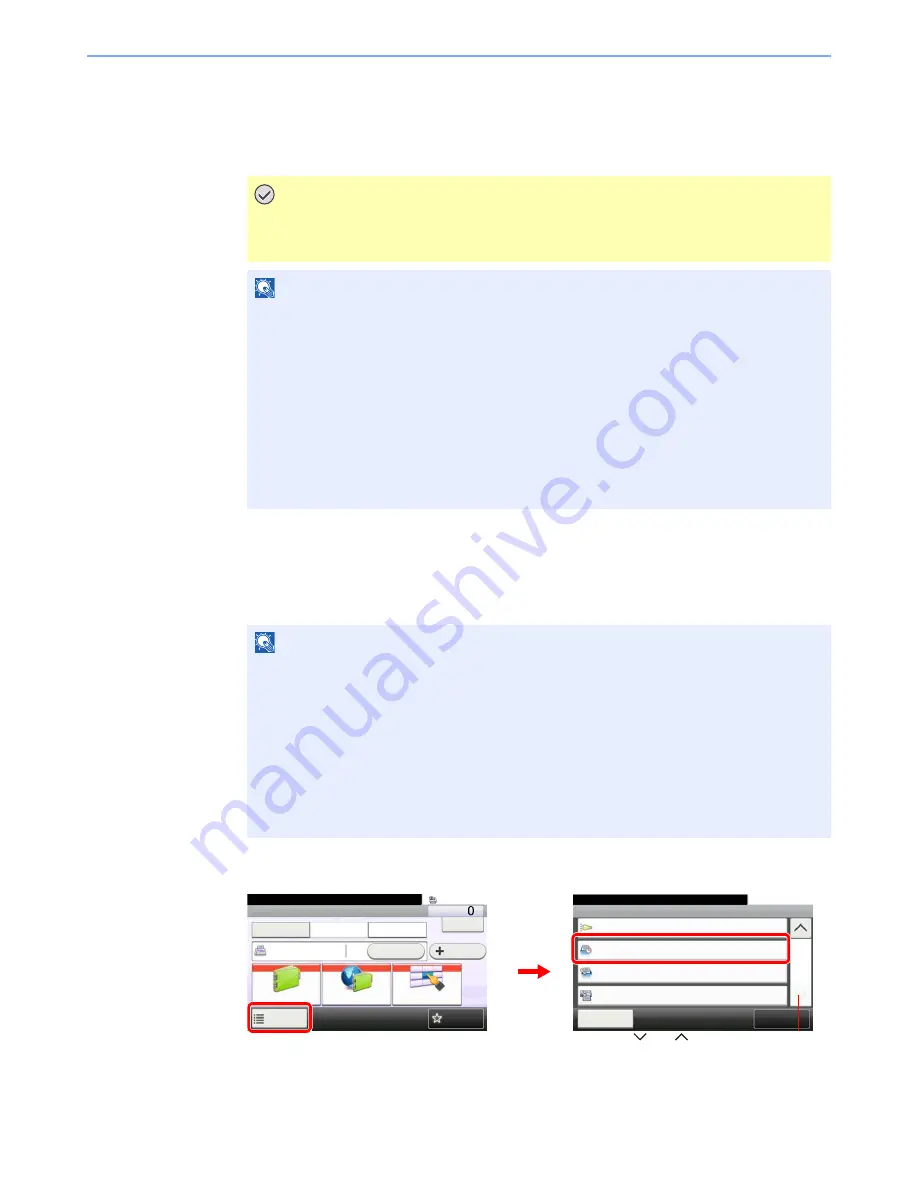
4-16
Sending Faxes > Delayed Transmission
Delayed Transmission
Set a send time. You can use delayed transmission together with the broadcast transmission function, etc.
The method for sending originals to one destination after setting the start time is explained here.
Batch Transmission Function
When fax originals to be sent to the same destination are set to the same transmission start
time with delayed transmission, you can send up to 10 groups of originals using batch
transmission. This function prevents repeated communication to the same destination and
reduces the communication cost.
1
Display the screen.
IMPORTANT
If the current time displayed on the touch panel is not correct, you cannot send
originals correctly at the preset time. In this case, adjust the time. For details, refer to
Setting Date and Time on page 1-11
.
NOTE
You cannot select direct transmission.
Set the time from between 00:00 and 23:59 in one-minute increments.
You can set up to 30 destinations for delayed transmission.
When two or more delayed transmissions are set for the same time, the communication will
start in the order that the delayed transmissions have been set. When delayed
transmissions have been set in reverse order, however, sending of originals to be sent to the
same destination is prioritized over the ones to be sent to different destinations.
You can cancel a delayed transmission any time before the specified transmission time. You
can also send a delayed transmission before the specified time. (Refer to
Cancelling and
Sending Delayed Transmissions (Queued) on page 4-18
.)
NOTE
You cannot send originals as a batch transmission in the case of direct transmission.
In the case of broadcast transmission, when you have set two or more groups of originals to
the same transmission start time, and each group includes the same receiving system fax
number, you cannot send the originals as a batch transmission.
When the transmission start time has come, and there are fax originals waiting for redial to
the same receiving system, the waiting originals are also sent together as a batch
transmission.
When job accounting is ON, only the originals with the same account ID set using delayed
transmission are sent as a batch transmission.
Ready to send.
Functions
Close
10:10
Off
Job Finish Notice
3/3
Add/Edit
Shortcut
FAX Delayed Transmission
Off
FAX Direct Transmission
Off
Off
FAX Polling RX
FAX
On Hook
Chain
Check
Address Book
Add Dest.
Direct
Ext Address Book
Functions
10:10
Dest. :
One Touch Key
Recall
Favorites
Ready to send.
1
2
G
B
0669_00
G
B
0673_02
Use [
] or [
] to scroll up and down.
Summary of Contents for ECOSYS FS-3640MFP
Page 1: ...FAX OPERATION GUIDE FS C2626MFP FS 3640MFP ...
Page 210: ......
Page 211: ...First edition 2011 4 2MDKMEN000 ...
















































