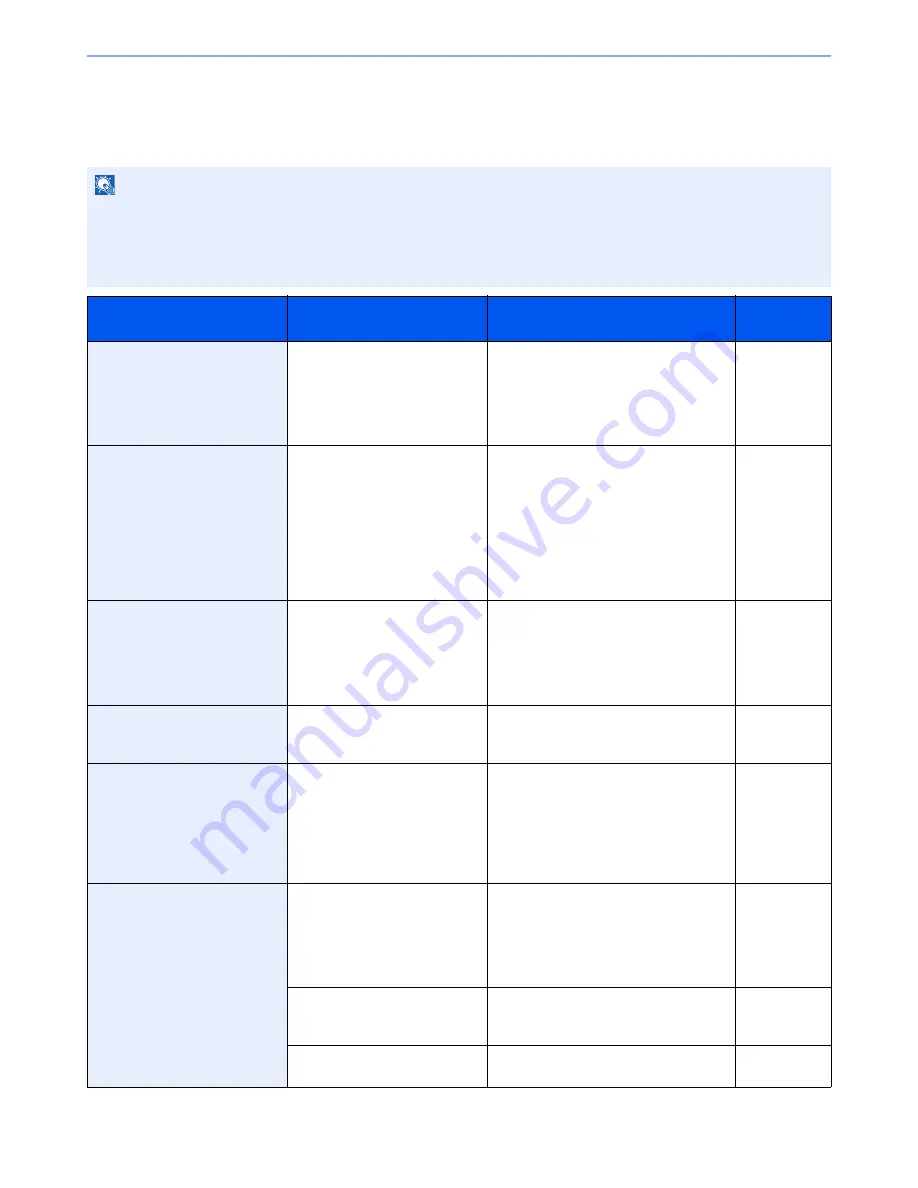
10-4
Troubleshooting > Error Messages
Error Messages
When an error occurs, the display may show one of the error messages listed below. These will help you identify and
correct the problem.
NOTE
When a transmission error occurs, a sent/receipt result report is produced.
Check the error code shown in the report and refer to
Error Code List on page 10-5
for a description. To print the sent/
receipt result report, refer to
Send Result Reports on page 8-4
and
FAX RX Result Reports on page 8-6
.
You may also check error codes using the activity report. (Refer to
Activity Report on page 8-7
.)
Message
Checkpoint
Corrective Action
Reference
Page
Machine failure.
―
Turn the main power switch off and on, or
unplug the power cord and plug it in
again. If the message still appears, note
the error code. Turn the main power
switch off and unplug the power cord. Call
your service representative.
―
Box limit exceeded.
―
• Sub Address Box capacity is used up
with document data. Press [End]. The
job is canceled. Try to perform the job
again after printing or deleting the data
in the Sub Address Box.
• The polling box is full. Press [End]. The
job will be canceled. Delete documents
from the polling box and then repeat
the operation.
6-13
Job Accounting restriction
exceeded.
―
The number of paper used has exceeded
the limit preset by Job Accounting.
No further operation is possible. Press
[End]. The job is canceled.
Try to perform the job again after resetting
the limit for paper use.
Refer to the
machine’s
Operation
Guide
.
The phone receiver is off the
hook.
Is the phone (commercially
available) connected to the
machine off the hook?
Hang up the handset.
―
Scheduled sending jobs
exceeded.
―
The number of jobs has exceeded the
limit set for delayed transmission. Press
[End]. The job is canceled.
Wait until the delayed transmission is
executed, or cancel the delayed
transmission and then perform the job
again.
4-16
Add the following paper in
cassette 1 (~4).
Is the indicated cassette out of
paper?
Add paper. If the reception paper type is
specified, the necessary paper type is
also displayed.
To use another paper source, press
[Paper Selection]. To print using the
selected paper, press [Continue].
―
Is the type of printing paper
specified?
The cassette for the specified paper type
is not available. Select other paper source
and press [Continue].
―
Is the cassette securely loaded?
Remove the cassette and reload it
completely.
―
Summary of Contents for ECOSYS FS-3640MFP
Page 1: ...FAX OPERATION GUIDE FS C2626MFP FS 3640MFP ...
Page 210: ......
Page 211: ...First edition 2011 4 2MDKMEN000 ...
















































