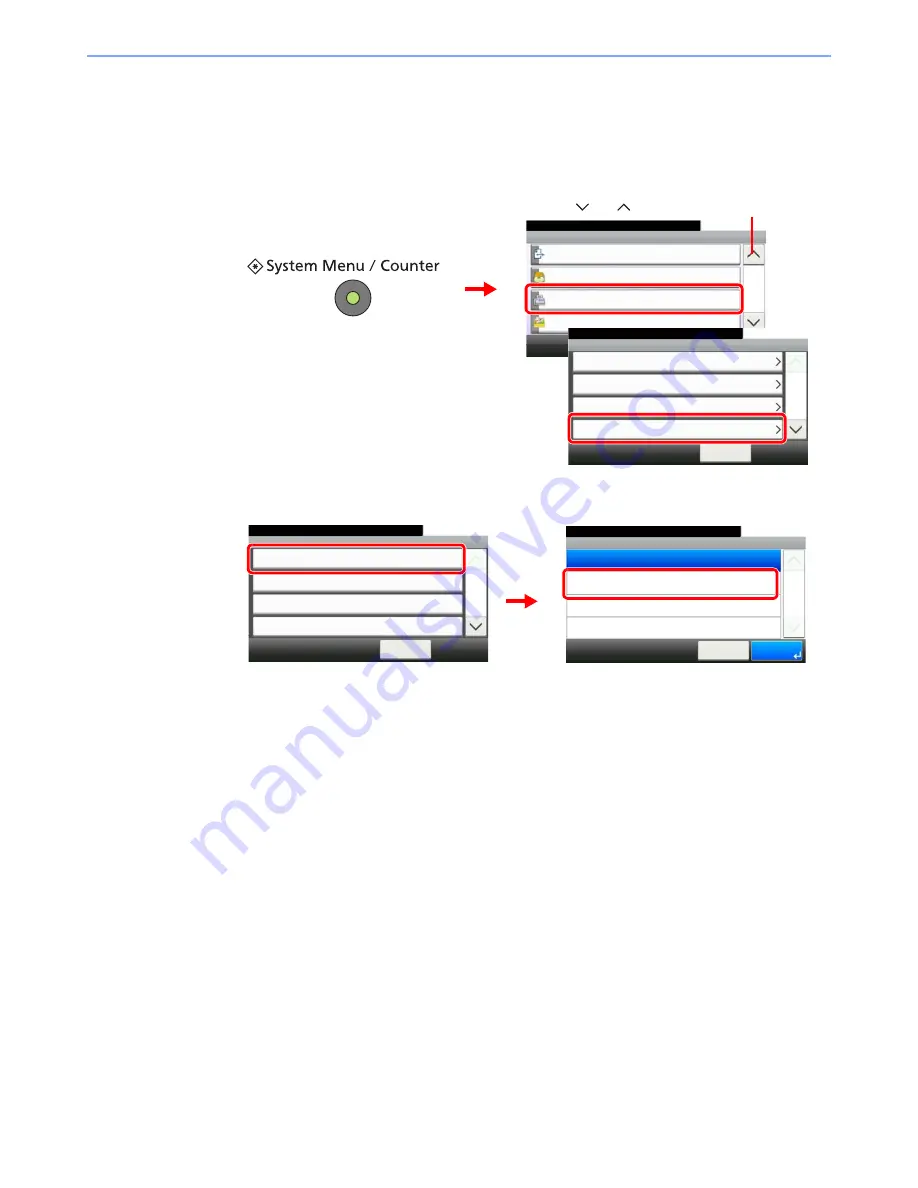
9-19
Fax Settings > Transmission Restriction
Setting Send Restriction
Restrict the other parties to which you send originals only to the ones registered in Permit FAX No. and Permit ID No. as
well as the ones registered in the Address Book. To change the sending restriction, follow the steps below.
1
Display the screen.
2
Configure the function.
To not use the sending restriction, press [Off]. To restrict the other parties to which you send
originals only to the ones registered in Permit FAX No. and Permit ID No. as well as the ones
registered in the Address Book, press [Permit List + Address Book].
System Menu/Counter.
System Menu
Send
10:10
Document Box
FAX
Favorites/Application
3/5
TX/RX Common
10:10
System Menu/Counter.
Transmission
< Back
1/2
Reception
TX/RX Restriction
FAX
1
2
3
Use [
] or [
] to scroll up and down.
G
B
0054_02
G
B
0316_00
TX/RX Restriction - TX Restriction
10:10
System Menu/Counter.
Permit List + Addr Book
Off
Cancel
1/1
OK
TX Restriction
10:10
System Menu/Counter.
RX Restriction
< Back
1/2
Off
Off
Permit No. List
Permit ID List
FAX - TX/RX Restriction
1
2
G
B
0345_00
G
B
0346_00
Summary of Contents for ECOSYS FS-3640MFP
Page 1: ...FAX OPERATION GUIDE FS C2626MFP FS 3640MFP ...
Page 210: ......
Page 211: ...First edition 2011 4 2MDKMEN000 ...






























