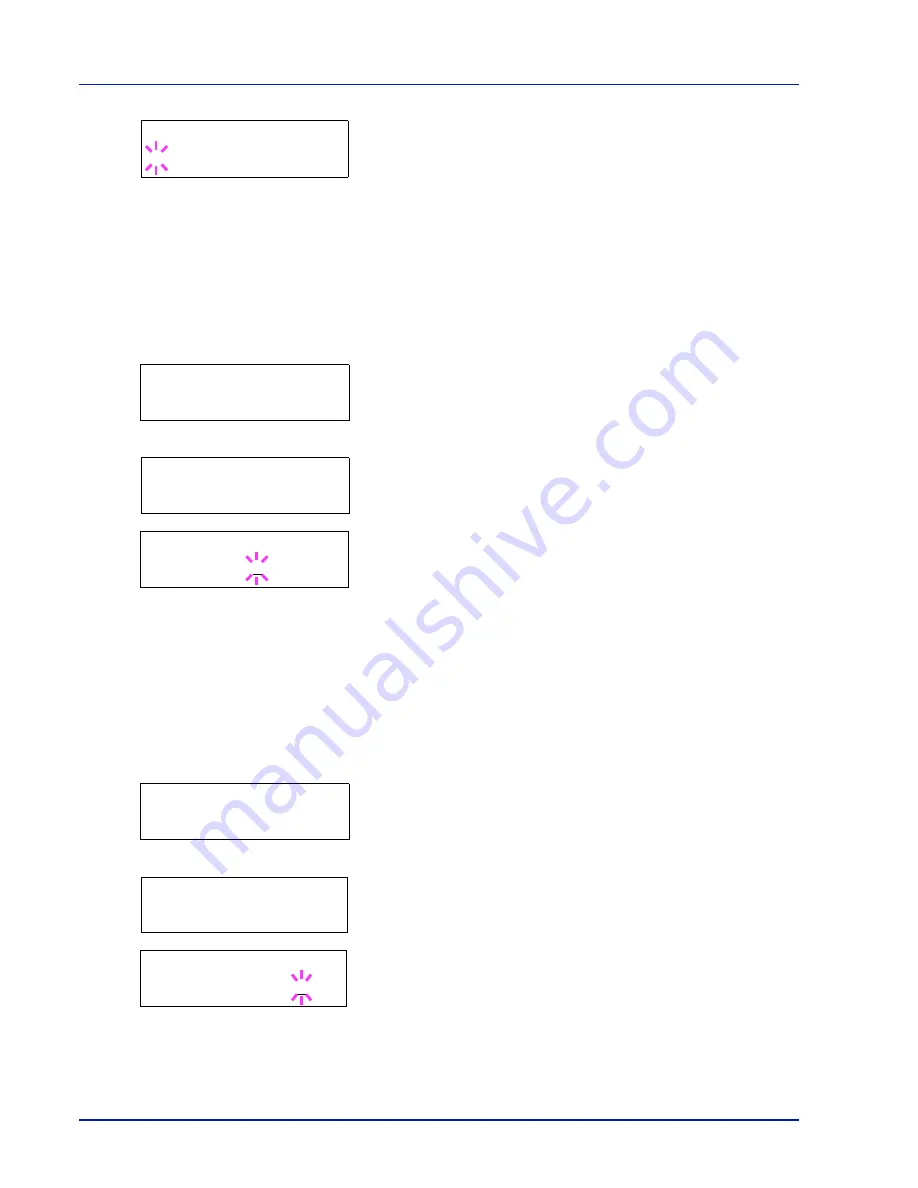
2-34
Using the Operation Panel
5
Press
[OK]
. A blinking question mark (
?
) appears.
6
Select
Regular
or
Dark
using
U
or
V
.
7
Press
[OK]
.
8
Press
[MENU]
. The display returns to
Ready
.
Changing the Default Font Size
You can change the size of the default font. If you selected a proportional
font, the character size can also be changed.
1
Press
Z
while
Print Settings >
is displayed.
2
Press
U
or
V
repeatedly until
>Font Select >
appears.
3
Make sure that
Internal
is displayed and press
Z
.
4
Press
U
or
V
repeatedly until
>>Size
appears.
5
Press
[OK]
. A blinking question mark (
?
) appears.
6
Press
U
or
V
to increase or decrease the value at the blinking
cursor. The font size can be set between 4 and 999.75 points, in
0.25-point increments. Use
Z
or
Y
to move the cursor right and left.
7
When the desired size is displayed, press
[OK]
.
8
Press
[MENU]
. The display returns to
Ready
.
Character Pitch
You can set the character pitch for fixed fonts.
1
Press
Z
while
Print Settings >
is displayed.
2
Press
U
or
V
repeatedly until
>Font Select >
appears.
3
Make sure that
Internal
is displayed and press
Z
.
4
Press
U
or
V
repeatedly until
>>Pitch
appears.
5
Press
[OK]
. A blinking question mark (
?
) appears.
6
Press
U
or
V
to increase or decrease the value at the blinking
cursor. The character pitch can be set 0.44 and 99.99 characters per
inch, in 0.01 character-per-inch increments. Use
Z
or
Y
to move the
cursor right and left.
>>Courier
? Regular
>Font Select >
Internal
>>Size
012.00 point(s)
>>Size
012.00 point(s)
>Font Select >
Internal
>>Pitch
10.00 cpi
>>Pitch
10.00 cpi
Summary of Contents for ECOSYS FS-1370DN
Page 1: ...ADVANCED OPERATION GUIDE FS 1370DN ...
Page 2: ......
Page 4: ...ii ...
Page 18: ...1 12 Paper Handling ...
Page 30: ...2 12 Using the Operation Panel Menu Map Sample ...
Page 70: ...2 52 Using the Operation Panel 6 Press MENU The display returns to Ready ...
Page 88: ...2 70 Using the Operation Panel ...
Page 102: ...5 4 ...
Page 106: ...Index 4 ...
Page 107: ......
Page 108: ......
Page 109: ...is a trademark of Kyocera Corporation 2010 ...
Page 110: ...First edition 2010 2 ...
















































