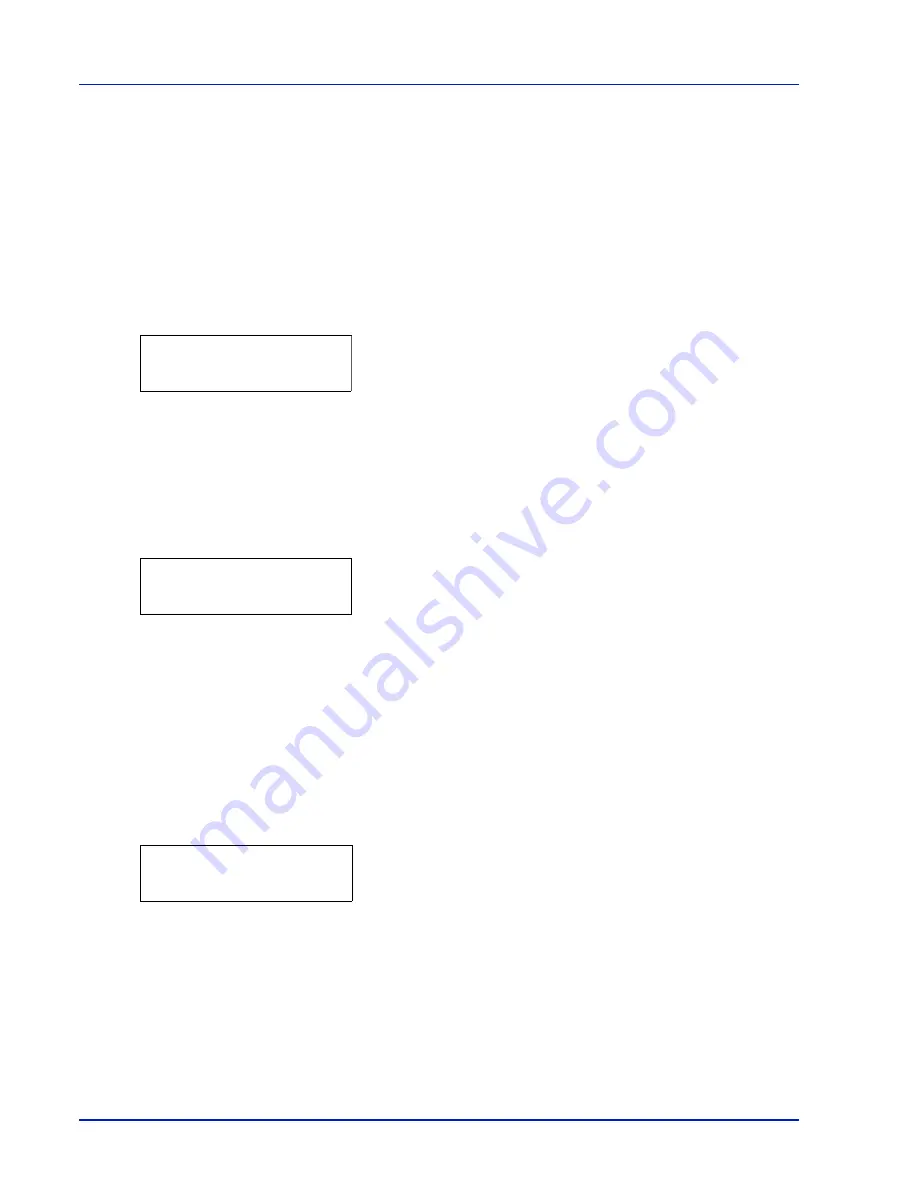
2-68
Using the Operation Panel
Service (for maintenance)
The options available in Service are as follows:
•
Print Status Page (Printing the service status page)
•
Print Network Status Page (Printing the network status page)
•
Print Test Page
•
Developer (Initializing the developer unit)
1
Press
Z
while
Adjust/Maintenance >
is displayed.
2
Press
U
or
V
repeatedly until
>Service >
appears.
Print Status Page (Printing the service status page)
The service status page contains printer settings information that is more
detailed than the standard status page and is therefore mostly for service
purposes. However, there is a great deal of information on the service
status page that may be useful to you.
1
Press
Z
while
>Service >
is displayed.
2
Press
U
or
V
repeatedly until
>>Print Status Page
appears.
3
Press
[OK]
. A question mark (
?
) appears.
4
Press
[OK]
again.
Processing
appears and a service status page
is printed out.
5
When printing ends, the display returns to
Ready
.
Print Network Status Page (Printing the network status page)
The network status page contains detailed information on the network
settings. This is primarily used for maintenance by service
representative, but it contains information that may also be useful to you.
1
Press
Z
while
>Service >
is displayed.
2
Press
U
or
V
repeatedly until
>>Print Network Status Page
appears.
3
Press
[OK]
. A question mark (
?
) appears.
4
Press
[OK]
again.
Processing
appears and a network status page
is printed out.
5
When printing ends, the display returns to
Ready
.
Print Test Page
The test page is printed to check the effectiveness of printer
adjustments. This is primarily used for maintenance by service
representative, but it contains information that may also be useful to you.
1
Press
Z
while
>Service >
is displayed.
IMPORTANT
Service
is primarily a menu used by service
representative for maintenance work. There is no need for customers
to use this menu.
>Service >
>>Print Status Page ?
>>Print
Network Status Page?
Summary of Contents for ECOSYS FS-1370DN
Page 1: ...ADVANCED OPERATION GUIDE FS 1370DN ...
Page 2: ......
Page 4: ...ii ...
Page 18: ...1 12 Paper Handling ...
Page 30: ...2 12 Using the Operation Panel Menu Map Sample ...
Page 70: ...2 52 Using the Operation Panel 6 Press MENU The display returns to Ready ...
Page 88: ...2 70 Using the Operation Panel ...
Page 102: ...5 4 ...
Page 106: ...Index 4 ...
Page 107: ......
Page 108: ......
Page 109: ...is a trademark of Kyocera Corporation 2010 ...
Page 110: ...First edition 2010 2 ...
















































