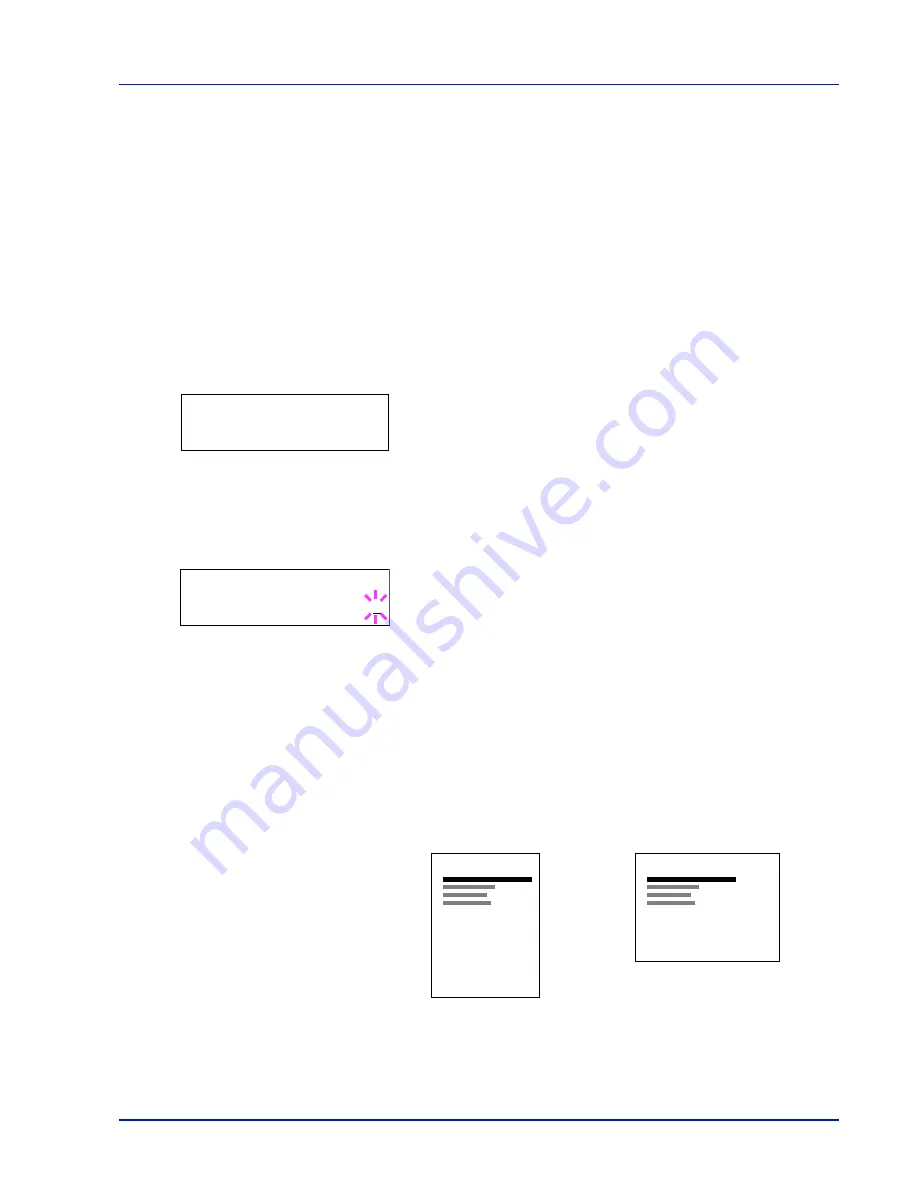
Using the Operation Panel
2-37
Page Set (Setting pagination)
In Page Set menus, you can set the number of copies, page orientation,
and other settings regarding pagination.
The options available in Page Set are as follows:
•
Copies (Number of copies)
•
Orientation (Print orientation)
•
LF Action (Linefeed)
•
CR Action (Carriage-Return)
•
Wide A4 (Wide A4 pitch)
•
XPS FitTo Page (Print area setting for XPS data)
•
TIFF Size (Print mode setting for TIFF files)
1
Press
Z
while
Print Settings >
is displayed.
2
Press
U
or
V
repeatedly until
>Page Set >
appears.
Copies (Number of copies)
You can set the number of copies of each page to be printed.
1
Press
Z
while
>Page Set >
is displayed.
2
Press
U
or
V
repeatedly until
>>Copies
appears.
3
Press
[OK]
. A blinking cursor (
_
) appears.
4
Press
U
or
V
to increase or decrease, respectively, the value at the
blinking cursor. The number of copies can be set between
1
and
999
. Use
Y
and
Z
to move the cursor right and left.
5
When the desired size is displayed, press
[OK]
.
6
Press
[MENU]
. The display returns to
Ready
.
Orientation (Print orientation)
You can select portrait (upright) or landscape (sideways) page
orientation.
1
Press
Z
while
>Page Set >
is displayed.
2
Press
U
or
V
repeatedly until
>>Orientation
appears.
>Page Set >
>>Copies
001
Portrait Orientation
A
Landscape Orientation
A
Summary of Contents for ECOSYS FS-1370DN
Page 1: ...ADVANCED OPERATION GUIDE FS 1370DN ...
Page 2: ......
Page 4: ...ii ...
Page 18: ...1 12 Paper Handling ...
Page 30: ...2 12 Using the Operation Panel Menu Map Sample ...
Page 70: ...2 52 Using the Operation Panel 6 Press MENU The display returns to Ready ...
Page 88: ...2 70 Using the Operation Panel ...
Page 102: ...5 4 ...
Page 106: ...Index 4 ...
Page 107: ......
Page 108: ......
Page 109: ...is a trademark of Kyocera Corporation 2010 ...
Page 110: ...First edition 2010 2 ...






























