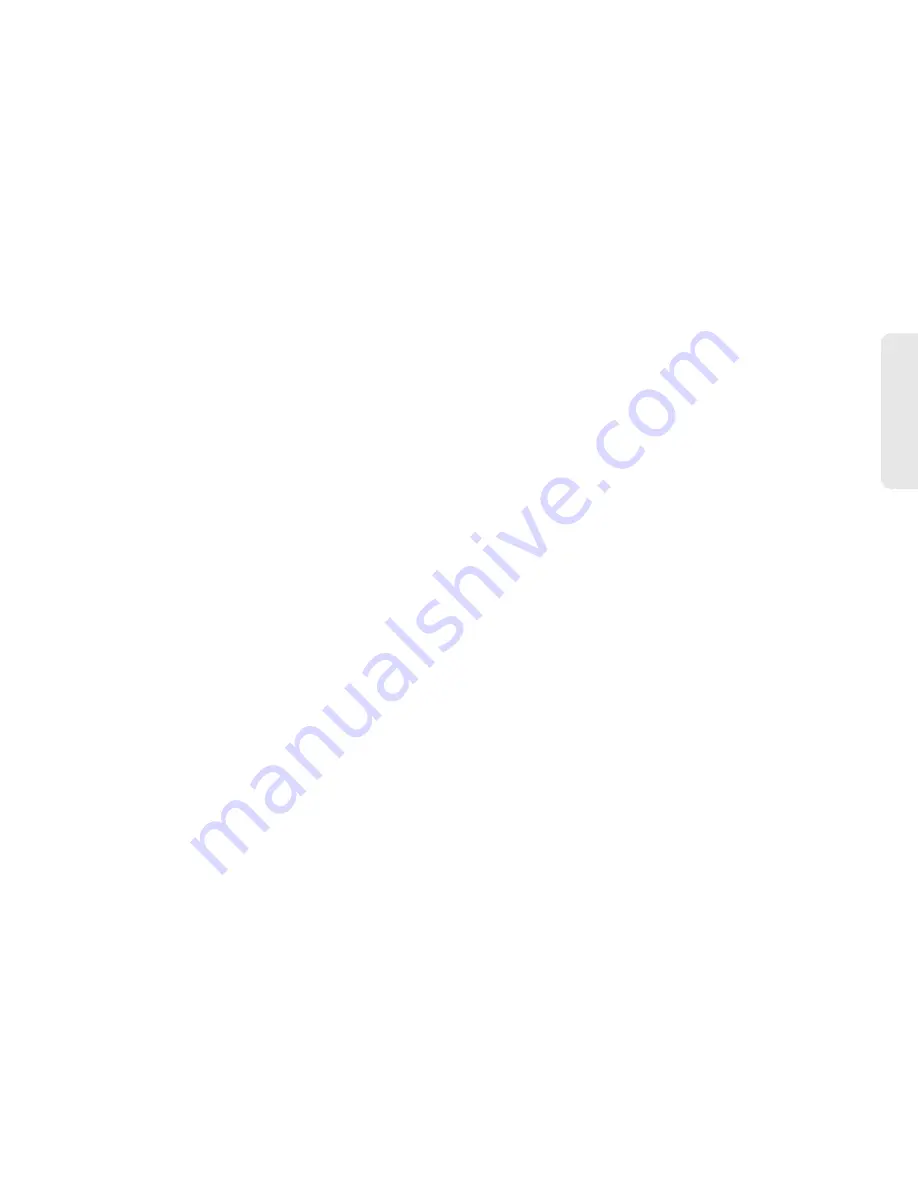
3C. Entertainment: TV and Music
157
TV
and M
u
sic
Deleting Playlists
1.
Open the Music library and browse for the playlist
that you want to delete.
2.
Tap and hold the playlist.
3.
On the options menu, tap
Delete
.
Setting Music As a Ringtone
1.
Open the Music library and browse for the music
that you want to set as ringtone.
2.
Tap and hold a selection, and then tap
Use as phone ringtone
.
Deleting Music
You can delete music files from the microSD card.
1.
Open the Music library and browse for the music
that you want to delete.
2.
Tap and hold a selection, and then tap
Delete
.
3.
Tap
OK
to confirm.
Backing Up Your Downloaded Music Files
Sprint recommends you back up your downloaded
music files to your computer. Although the downloaded
files can only be played on your device and on your
account, backing them up to your computer lets you
access the files in case your microSD card is lost or
damaged, or if you install a new microSD card. See
“Use the Device’s microSD Card as a USB Drive” on
page 93.
1.
Connect your device to your computer using a
USB cable or the built-in connection on Bluetooth-
enabled phones.
2.
Use your computer to navigate to the microSD
card’s
Music
folder.
3.
Select and copy the music files to a folder on your
computer’s hard drive.
Summary of Contents for Echo
Page 13: ...Section 1 Getting Started ...
Page 19: ...Section 2 Your Device ...
Page 120: ......
Page 121: ...Section 3 Sprint Service ...
Page 178: ......






























