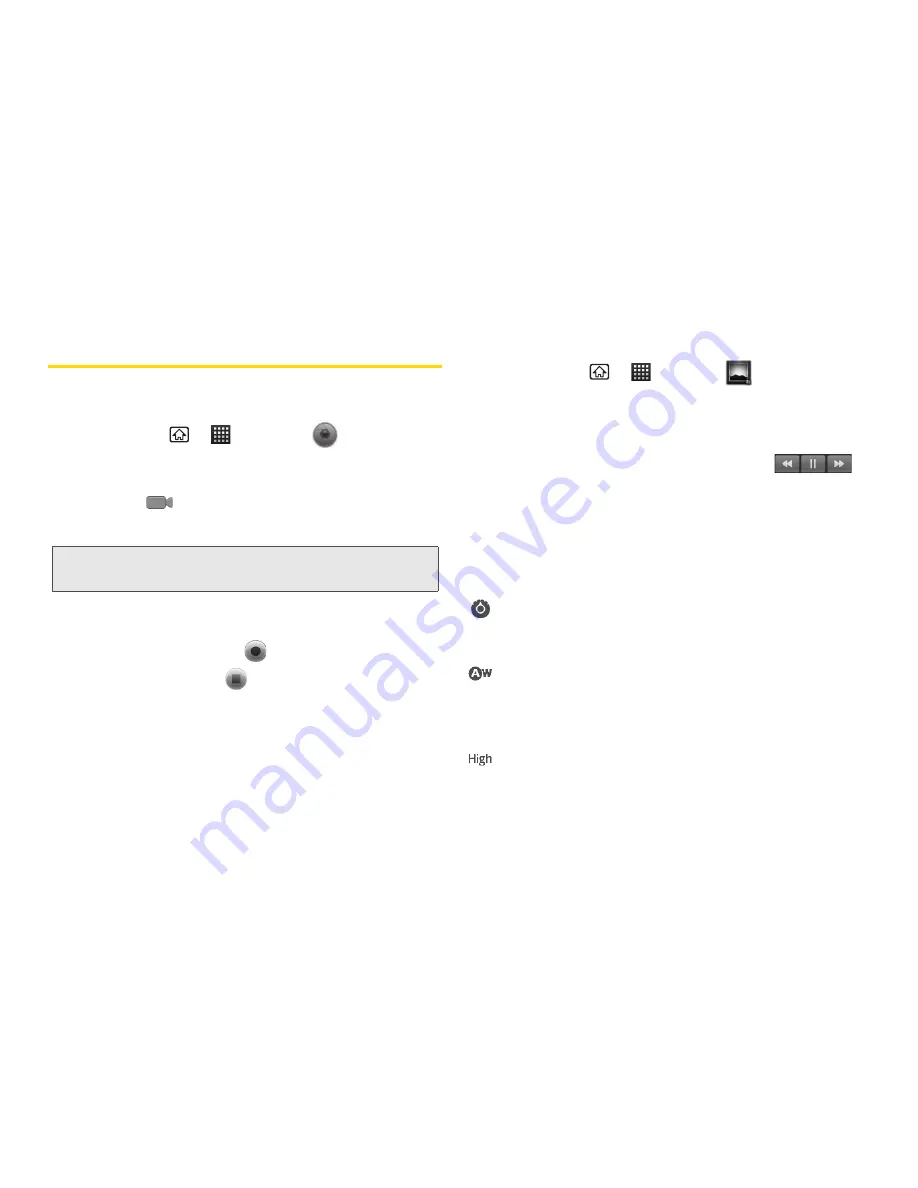
100
2H. Camera
Recording Videos
In addition to taking pictures, you can record, view, and
share videos with your device’s built-in video camera.
1.
Press
Home
>
> Camera
to activate
camera mode.
2.
Move the camera mode slider to the camcorder
position (
) to activate camcorder mode.
3.
Select
Video Mail
or
Long Video
.
4.
Using the device’s display screen as a viewfinder,
aim the camera lens at your subject.
5.
Tap the Record button
to begin recording.
6.
Tap the Stop button
to stop recording. (Your
device automatically saves the video within the
DCIM folder on the microSD card.)
Previewing Videos
1.
Press
Home
>
> Gallery
.
2.
From the Camera album (or other image folder),
tap a video clip to play.
䡲
To show the video controls, tap the display while
the video is playing. Tap the controls
to rewind or pause or fast forward the video.
Video Viewfinder Icons
In the video viewfinder, icons show the current settings.
Tap the icon for the settings you want to change. The
settings appear over the screen.
Settings
Tap to open a scrolling list of settings. (See
“Changing Camcorder Settings” on page 101.)
White balance
Tap to compensate for color differences found
within different lighting conditions. Choose from:
Auto
,
Daylight
,
Cloudy
,
Incandescent
, or
Fluorescent
.
Video quality
(For Long Video mode only)
Tap to select the quality of the video from
High (30m)
,
Medium (Wide, 30m)
,
Medium (30m)
,
Low (30m)
, or
YouTube (High, 10m)
.
Note:
The maximum length that you can make a video
attachment is 15 seconds.
Summary of Contents for Echo
Page 13: ...Section 1 Getting Started ...
Page 19: ...Section 2 Your Device ...
Page 120: ......
Page 121: ...Section 3 Sprint Service ...
Page 178: ......






























