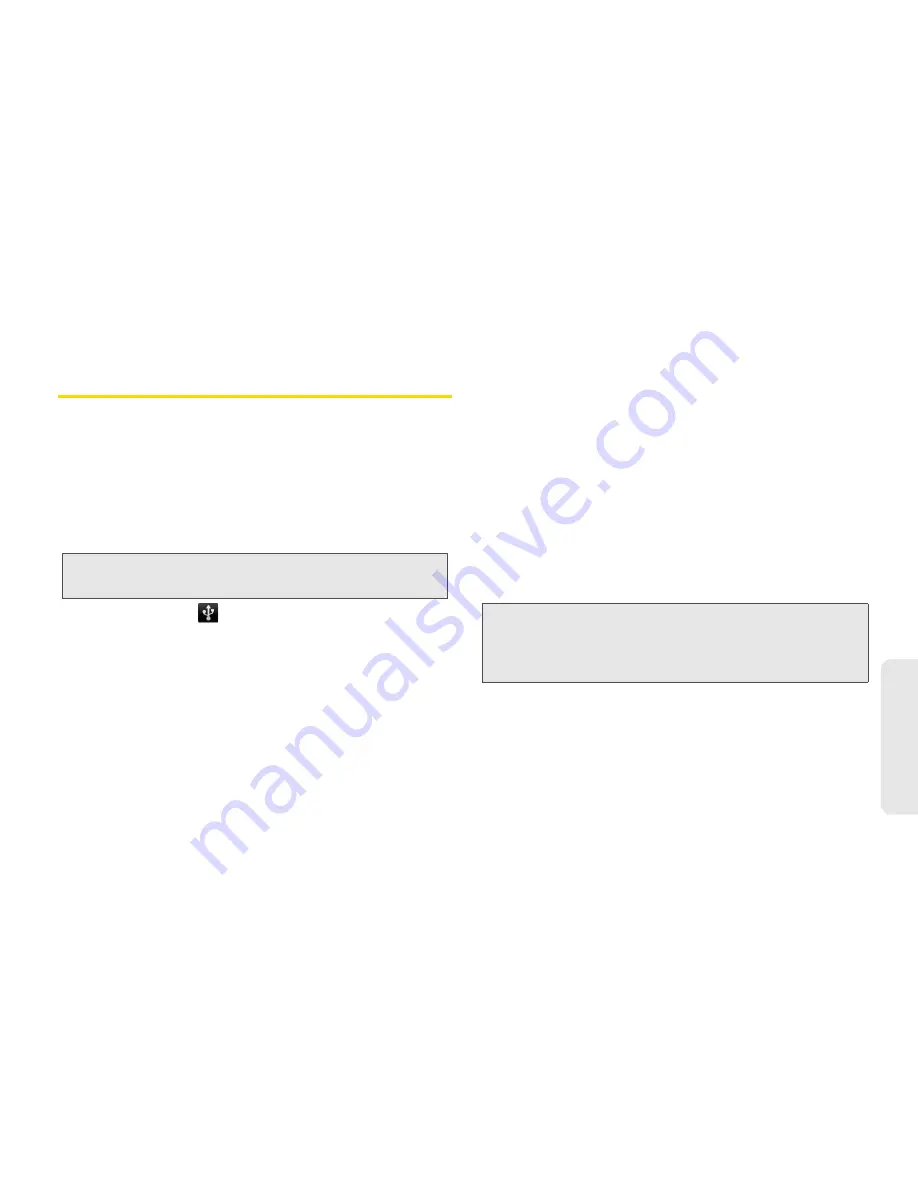
2G. microSD Card
93
micro
S
D
Ca
rd
Use the Device’s microSD Card as a
USB Drive
To transfer music, pictures, and other files from your
computer to your device’s microSD card, you need to
set the device’s microSD card as a USB drive.
1.
Connect your device to your computer using the
included micro-USB cable. (Wait for the connection
to be completed. If a dialog box is displayed, click
Cancel
to proceed.)
2.
The USB icon (
) now appears on the left side of
the status bar on your device.
3.
When the PC connection dialog box appears, tap
Mass Storage
, and then tap
Done
.
4.
On your computer, the connected device is
recognized as a removable disk. Navigate to this
removable disk and open it.
5.
Do one of the following:
䡲
Copy files from the computer to the root folder on
the device’s storage card.
䡲
Copy files from the device’s storage card to a
folder on your computer or computer desktop.
6.
After copying the files, unmount the removable
disk (that is, the connected device) as required by
your computer’s operating system to safely remove
your device, and do either of the following:
䡲
Disconnect the device from the computer.
䡲
If you want to keep the device connected to the
computer but want the device to be able to
access and use the storage card, open the
Notifications panel, tap
Mass Storage
, select an
option other than Mass Storage, and then tap
Done
.
Creating Folders on the microSD Card
1.
On your laptop or desktop computer, click
Start > My Computer > [drive letter]
.
2.
Right click and select
New > Folder
.
3.
Enter a name for the new folder.
Note:
The process may vary depending on the operating
system being used.
Note:
The device will not recognize the microSD card when it
is connected to a computer as a disk drive. You will not
be able to use some of the device’s applications such
as the camera or Music.
Summary of Contents for Echo
Page 13: ...Section 1 Getting Started ...
Page 19: ...Section 2 Your Device ...
Page 120: ......
Page 121: ...Section 3 Sprint Service ...
Page 178: ......






























