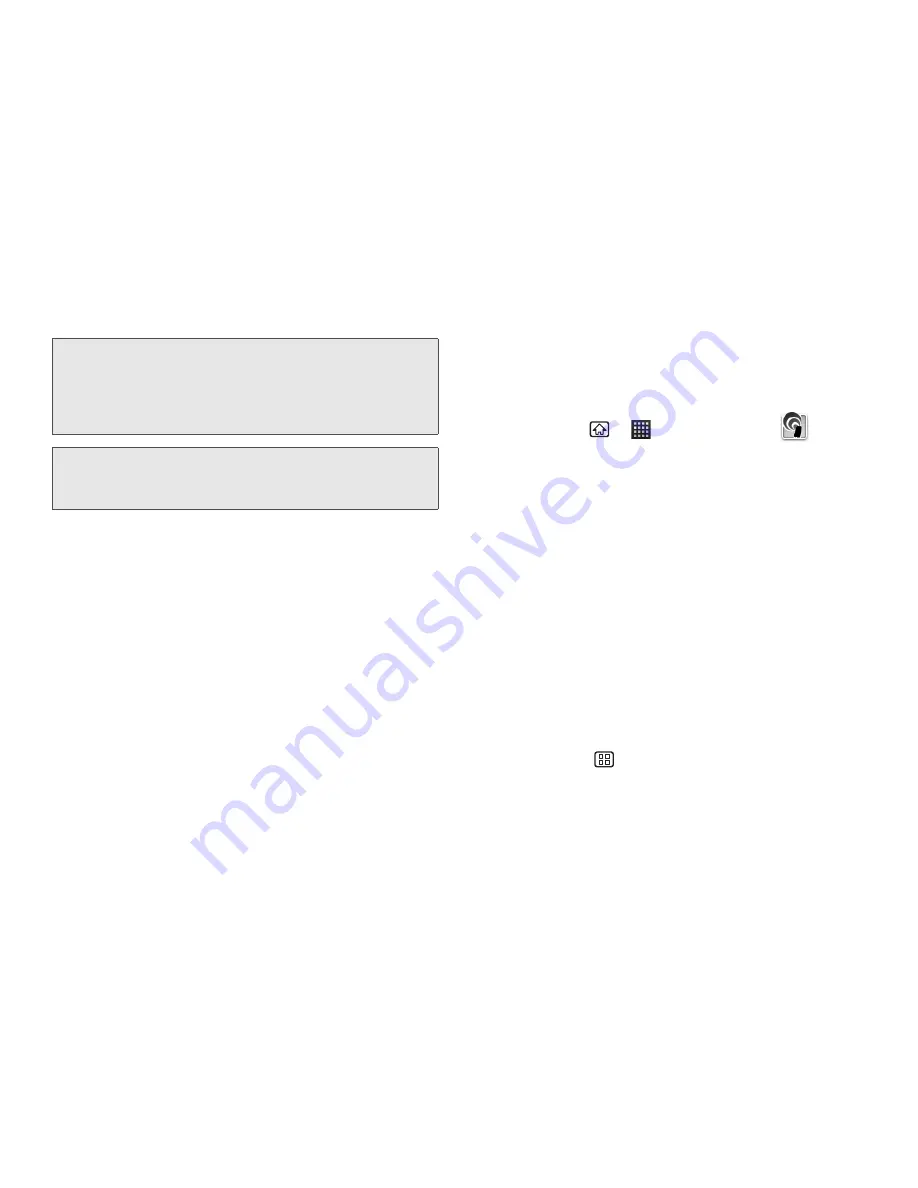
132
3B. Web and Data Services
Connect to Sprint Hotspot
1.
Enable Wi-Fi (wireless) functionality on your target
device (laptop, media device, etc.).
2.
Scan for Wi-Fi networks from the device and select
your device hotspot from the network list.
䡲
The default name for your device hotspot is
M9300-XXX
. You can change the name by
tapping
Portable Wi-Fi hotspot Settings >
Network SSID
from the Settings menu.
3.
Select this device and follow your onscreen
instructions to enter the passkey (provided on the
Sprint Hotspot page).
4.
Launch your Web browser to confirm you have an
Internet connection.
Configure Sprint Hotspot
1.
Press
Home
>
> Sprint Hotspot
.
2.
Tap
Portable Wi-Fi hotspot settings
and select an
option from the following:
䡲
Network SSID
to change the name of your
device’s Wi-Fi network name (SSID).
䡲
Security
to set the security type.
䡲
Password
to set security password. You will need
to enter that password when you connect to the
device’s hotspot with a computer or other device.
䡲
Maximum Wi-Fi clients
to set the maximum
number of devices that can connect to and use
Sprint Hotspot on your device.
䡲
Auto off
to turn off the portable Wi-Fi hotspot
automatically after a certain period of time. Select
Never
to disable this feature.
䡲
Press
Menu
> Advanced
to set the advanced
settings.
Note:
Using both data services and Sprint Hotspot drains
your device’s battery at a much faster rate than when
using any other feature combination. The best way to
keep using the device as a hotspot is to have it
connected to a power supply.
Important:
Write down the passkey (password) for this WEP/
WPA/WPA2 PSK communication (shown
onscreen).
Summary of Contents for Echo
Page 13: ...Section 1 Getting Started ...
Page 19: ...Section 2 Your Device ...
Page 120: ......
Page 121: ...Section 3 Sprint Service ...
Page 178: ......






























