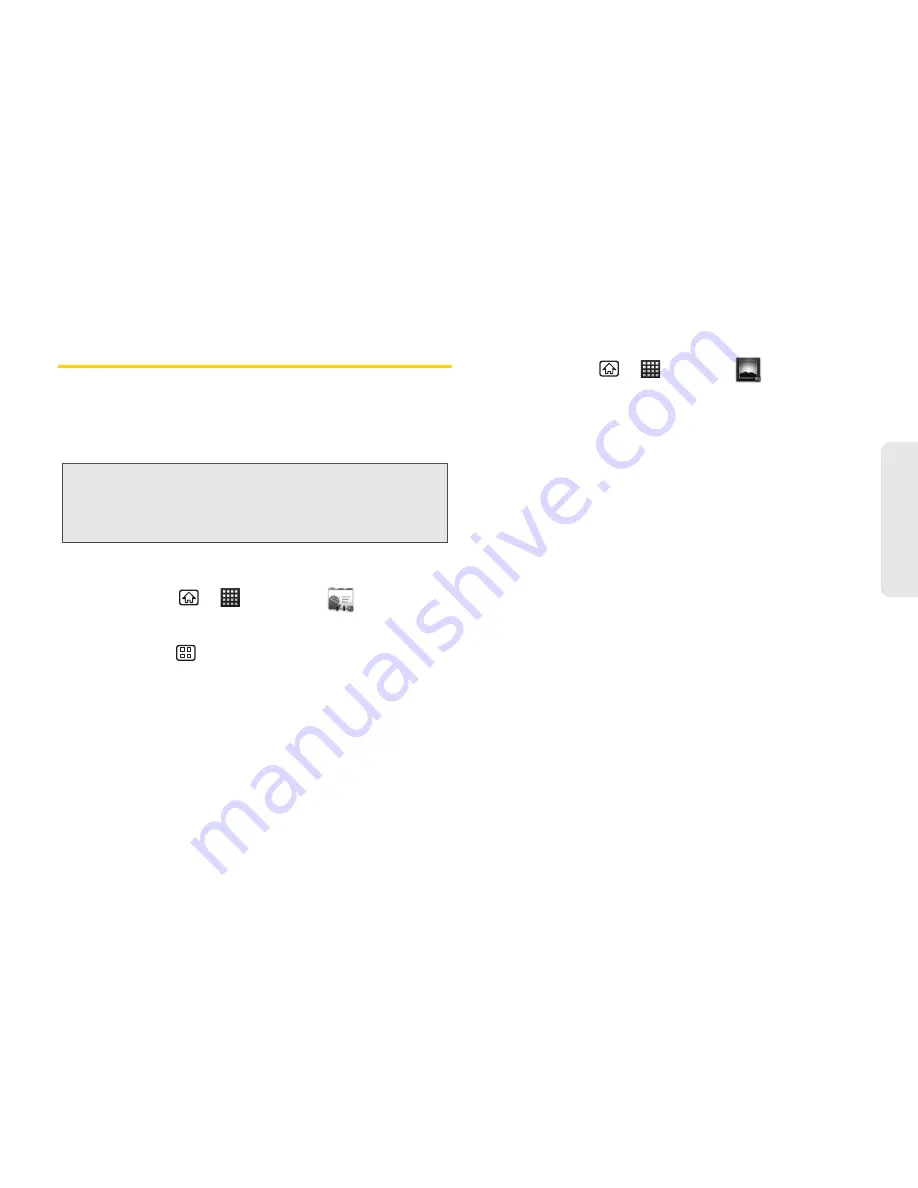
2I. Bluetooth
107
B
luetooth
Sending Items via Bluetooth
Depending on your paired devices’ settings and
capabilities, you may be able to send pictures,
Contacts information, or other items using a Bluetooth
connection.
To send contacts information:
1.
Press
Home
>
> Contacts
.
2.
Tap an entry to open its details page.
3.
Press
Menu
> Share > Bluetooth
.
4.
Tap a paired device.
䡲
The external Bluetooth device must be visible and
communicating for the pairing to be successful.
To send pictures or videos:
1.
Press
Home
>
> Gallery
.
2.
Tap an album to open it and view its contents.
3.
Tap and hold the picture or video to share. (A
check mark appears at the upper right corner of
the selected picture or video).
4.
Tap
Share > Bluetooth
.
5.
Tap a paired device.
䡲
The external Bluetooth device must be visible and
communicating for the pairing to be successful.
Note:
Before using this feature, Bluetooth must first be
enabled, and the recipient’s device must be visible. If no
devices are detected, tap
Scan for devices
to begin a
new search.
Summary of Contents for Echo
Page 13: ...Section 1 Getting Started ...
Page 19: ...Section 2 Your Device ...
Page 120: ......
Page 121: ...Section 3 Sprint Service ...
Page 178: ......






























