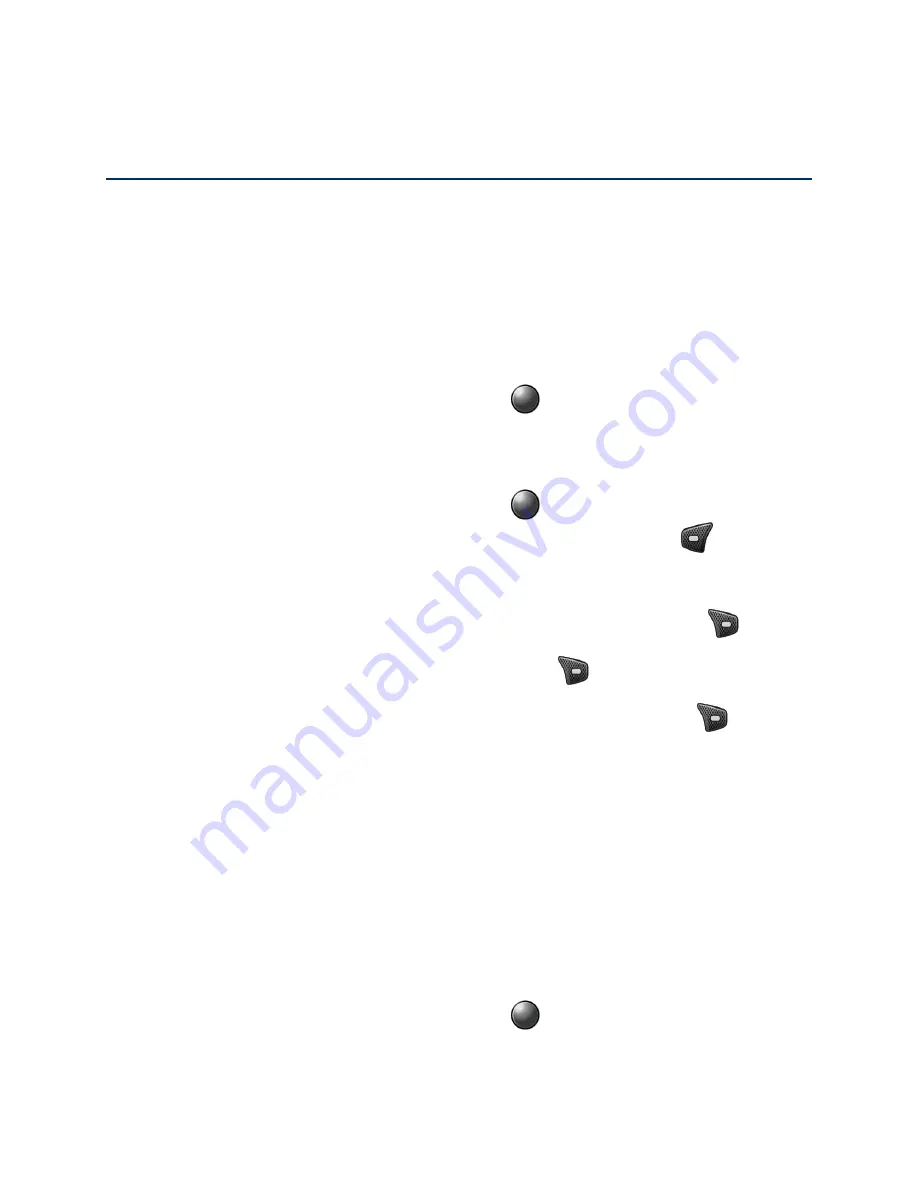
Accounts and Messaging
48
Accounts and Messaging
Use the Mail application to send and receive email from your webmail or other accounts using
POP3 or IMAP, or access your Exchange ActiveSync account for your corporate email needs.
Add an Email Account
You can add several types of personal email accounts, such as POP3 and IMAP accounts, on
your phone.
From the Idle screen, press the Center soft key
[Menu]
>
, if you have not set
1.
up any email accounts yet.
– or –
From the Idle screen, press the Center soft key
[Menu]
>
Tools & Settings
>
Settings
>
Phone settings
>
Accounts
. Then, press the Left soft key
[Add]
.
Select a desired account.
2.
Enter your email address and password, and then press the Right soft key
[Next]
.
3.
Enter the account details and press the Right soft key
[Next]
.
4.
Configure the account options as necessary and press the Right soft key
[Next]
.
5.
Important:
If the account type you want to set up is not in the phone database, you will be
asked to enter more details. You should get all pertinent information for the email
account, such as incoming and outgoing server settings, before you proceed.
Add a Corporate Account
If you synchronize your phone with your corporate account, you can read, manage, and send
email in the same easy way as with a POP3/IMAP account. You can also access some powerful
Exchange features.
Note:
Before setting up a Microsoft
®
Exchange ActiveSync
®
account, contact your company's
Exchange Server administrator for required sign-in information.
From the Idle screen, press the Center soft key
[Menu]
>
>
Exchange
, if you
1.
have not set up any email accounts yet.
Summary of Contents for DuraXV LTE Verizon
Page 1: ......
Page 12: ...Get Started 2...






























