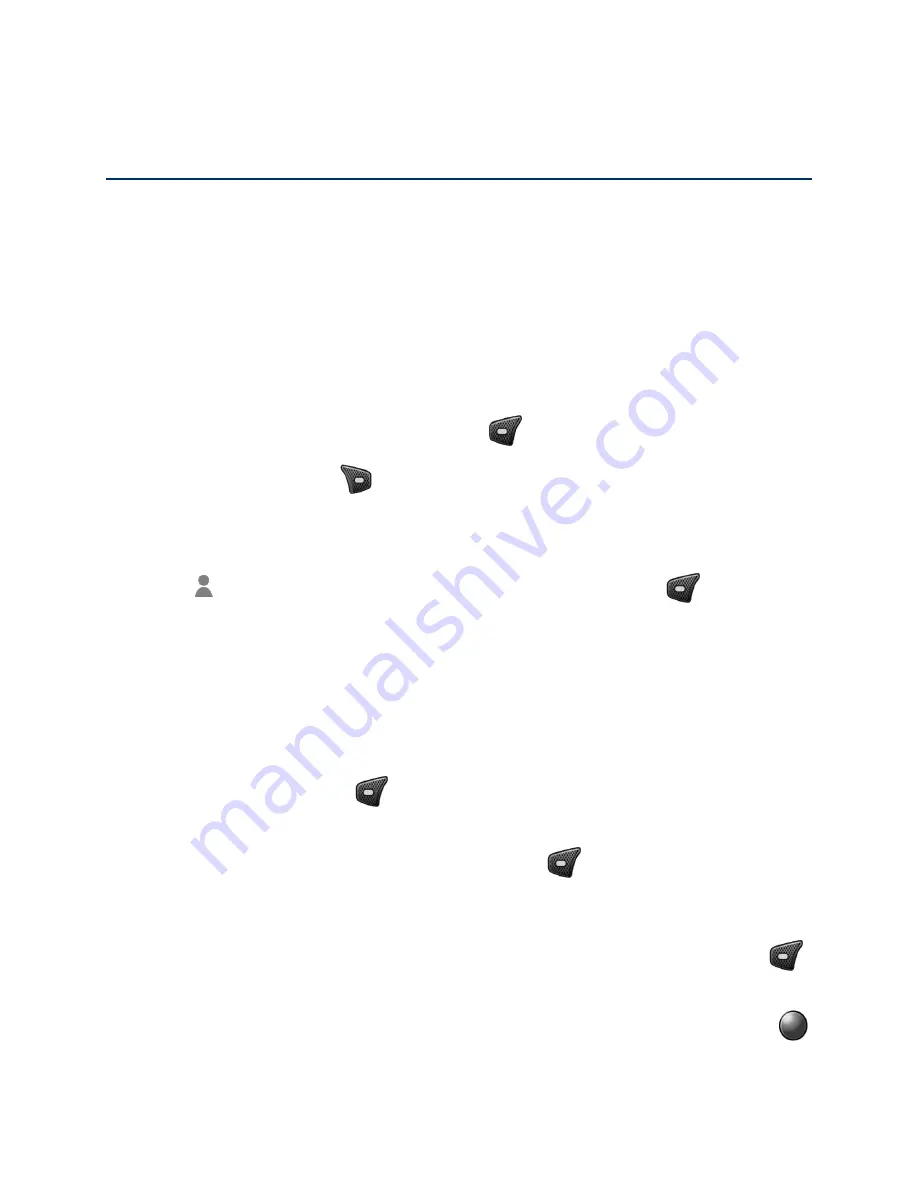
Contacts
36
Contacts
Your phone’s Contacts help you stay in touch with family, friends, and colleagues by keeping
track of all their contact information. This section explains h
ow to use your phone’s Contacts.
Get Started with Contacts
Before using Contacts, i
t’s best to learn a few basics.
Add a Contact
You can add contacts from the Contacts screen. Enter details such as name, phone numbers,
email addresses, mailing addresses, and more.
From the Idle screen, press the Left soft key
[Contacts]
.
1.
Press the Right soft key
[Options]
>
Add new contact
.
2.
Enter as much information as you want for your new contact, moving through the entry
3.
fields by pressing the Navigation key up, down, left, or right.
(Contacts icon): Highlight the icon and press the Left soft key
[Set]
to
assign a picture to the contact.
Name
Phone
Phone ringtone
,
Message ringtone
, and
Vibration pattern
: Highlight the field and
press the Left soft key
[Set]
to assign a ringtone or vibration pattern to the
contact.
Highlight
More fields
and press the Left soft key
[Set]
to include additional
information such as
Address
,
Website
,
Notes
, etc.
Note:
To change the type (label) for a phone number, email address, or postal address (such
as
Mobile
,
Home
,
Work
,
Personal
, etc.), highlight the field, press the Left soft key
[Set]
, and then select the appropriate type.
When you have finished entering information for the entry, press the Center soft key
4.
[Save]
.
Summary of Contents for DuraXV LTE Verizon
Page 1: ......
Page 12: ...Get Started 2...






























