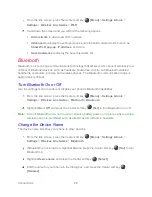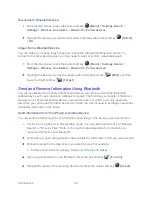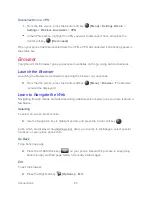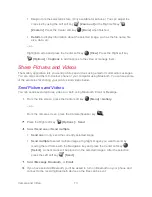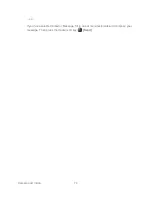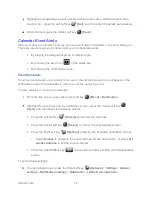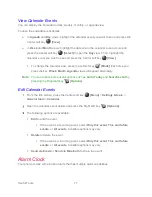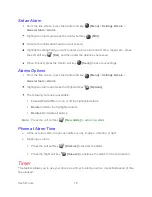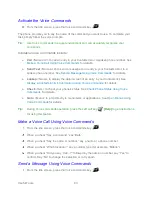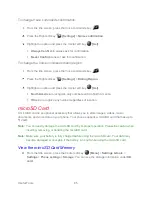Camera and Video
70
2. Use the main screen to set up your shot.
Zoom in and out by pressing the Navigation key up and down.
To change the camera settings, press the
Right soft key
[Settings]
. See
3. Press the Left soft key
[Record]
to begin recording.
4. Press the Center soft key
[Stop]
to stop recording. The video will automatically be
saved in the selected storage area. See
5. Press the Camera/Speaker key
to access the Gallery app.
6. To return to the Camera, press the CLEAR/Back key
.
Camera Settings
You can change the settings for your camera.
1. Open the phone and press the Camera/Speaker key
to activate camera mode.
– or –
From the Idle screen, press the Center soft key
[Menu]
>
Media center
>
Camera
.
2. Press the
Right soft key
[Settings]
.
3. The following options are available:
Camera size
to select a picture size. Select from
High (5M pixel)
,
Normal (2M
pixel)
, or
Low (0.1M
pixel)
.
Video size
to select a video size. Select from
High (720p)
,
Normal (480p)
, or
Low
(240p)
.
Flash/Light
to select a flash option. Select from
On
,
Auto (Camera only)
, or
Off
.
Self-timer
to activate the camera’s timer. Select from
Off
,
5 seconds
, or
10
seconds
.
Focus
to select a focus mode. Select
Continuous AF
or
Infinity
.
Auto review
to select whether or not to display for review after you take a picture.
Select
On
or
Off
.
Summary of Contents for DURAXV EXTREME
Page 1: ...User Guide ...