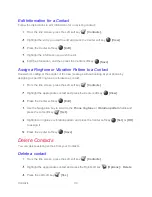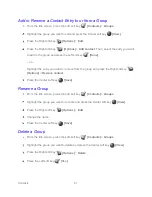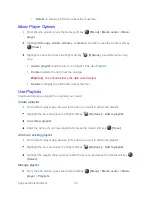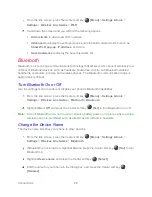Accounts and Messaging
45
As you enter email addresses, any matching addresses from your contacts list are
displayed. Highlight a match and press the Center soft key
[Select]
to enter the
address directly.
Enter the subject, and then compose your message.
After composing your message, press the Center soft key
[Send]
to send the
message.
Available Options
While composing a message, you can access the following options by pressing the Right soft
key
[Options]
.
●
Go to Contacts
to select an email address from your contacts list
●
Remove
to remove an email address.
●
Add to Contacts
to add the email address to your contact list.
●
Attach
to send some data file with message such as a picture, video, audio, etc.
●
Add Cc/Bcc
to enter other recipients to the carbon copy (CC) or blind carbon copy
(BCC) field.
●
Save as draft
to save the message as a draft.
●
Add preset message
to add a preset message.
●
Discard
to discard the message.
●
Formatting
to add some effects on your mail.
Fonts
,
Insert pictures
, or
Email body
background color
.
●
Priority
to select a priority from
Low
,
Normal
, or
High
.
●
Sensitivity
to select a sensitivity level from
Normal
,
Personal
,
Private
, or
Confidential
.
View and Reply to Email
From the Idle screen, press the Center soft key
[Menu]
>
.
If Inbox is not displayed, press the Right soft key
[Options]
>
Manage folders
>
Inbox
.
Highlight the message you want to view and press the Center soft key
[View]
.
Summary of Contents for DURAXV EXTREME
Page 1: ...User Guide ...