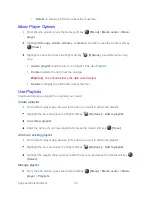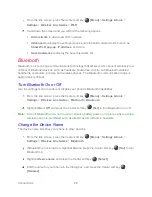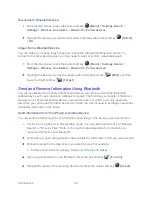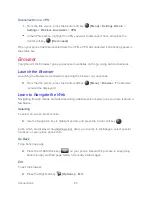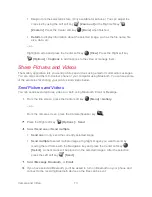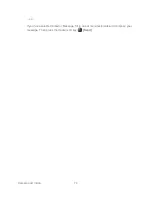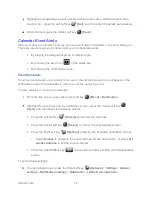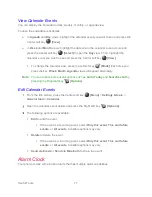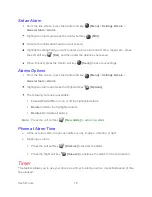Connections
64
Before you can initiate a VPN connection, your phone must first establish a Wi-Fi or data
connection.
Add a VPN Connection
Use the Wireless & networks settings menu to add a VPN connection to your phone.
From the Idle screen, press the Center soft key
[Menu]
>
Settings & tools
>
Settings
>
Wireless & networks
>
VPN
.
Press the Right soft key
[Options]
>
Add profile
and enter the information for the
VPN you want to add.
Note:
If you are asked to set up a screen lock, follow the onscreen instructions to set
up a screen lock.
Information may include
Name
,
Type
,
Server address
,
PPP encryption (MPPE)
,
Username
,
Password
, etc.
Set up all options according to the security details you have obtained from your
network administrator.
Press the Center soft key
[Save]
.
The VPN is then added to the VPNs section of the VPN settings screen.
Connect to or Disconnect from a VPN
Once you have set up a VPN connection, connecting to and disconnecting from the VPN is easy.
Connect to a VPN
From the Idle screen, press the Center soft key
[Menu]
>
Settings & tools
>
Settings
>
Wireless & networks
>
VPN
.
In the VPNs section, highlight the VPN you want to connect to, and press the Center soft
key
[Select]
.
When prompted, enter your login credentials, and then press the Center soft key
[Connect]
. When you are connected, a VPN connected icon appears in the status bar.
Open the Web browser to access resources such as intranet sites on your corporate
network.
Summary of Contents for DURAXV EXTREME
Page 1: ...User Guide ...