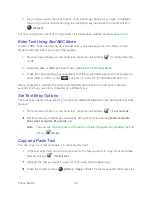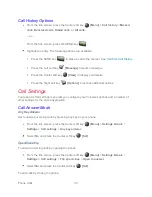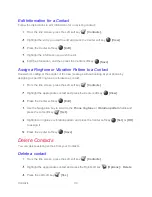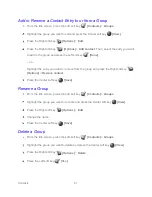Phone Calls
34
To delete a number from the call rejection list:
From the Idle screen, press the Center soft key
[Menu]
>
Settings & tools
>
Settings
>
Call settings
>
Call rejection
.
Highlight an entry and press the Left soft key
[Remove]
.
Press the Left soft key
[Yes]
.
To add an item to the rejection list from call history:
From the Idle screen, press the Center soft key
[Menu]
>
Call history
>
Missed
calls
,
Received calls
,
Dialed calls
, or
All calls
.
– or –
From the Idle screen, press the SEND key
.
Highlight an entry and press the Right soft key
[Options]
>
Add to call rejection
.
Press the Center soft key
[Save]
.
Call Timer
Your phone displays the duration of your last call, dialed calls, received calls, etc.
To view Call timer:
►
From the Idle screen, press the Center soft key
[Menu]
>
Settings & tools
>
Settings
>
Call settings
>
Call timer
.
To reset Call timer:
From the Idle screen, press the Center soft key
[Menu]
>
Settings & tools
>
Settings
>
Call settings
>
Call timer
.
Press the Center soft key
[All reset]
.
Press the Left soft key
[Yes]
.
Summary of Contents for DURAXV EXTREME
Page 1: ...User Guide ...