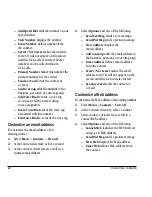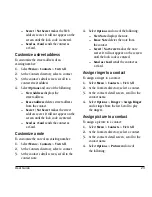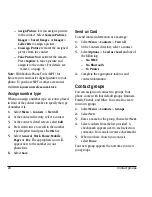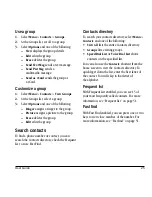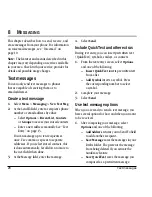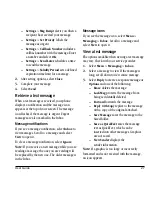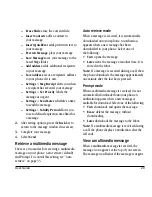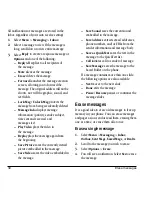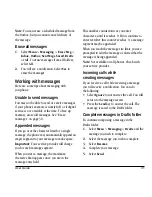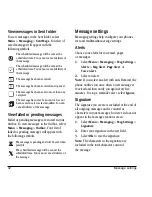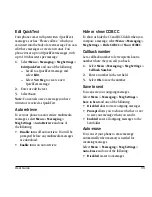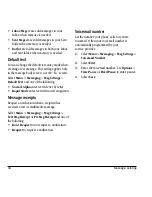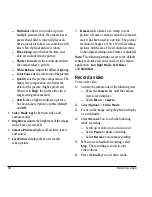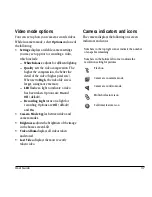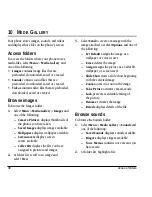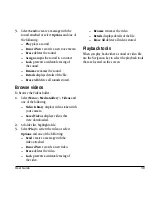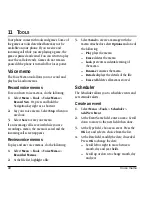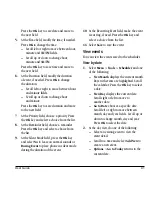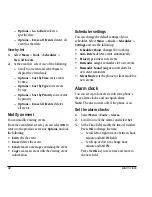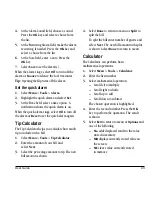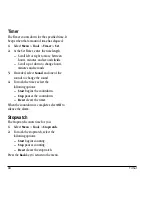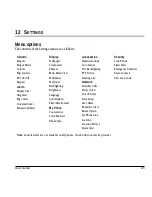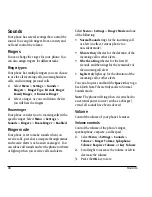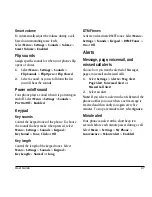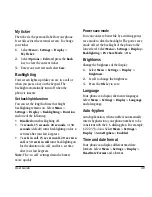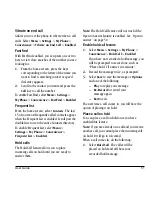36
Record a video
–
Multishot
allows you to take up to six
multiple pictures while the camera key is
pressed and held. A tone will play each
time a picture is taken. A second tone will
play when the final picture is taken.
–
Time Stamp
sets whether the time and
date are included in the picture.
–
Shutter Sound
sets the sound used when
the camera takes a picture.
–
White Balance
adjusts for different lighting.
–
Color Tone
sets the color tone of the picture.
–
Quality
sets the picture compression. The
higher the compression, the better the
detail of the picture (higher pixel rate).
When set to
High
, the picture file size is
larger, using more memory.
–
LED
flashes a light to indicate a picture
has been taken. Options are
On
(default)
and
Off
.
•
Video Mode
toggles between video and
camera modes.
•
Brightness
adjusts the brightness of the image
in the home screen LCD.
•
Camera Pictures
displays all pictures taken
and stored.
•
Last Picture
displays the most recently
taken picture.
•
Frames
adds a frame or a stamp to your
picture. A frame or stamp cannot be removed
once it has been used in a picture. The picture
resolution changes to 160 x 120 while taking
pictures with frames. The resolution returns
to the original setting once Frames is disabled.
Note:
The following settings revert to the default
setting each time you enter and exit the camera
application:
Low Light Mode
,
Self Timer
,
and
MultiShot
.
Record a video
To record a video:
1.
Activate the camera one of the following ways:
–
Press the
Camera
key until the camera
view screen displays.
–
Select
Menu
>
Camera
.
2.
Select
Options
>
Video Mode
.
3.
Focus on the image using the phone’s display
as a viewfinder.
4.
Select
Record
. You can do the following
while recording:
–
Scroll up or down to zoom in or out.
–
Select
Pause
to pause recording.
–
Select
Resume
to resume recording.
5.
When you are finished recording, select
Stop
. The recording is saved to your
Video Album.
6.
Press the
End
key to exit video mode.