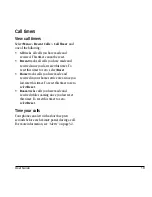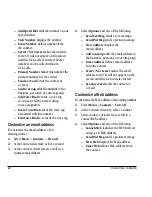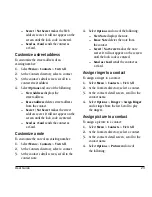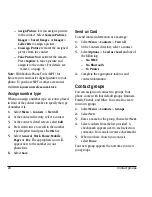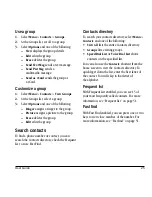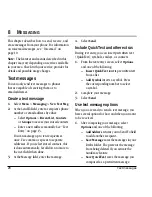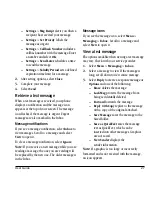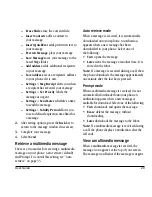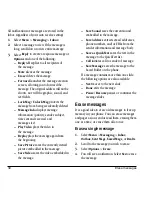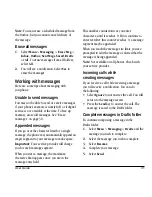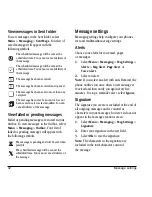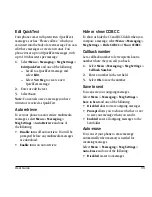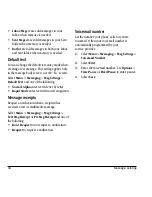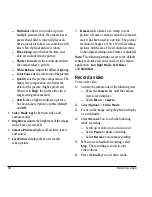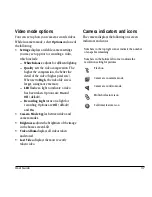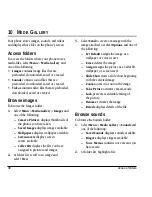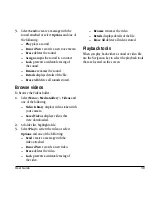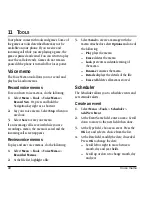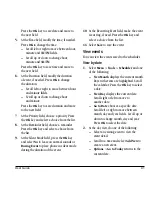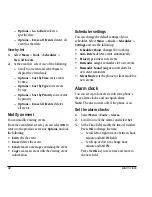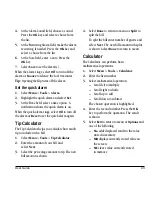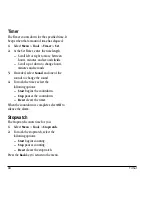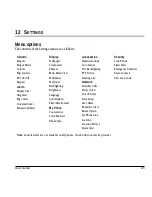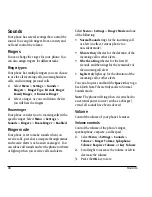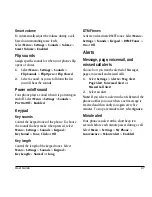User Guide
33
Edit QuickText
Your phone comes with prewritten (QuickText)
messages, such as “Please call me,” which you
can insert into the body of a text message. You can
edit these messages or create new ones. You
phone stores up to 40 QuickText messages, with
up to 100 characters per message.
1.
Select
Menu
>
Messaging
>
Msg Settings
>
Edit QuickText
and one of the following:
–
Scroll to a QuickText message and
select
Edit
.
–
Select
New Msg
to create a new
QuickText message.
2.
Enter or edit the text.
3.
Select
Save
.
Note:
You can also save a message you have
written or received as QuickText.
Auto retrieve
To set your phone to auto retrieve multimedia
messages, select
Menu
>
Messaging
>
Msg Settings
>
Auto Retrieve
and one of
the following:
•
Disable
turns off auto retrieve. You will be
prompted before any multimedia messages
are download.
•
Enable
turns on auto retrieve.
Hide or show CC/BCC
To show or hide the CC and BCC fields when you
compose a message, select
Menu
>
Messaging
>
Msg Settings
>
Hide CC/BCC
or
Show CC/BCC
.
Callback number
Set a callback number to let recipients know a
number where they can call you back.
1.
Select
Menu
>
Messaging
>
Msg Settings
>
Callback Number
.
2.
Enter a number in the text field.
3.
Select
OK
to save the number.
Save to sent
You can save your outgoing messages.
Select
Menu
>
Messaging
>
Msg Settings
>
Save to Sent
and one of the following:
•
Disabled
does not save outgoing messages.
•
Prompt
allows you to choose whether or not
to save your message when you send it.
•
Enabled
saves all outgoing messages to the
Sent folder.
Auto-erase
You can set your phone to erase message
automatically when memory is needed for
incoming messages.
Select
Menu
>
Messaging
>
Msg Settings
>
Auto-Erase
and one of the following:
•
Disabled
erases no messages.