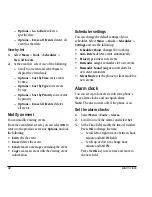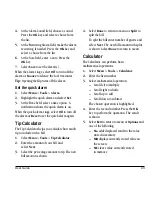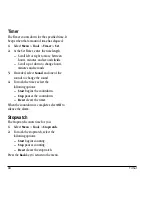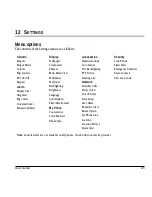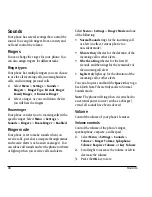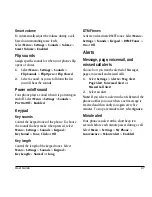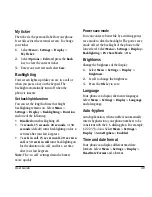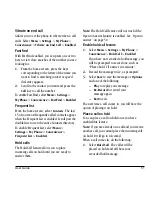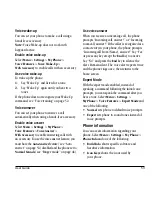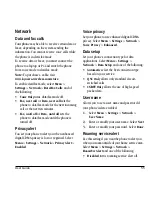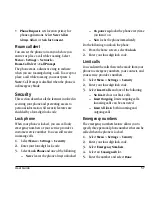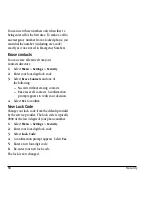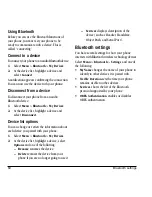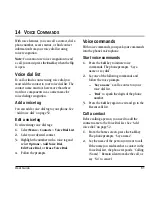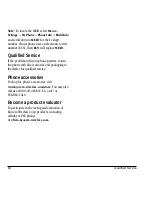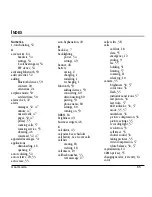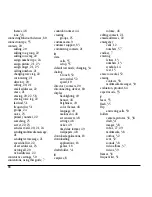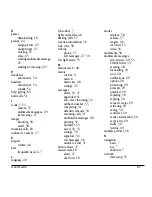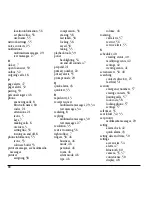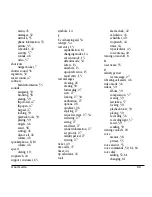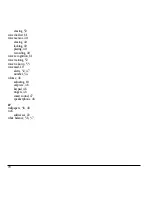56
Network
•
When no svc
alerts you with three tones
decreasing in pitch when service is lost and
three tones increasing in pitch when service is
acquired again.
•
On roam change
alerts you with two
decreasing tones when roaming service is
acquired and three increasing tones when
home area service is acquired again.
•
On any change
alerts you with three
increasing tones if there is a change in
roaming service or three decreasing tones if
the phone loses service.
Roam option
You can restrict your phone from making a call
when roaming. Select
Menu
>
Settings
>
Network
>
Roam Option
>
Automatic
(allows
roaming) or
No Roaming
(disallows roaming).
Set phone line
Your phone can have two service accounts, or
phone lines, associated with it. Each phone line
has its own phone number. Select
Menu
>
Settings
>
Network
>
Set Phone Line
and a
phone line. When you are using one line, you
cannot receive calls from the other. It would be as
if the phone were “off” for that number. Your
voicemail, however, will still take messages. All
contacts and settings are shared for both lines.
Note:
You must first establish a second phone
line with your service provider. Once established,
a second phone number becomes available in the
menu for selection.
Location
This setting allows you to share your location
information with network services other than
emergency services (for example, 911, 111,
999 and 000) in markets where service has
been implemented
This feature works only when your phone is in
digital mode. You do have the option of turning off
the locator to emergency services.
Select
Menu
>
Settings
>
Network
>
Location
and one of the following.
•
911 Only
(default) shares your position
information only with emergency services
when you call your 3-digit emergency code.
•
Location On
shares your position information,
in addition to emergency services.
Location Privacy
Some network services or phone applications make
use of the location feature. You can limit access to
your phone’s location with the Location Privacy
feature. Select
Menu
>
Settings
>
Network
>
Location Privacy
and one of the following:
•
Network Requests
sets location privacy for
network services. Select
Never Allow
,
Always Allow
, or
Ask for Consent
.