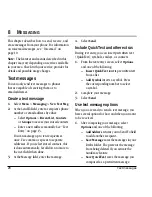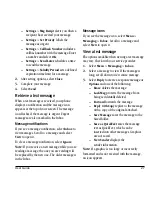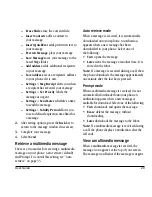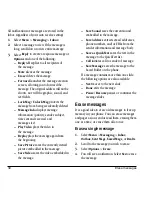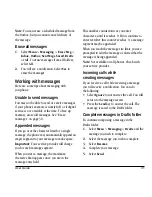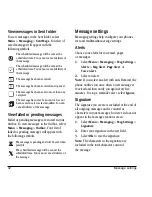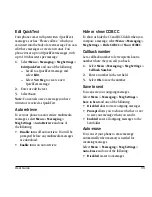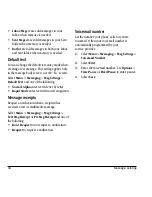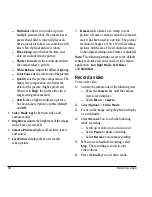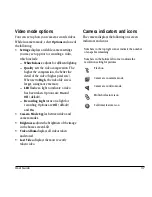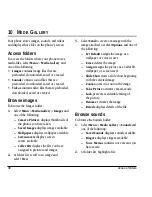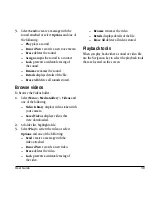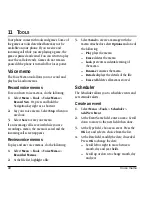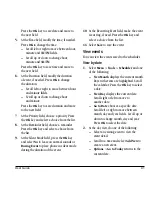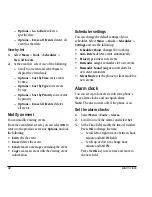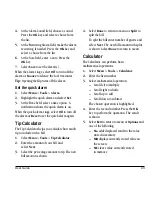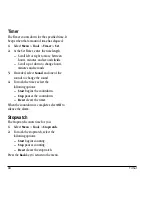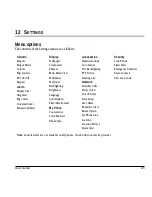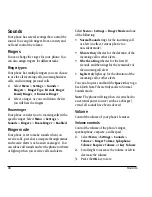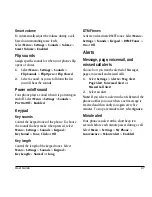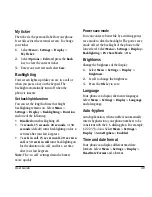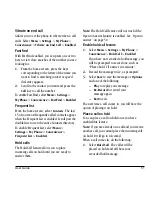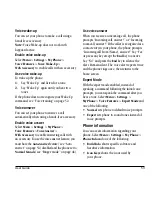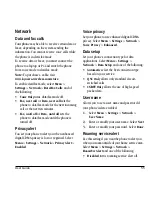40
Voice memo
11 T
OOLS
Your phone comes with tools and games. Some of
the games or tools described here may not be
available on your phone. If you receive and
incoming call while you are playing a game, the
game is paused and exited. You can return to play
once the call alert ends. Games do not remain
paused if the phone is turned off or loses power.
Voice memo
The Voice Memo tool allows you to record and
play back audio memos.
Record voice memos
To record new voice memos, do the following:
1.
Select
Menu
>
Tools
>
Voice Memo
>
Record New
. Or, press and hold the
Navigation key right as a shortcut.
2.
Say your voice memo. Select
Stop
when you
are done.
3.
Select
Save
to save your memo.
If an incoming call is received while you are
recording a memo, the memo is saved and the
incoming call screen appears.
Review voice memos
To play and use voice memos, do the following:
1.
Select
Menu
>
Tools
>
Voice Memo
>
Recorded Memos
.
2.
At the file list, highlight a file.
3.
Select
Send
to create a message with the
memo attached or select
Options
and one of
the following:
–
Play
plays the memo.
–
Erase
deletes the memo.
–
Lock
prevents accidental erasing of
the memo.
–
Rename
renames the memo.
–
Details
displays the details of the file.
–
Erase All
deletes all memos stored.
Scheduler
The Scheduler allows you to schedule events and
set reminder alerts.
Create an event
1.
Select
Menu
>
Tools
>
Scheduler
>
Add New Event
.
2.
At the Event Name field, enter a name. Scroll
down to move to the next field when done.
3.
At the Type field, choose an event. Press the
OK
key and select a choice from the list.
4.
At the Date field, modify the date, if needed.
Press
OK
to change the date.
–
Scroll left or right to move between
month, day and year fields.
–
Scroll up or down to change month, day
and year.