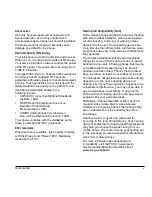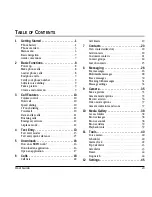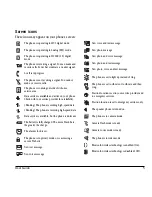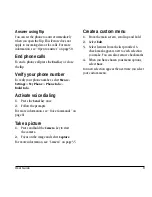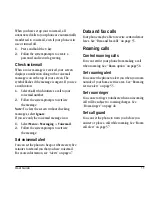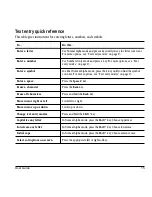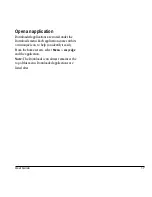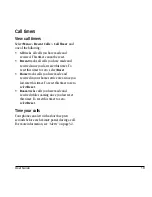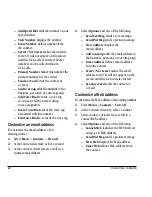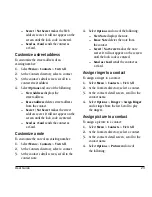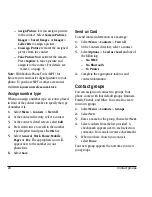User Guide
9
Answer using flip
You can set the phone to answer immediately
when you open the flip. This feature does not
apply to incoming data or fax calls. For more
information, see “Open to answer” on page 50.
End phone calls
To end a phone call press the
End
key or close
the flip.
Verify your phone number
To verify your phone number, select
Menu
>
Settings
>
My Phone
>
Phone Info
>
Build Info
.
Activate voice dialing
1.
Press the
Send
key once.
2.
Follow the prompts.
For more information, see “Voice Commands” on
page 61.
Take a picture
1.
Press and hold the
Camera
key to start
the camera.
2.
Focus on the image and select
Capture
.
For more information, see “Camera” on page 35.
Create a custom menu
1.
From the main screen, scroll up and hold.
2.
Select
Edit
.
3.
Select features from the list provided. A
check mark appears next to each selection
you make. You can also remove checkmarks.
4.
When you have chosen your menu options,
select
Save
.
You new selection appear the next time you select
your custom menu.