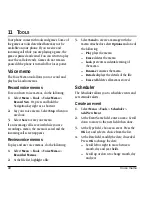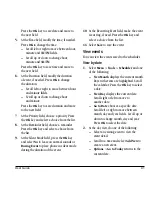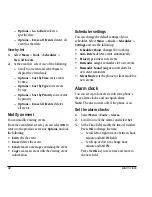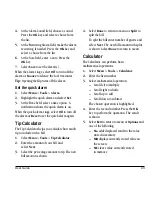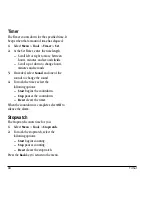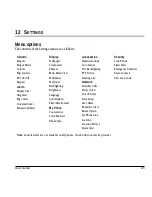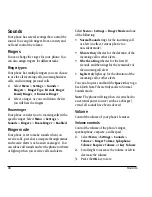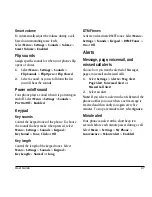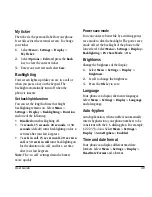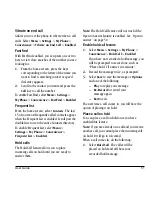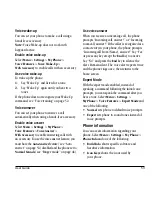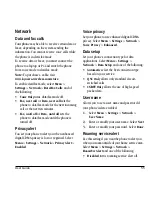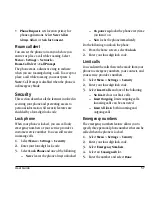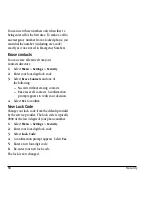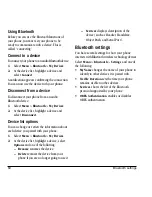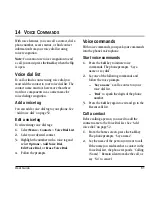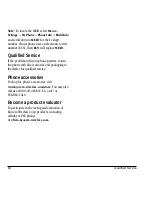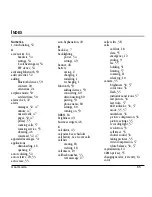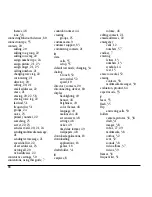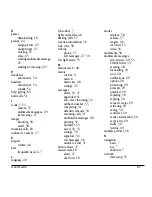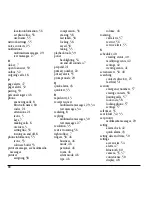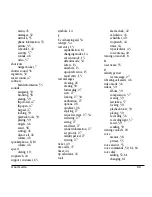54
Accessories
Accessories
This section describes settings that affect
accessories you use with your phone.
Headset sounds
When a headset is attached to your phone, the
ringer can be played through the headset or
phone speaker.
Select
Menu
>
Settings
>
Accessories
>
Headset Sounds
and one of the following.
•
Out of phone
rings from the phone speaker.
•
Out of headset
rings from the headset.
Auto answer
When a headset or hands-free kit is attached
to your phone, the phone can be set to
answer automatically.
To turn auto answer on, Select
Menu
>
Settings
>
Accessories
>
Auto-Answer
>
After 5 Seconds
. It will automatically answer
after 5 seconds.
Power backlighting
You can set backlighting to remain on when an
external power source, such as the AC adapter, is
used with the phone.
Note:
Power backlighting may not be
available with the optional desktop charger
or other accessories.
Select
Menu
>
Settings
>
Accessories
>
Pwr Backlighting
and one of the following.
•
Normal
sets power backlighting to normal.
•
Always On
keeps power backlighting when
an accessory.
Tip:
Use the power backlighting as a night light
when traveling.
TTY device
You can connect the phone to a teletype (TTY)
device for the hearing impaired.
Note:
Enable TTY only when using the phone with
a TTY device.
1.
Connect the TTY device to the phone.
2.
Enter
##889
with your keypad and
select
TTY
. or, select
Menu
>
Settings
>
Accessories
>
TTY Device
.
3.
You will see a notification, select
OK
.
4.
Select
TTY On
to connect or
TTY Off
to
not connect.
Hearing aid
Enable your phone to operate with a T-coil
Hearing Aid device. Select
Menu
>
Settings
>
Accessories
>
Hearing Aid
>
OK
>
Enabled
.
Note:
Enable Hearing Aid only when being used
with T-coil Hearing Aid device.