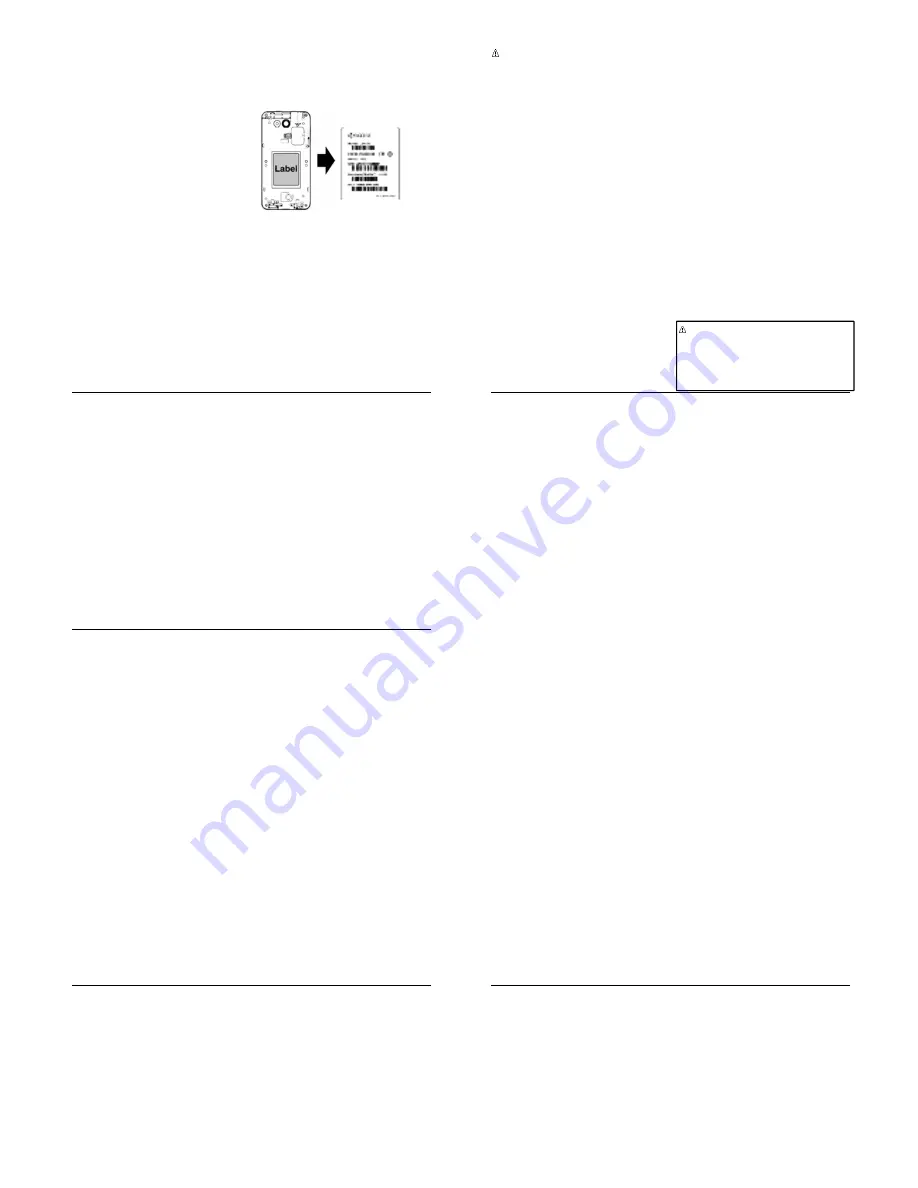
Important Safety Information
69
that each phone meets strict federal
guidelines. Variations in SARs do not
represent a variation in safety.
All phones must meet the federal standard,
which incorporates a substantial margin of
safety. As stated above, variations in SAR
values between different model phones do
not mean variations in safety. SAR values
at or below the federal standard of 1.6 W/kg
are considered safe for use by the public.
The highest reported SAR values of the
CD8100 are:
,
#:
0.68 W/kg
# =3
:
0.79 W/kg
,
-
:
1.20 W/kg
Phone models may have different versions
and more than one value. Changes in
design or components may occur over time
and some changes could affect SAR values.
More information on the phone’s SAR can
be found on the following FCC website:
-:88333
) 28
8
8
5
< #
5
J
%
This phone meets the FCC Radio
Frequency Emission Guidelines.
5
/
%
:
V65CD8100
The FCC ID number can be found printed
on the label under the back cover. To find
the FCC ID number, remove the back cover.
You can also find the FCC ID number
through the Settings menu. From the Home
screen, tap
6--
>
(
)
>
6
-
>
%-
%
. The
FCC ID number is displayed on the screen.
5
.
This device complies with Part 15 of the FCC
Rules. Operation is subject to the following
two conditions: (1) this device may not cause
harmful interference, and (2) this device
must accept any interference received,
including interference that may cause
undesired operation.
Changes or modifications not expressly
approved by the party responsible for
70
User Manual
compliance could void the user’s authority
to operate the equipment.
.
:
This equipment has been tested
and found to comply with the limits for a
Class B digital device, pursuant to Part
15 of the FCC Rules.
These limits are designed to provide
reasonable protection against harmful
interference in a residential installation.
This equipment generates, uses and can
radiate radio frequency energy and, if not
installed and used in accordance with the
instructions, may cause harmful
interference to radio communications.
However, there is no guarantee that
interference will not occur in a particular
installation.
If this equipment does cause harmful
interference to radio or television reception,
which can be determined by turning the
equipment off and on, the user is
encouraged to try to correct the
interference by one or more of the following
measures:
● Reorient the direction of the internal
antennas.
● Increase the separation between the
equipment and receiver.
● Connect the equipment into an outlet on
a circuit different from that to which the
receiver is connected.
● Consult the dealer or an experienced
radio/TV technician for help.
13
0 <
#
The model number, regulatory number, and
serial number are located on the label under
the back cover. Record the serial number in
the space provided below. This will be
helpful if you need to contact us about your
phone in the future.
Model: CD8100
Serial No.:
/%-
:
Carefully read our End User
License Agreement at our website
333 ;
%
%8
--
8-
8
before using or otherwise
accessing the software or services
provided with your Kyocera device.
Manufacturer’s Warranty
71
0 "
Kyocera Communications Inc.
(“KYOCERA”) offers you a limited
warranty that the enclosed product or
products (the“Product”) will be free from
defects in material and workmanship for a
period that expires one year from the date
of sale of the Product to you, provided that
you are the original end6user purchaser of
the Product and provided that your
purchase was made from an authorized
supplier. Transfer or resale of a Product
will automatically terminate warranty
coverage with respect to that Product.
This limited warranty is not transferable to
any third party, including but not limited to
any subsequent purchaser or owner of the
Product. KYOCERA shall, at its sole and
absolute discretion, either repair or replace
a Product (which unit may use refurbished
parts of similar quality and functionality) if
found by KYOCERA to be defective in
material or workmanship, or if KYOCERA
determines that it is unable to repair or
replace such Product, KYOCERA shall
refund the purchase price for such Product,
provided that the subject Product (i) is
returned, with transportation prepaid, to a
KYOCERA authorized service center
within the one year warranty period, and
(ii) is accompanied by a proof of purchase
in the form of a bill of sale or receipted
invoice which evidences that the subject
Product is within the one year warranty
period (“Proof of Purchase”). After the one
year warranty period, you must pay all
shipping, parts and labor charges. This
limited warranty does not cover and is void
with respect to the following: (i) Products
which have been improperly installed,
repaired, maintained or modified (including
the antenna); (ii) Products which have
been subjected to misuse (including
Products used in conjunction with
hardware electrically or mechanically
incompatible or Products used with
software, accessories, goods or ancillary
or peripheral equipment not supplied or
expressly authorized by KYOCERA for
use), abuse, accident, physical damage,
abnormal use or operation, improper
handling or storage, neglect, exposure to
fire, water (except for product certified for
protection against water; see the Kyocera
product website for details on your
Product) or excessive moisture or
dampness or extreme changes in climate
or temperature; (iii) Products operated
outside published maximum ratings; (iv)
cosmetic damage; (v) Products on which
warranty stickers or Product serial
numbers have been removed, altered, or
rendered illegible; (vi) customer
instruction; (vii) cost of installation, set up,
removal or reinstallation; (viii) signal
reception problems (unless caused by
defect in material or workmanship); (ix)
damage the result of fire, flood, acts of
God or other acts which are not the fault of
72
User Manual
KYOCERA and which the Product is not
specified to tolerate, including damage
caused by mishandling and blown fuses;
(x) consumables (such as memory cards,
fuses, etc.); (xi) third party software or
applications, data and equipment not
originally supplied with the Product; (xii)
any Product in which the software has not
been updated to the current version; (xiii)
any Product in which the operating system
has been unlocked (allowing installation of
a third party operating system); or (xiv)
any Products which have been opened,
repaired, modified or altered by anyone
other than KYOCERA or a KYOCERA
authorized service center. Before returning
any Product for service, be sure to back
up data and remove any confidential,
proprietary, or personal information from
the Product. KYOCERA is not responsible
for damage to or loss of any software,
applications, data or removable storage
media.
USE ONLY KYOCERA APPROVED
ACCESSORIES WITH KYOCERA
PHONES. USE OF ANY
UNAUTHORIZED ACCESSORIES MAY
BE DANGEROUS AND WILL
INVALIDATE THE PHONE WARRANTY
IF SAID ACCESSORIES CAUSE
DAMAGE OR A DEFECT TO THE
PHONE.
KYOCERA SPECIFICALLY DISCLAIMS
LIABILITY FOR ANY AND ALL DIRECT,
INDIRECT, SPECIAL, GENERAL,
PUNITIVE, EXEMPLARY, AGGRAVATED,
INCIDENTAL OR CONSEQUENTIAL
DAMAGES, EVEN IF ADVISED OF THE
POSSIBILITY THEREOF, WHETHER
FORESEEABLE OR UNFORESEEABLE
OF ANY KIND WHATSOEVER,
INCLUDING BUT NOT LIMITED TO
LOSS OF PROFITS, UNANTICIPATED
BENEFITS OR REVENUE, ANTICIPATED
PROFITS ARISING OUT OF USE OF OR
INABILITY TO USE ANY PRODUCT
(FOR EXAMPLE, WASTED AIRTIME
CHARGES DUE TO THE MALFUNCTION
OF A PRODUCT) OR CONTRIBUTION
OR INDEMNITY IN RESPECT OF ANY
CLAIM RELATED TO A PRODUCT.
REPAIR OR REPLACEMENT OF A
DEFECTIVE PRODUCT OR REFUND OF
THE PURCHASE PRICE RELATING TO
A DEFECTIVE PRODUCT, AS
PROVIDED UNDER THIS WARRANTY,
ARE YOUR SOLE AND EXCLUSIVE
REMEDIES FOR BREACH OF THE
LIMITED WARRANTY, AND SUBJECT
TO THIS WARRANTY, THE PRODUCTS
ARE APPROVED AND ACCEPTED BY
YOU “AS IS”.
KYOCERA MAKES NO OTHER
WARRANTIES, REPRESENTATIONS OR
CONDITIONS OF ANY KIND, ORAL OR
VERBAL, EXPRESS OR IMPLIED,
STATUTORY OR OTHERWISE, WITH
RESPECT TO THE PRODUCTS,
INCLUDING BUT NOT LIMITED TO ANY
IMPLIED WARRANTY OR CONDITION



































