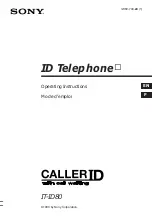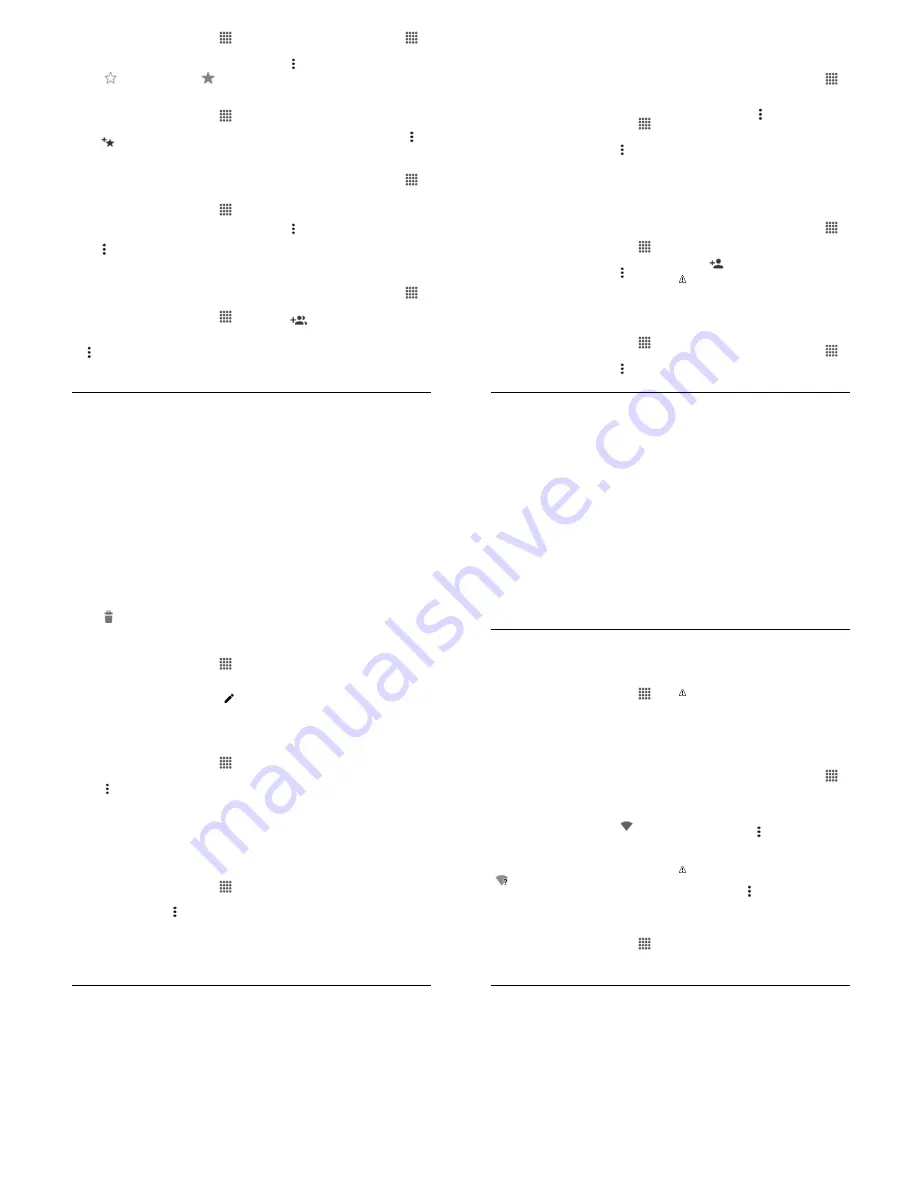
Contacts
25
6##
5 2
From the Home screen, tap
6--
>
>
1. 6
(
tab.
Select a contact to display it.
Tap
. The icon changes to
when
the contact is added to Favorites.
– or –
From the Home screen, tap
6--
>
>
56&1</
(
tab.
Tap
and select the check box next to
the contact(s) that you want to add to
your Favorites list.
Tap
1.
.
(
#
0
&
%
From the Home screen, tap
6--
>
>
1. 6
(
tab.
Tap a contact to display it, and
tap .
Select the
6
2
%
check
box.
6##
" #)
, %
(
From the Home screen, tap
6--
>
>
1. 6
(
tab.
Tap a contact to display it and then tap
>
, %
. The
contact widget is added to your home
screen.
( )
-
From the Home screen, tap
6--
>
>
1. 6
(
tab.
Tap >
, select the check box
next to the contact(s) you want to delete,
or tap
( 9
699
.
Tap
1.
and then tap
14
to confirm
the deletion.
– or –
Tap a contact to display it, and tap >
>
14
.
F
From the Home screen, tap
6--
>
>
1. 6
(
tab.
Select the contact you want to appear
as the primary listing.
Tap >
F
.
!
Choose the contact you wish to join with
the primary listing.
6##
+
-
From the Home screen, tap
6--
>
>
+<1
(
tab.
Tap
.
Select the account in which you want to
create a group contact.
!
Enter the group’s name.
26
User Manual
Tap
6##8 % 2
and check
the entries that you want to add to the
group contact.
$
Tap
1.
>
(6&
.
#
+
-
6##
< % 2
+
-
G
<
%
+
-
From the Home screen, tap
6--
>
>
+<1
(
tab.
Tap a group contact, and tap >
#
.
The following options are available:
Tap the group’s name to rename it.
Tap
6##8 % 2
to add or
remove entries.
!
Tap
(6&
.
6
)
< )
+
-
From the Home screen, tap
6--
>
>
+<1
(
tab.
Tap a group contact, and tap >
#
.
Tap
< )
and select a ringtone.
!
Tap
14
to save the settings.
6
)
&
+
-
From the Home screen, tap
6--
>
>
+<1
(
tab.
Tap a group contact, and tap >
#
.
Tap
&
and select a
vibration pattern.
!
Tap
14
to save the settings.
+
-
From the Home screen, tap
6--
>
>
+<1
(
tab.
Tap a group contact that you have
created, and tap >
>
14
.
/
@/
%
)
A
Registering ICE information might help
rescue workers, such as paramedics, police
and hospital personnel identify your primary
contact. You can register up to five contacts.
/
To add an ICE contact:
From the Home screen, tap
6--
>
>
1. 6
(
tab and then
tap
/
= /
% )
.
Tap
.
.
:
You will be prompted to enable
the Location access settings if they are
disabled. Read the onscreen
information and follow the instructions.
Tap the entry to register.
To change or remove an ICE contact:
From the Home screen, tap
6--
>
>
tab and then tap
/
= /
% )
.
Contacts
27
Tap
and tap the contact to remove.
Tap
14
.
/
%
From the Home screen, tap
6--
>
>
1. 6
(
tab and then
tap
/
= /
% )
.
Tap
% )
%
>
.
Enter or edit the necessary information
and tap
(6&
.
(
E
From the Home screen, tap
6--
>
.
Tap >
(
)
>
6
.
Select the account type and tap the
account you want to sync your contacts
with.
!
Tap the
1.8155
switch next to
to turn contacts sync on or off.
(
From the Home screen, tap
6--
>
>
1. 6
(
tab.
Tap an entry, and tap >
(
.
In the
(
2
menu, select a
method.
28
User Manual
"
#
" =5
" =5 1
#
"
. 3
;
From the Home screen, tap
6--
>
(
)
>
" =5
.
Tap the
1.8155
switch to turn Wi6Fi on.
The network names of detected Wi6Fi
networks are displayed.
Tap a Wi6Fi network to connect. If you
selected an open network, you will be
automatically connected to the network.
If you selected a network that is secured
with a password, enter the password
and then tap
1..
.
When your phone is connected to a
wireless network, the Wi6Fi icon (
)
appears in the status bar and tells you the
approximate signal strength.
If
. 3
;
in Advanced Wi6Fi
settings is enabled, the open network icon
(
) appears in the status bar whenever
the phone detects an available open
wireless network within range.
;
"
. 3
;
(
From the Home screen, tap
6--
>
(
)
>
" =5
.
Tap the wireless network that the phone
is currently connected to. You will see a
message box showing the Wi6Fi
network name, status, signal strength,
speed, and other details.
.
:
If you want to remove the
wireless network settings, tap
51<+
on this window. You need to enter the
settings again if you want to connect to
this wireless network.
" =5
. 3
;
From the Home screen, tap
6--
>
(
)
>
" =5
. Detected Wi6Fi
networks are displayed in the Wi6Fi
networks section.
To manually scan for available Wi6Fi
networks tap >
<
.
Tap another Wi6Fi network to connect to
it.
.
:
If the wireless network you want
to connect to is not in the list of detected
networks, tap >
6##
3
;
. Enter
the wireless network settings and tap