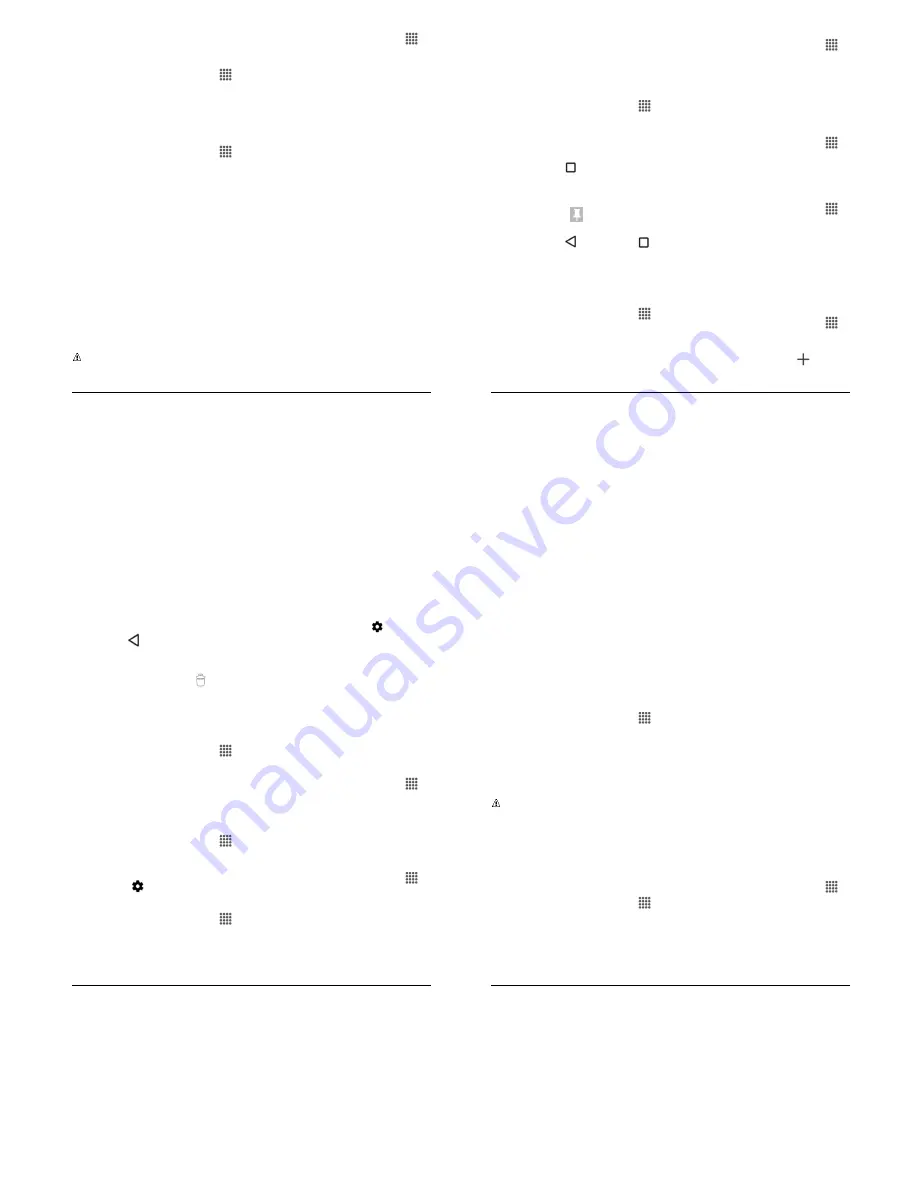
Settings
53
Check the box next to "Show owner info
on start screen" and then enter your
information.
(
(
;)
#
From the Home screen, tap
6--
>
(
)
>
(
.
Tap
(
;)
#
>
3
- -
% )
or
% )
.
(%
9
;
From the Home screen, tap
6--
>
(
)
>
(
>
(%
9
;
.
The following options are available:
# # 2
:
Allows you to add
a trusted device to keep this device
unlocked when connected.
# -
:
Allows you to add a
trusted place to keep this device
unlocked when you stay in there.
#
:
Allows you to set up
Face matching as an option to
unlock this device.
# 2
:
Allows you to have
your phone unlock when you do a
search with "Ok Google."
1 =
# #
:
Allows you to
keep your phone unlocked while it's
on you.
.
:
The settings available may vary
depending on your phone and version
of Android.
(
(
)
From the Home screen, tap
6--
>
(
)
>
(
.
The following settings are available:
- K
- #
:
Encrypt
the data in your phone and an
optional SD card installed in your
phone.
(
- (/
#
;:
Set up a PIN
to lock your phone's SIM card (may
not be available on your device).
; -
3
# 2
:
Allows
you to see the password as you type.
2
#%
:
View or
deactivate device administrators.
;
3
:
Allow
installation of apps from unknown
sources.
(
)
- :
Allows you to see the
supported credentials storage type.
#
#
:
Allows you to
see the trusted credentials on your
phone’s system.
/
% (
#:
Allows you to
install encrypted certificates from the
SD card.
#
:
Clear all the
credentials on your phone.
)
:
Manage trust agents
for features like Smart Lock.
(
-
):
Turn on to keep
your current screen in view on your
54
User Manual
phone. Learn how to use screen
pinning.
6-- 3
)
:
Manage
what apps have access to app6usage
data on your device.
(
)
From the Home screen, tap
6--
>
(
)
>
(
>
(
-
)
.
Set the switch to on.
Open an app and go to the screen you
want to pin.
!
Tap
12 2 3
on your phone.
Swipe up to reveal the pin icon on the
bottom right corner of your selected
screen.
Tap the pin icon
.
$
To exit from the pinned screen, touch
and hold
;
and
12 2 3
at
the same time. The screen will be
unpinned.
6
(
)
(
-
. 3 6
From the Home screen, tap
6--
>
(
)
>
6
>
6##
.
Tap an account type.
Follow the onscreen instructions to add
your additional account.
)
) 6
From the Home screen, tap
6--
>
(
)
>
6
.
Select an account type.
Manage the settings or select an
account and tap for additional options.
9
)
) K / -
(
)
9
)
)
From the Home screen, tap
6--
>
(
)
>
9
)
) K
-
>
9
)
)
.
Select an available language.
(-
;
From the Home screen, tap
6--
>
(
)
>
9
)
) K
-
>
(-
;
.
Set the switch to on.
Tap
9
)
)
and choose which
language to use for spell6checking.
!
Tap Settings icon to configure the
settings.
From the Home screen, tap
6--
>
(
)
>
9
)
) K
-
>
#
.
Select a language and tap
.
Type the word you want to add.
Settings
55
!
Type the shortcut to bring up the typed
word, if you want.
Tap
;
. (A list of words you have
added to the dictionary is displayed.)
Tap a word to edit it.
Tap a word and then tap
to delete
it.
4
#
# / -
#
(
)
4
#
From the Home screen, tap
6--
>
(
)
>
9
)
) K
-
>
4
#
.
Tap
,11( 4 ? 16< (
.
Adjust the switches to enable or disable
the keyboards.
&
/ -
From the Home screen, tap
6--
>
(
)
>
9
)
) K
-
>
&
-
.
Select the voice input service you want
to use. Tap
to configure its settings.
=
=(-
From the Home screen, tap
6--
>
(
)
>
9
)
) K
-
>
=
= -
-
.
The following options are available:
#
)
:
Select your
preferred engine. Tap
to
configure its settings.
(-
:
Choose a comfortable
speed of the spoken text.
(-
-
:
Choose a
comfortable tone of the spoken text.
9
%- :
Play a short
demonstration of the set speech
synthesis.
)
)
:
Shows
the status of language support for
voice recognition.
(-
#
From the Home screen, tap
6--
>
(
)
>
9
)
) K
-
>
-
#
.
Use the slider to set the speed and tap
14
.
; - K <
(
)
; - K <
From the Home screen, tap
6--
>
(
)
>
; - K
.
Select your backup and restore options.
; - % #
:
When enabled,
your can back up your app data, Wi6
Fi passwords, and other settings to
Google servers.
56
User Manual
; -
:
Allows you to set
a Google Account for your phone
backup.
6
%
:
When enabled,
you can restore backed up settings
and data when reinstalling an
application after a factory data reset.
5
<
From the Home screen, tap
6--
>
(
)
>
; - K
.
Tap
5
#
.
Read the factory data reset information,
select the
(
#
check box if
necessary, and tap
< (
,1.
.
!
Tap
<6(
& <? ,/.+
.
.
:
The deleted data CANNOT be
retrieved.
(
% (
)
K
% (
)
Your phone obtains date and time
information from the network. These values
also can be manually set.
From the Home screen, tap
6--
>
(
)
>
K %
.
Turn the
6
%
#
# %
option to
155
.
If set to ON, you cannot set the date
or time values manually.
Tap
(
#
. Adjust the month, date,
and year by scrolling each value. Tap
14
when finished.
!
Tap
(
%
. Adjust the hour and
minute and select
6
or
by scrolling
each value. Tap
14
when finished.
Turn the
6
%
% E
option to
155
.
If set to ON, you cannot set the time
zone values manually.
$
Tap
(
% E
and then select a
time zone from the onscreen list. Scroll
down the list to view additional time
zones.
'
Tap the
!=
%
option to
switch between 246hour format and 126
hour format.
6
(
)
(
2
;
;
TalkBack provides spoken feedback to help
visually impaired users.
From the Home screen, tap
6--
>
(
)
>
6
>
;
;
.
Tap the
1.8155
switch to turn
TalkBack on.
Read the confirmation message and
then tap
14
.
!
Tap
(
/.+(
to configure its settings.






































