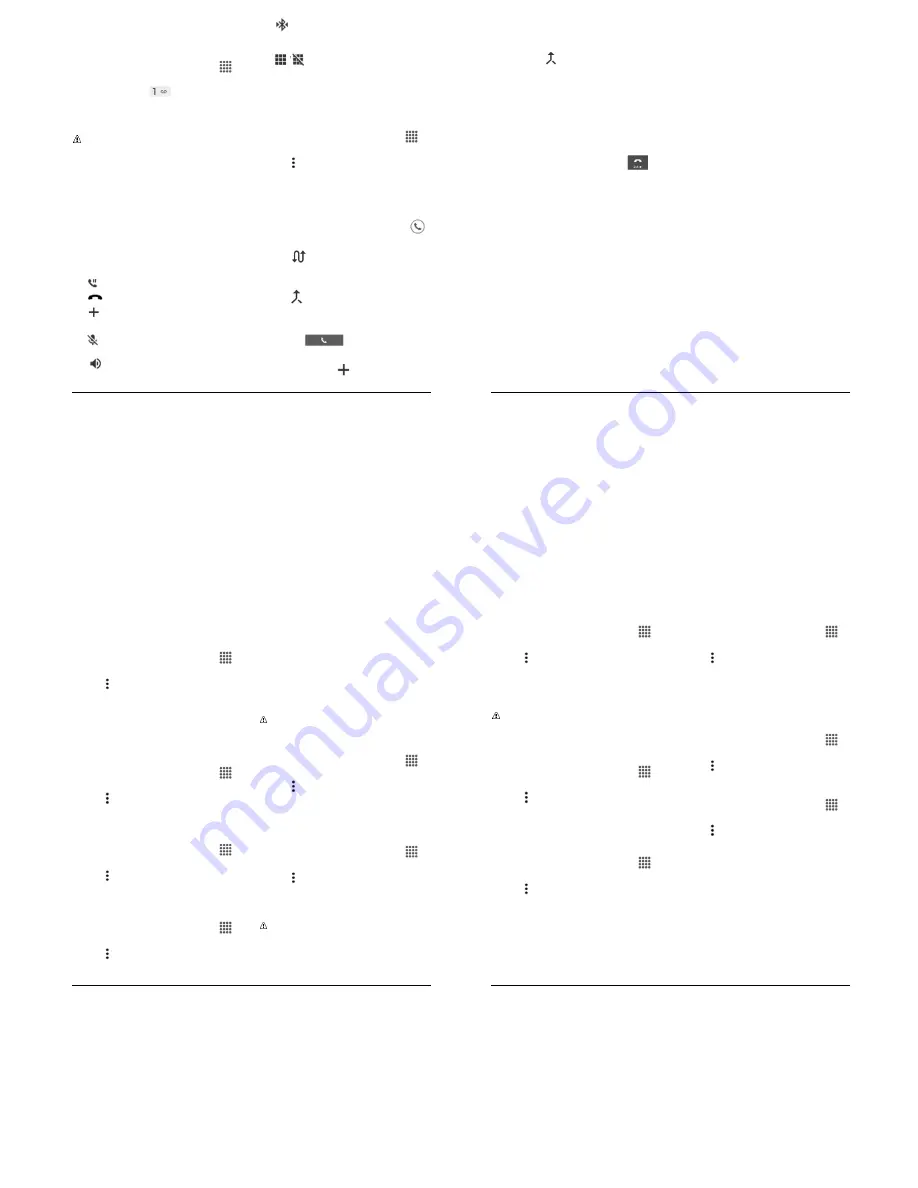
Phone Calls
17
<
2 ?
&
%
)
?
6
)
From the Home screen, tap
6--
>
>
/69 6
.
Touch and hold
. If prompted,
enter your voicemail password.
Follow the voice prompts to listen to and
manage your voicemail messages.
.
:
Depending on your plan, you may
be charged when you are accessing
your voicemail from your wireless phone.
6
6
)
Dial your wireless phone number.
When your voicemail answers, press
the asterisk key (*) on the phone.
Enter your password.
1-
/ =
1-
●
, #:
Tap to hold the current call.
●
#
:
End the current call.
●
6##
:
Tap to initiate a
conference call.
●
:
Mute or unmute the
microphone during an active call.
●
(-
; :
Turn the speaker on or
off.
●
:
Route the phone’s
audio through a connected Bluetooth
headset or through the speaker.
●
8
- #8, # :
Toggle the
appearance of the onscreen dialpad to
enter additional numbers, for example,
an extension or access code.
"
)
To enable Call waiting:
From the Home screen, tap
6--
>
>
/69 6
.
Tap >
)
>
6##
)
.
Select the
3
)
check box.
To respond to an incoming call while you
are on a call:
► On the Incoming call screen, swipe
.
To switch back to the first caller:
► Tap
(3 -
.
To create a conference call between your
existing call:
► Tap
)
.
)
On the Phone screen, enter a number
and tap
.
Once you have established the
connection, tap
6##
, and dial
the second number. (This puts the first
18
User Manual
caller on hold and dials the second
number.)
When you are connected to the second
party, tap
)
.
!
If you want to add another call to the
existing conference, repeat steps 2 and
3.
If one of the people you called hangs up
during your call, you and the remaining
caller stay connected. If you initiated the
call and are the first to hang up, all callers
are disconnected.
► To end the conference call, tap
.
Phone Calls
19
(
)
< )
From the Home screen, tap
6--
>
.
Tap >
)
>
)
If prompted, select an app to use and
make your desired selection.
!
Select the file or tap
14
to assign the
ringtone.
#
From the Home screen, tap
6--
>
.
Tap >
)
, and select the
- #
check box to
enable or disable the option.
&
"
< ) )
From the Home screen, tap
6--
>
.
Tap >
)
, and select the
&
3
) )
check box to
enable or disable the option.
&
%
(
)
From the Home screen, tap
6--
>
.
Tap >
)
>
&
%
.
Configure the following settings:
( 2
to select the voicemail
service provider.
(
-
to configure the voicemail
number if necessary.
(
#
to select the sound to ring for
a new voicemail message.
&
to select whether the phone
responds with vibration to a new
voicemail message.
.
:
This Voicemail settings do not
affect settings for Visual Voicemail.
D
; <
-
From the Home screen, tap
6--
>
.
Tap >
)
>
D
;
-
.
Create and edit text phrases that you
can add to messages.
5
#
) . %
@5 .A
From the Home screen, tap
6--
>
.
Tap >
)
>
5
#
)
. %
.
Tap
5 .
,
)
/.
or
5 .
.
.
:
To use this feature you will have
to enter your PIN2 number, which is
associated with your SIM card. If you do
not know your number, please contact
your carrier to obtain it.
20
User Manual
5
3
# )
From the Home screen, tap
6--
>
.
Tap >
)
>
3
# )
.
Select
6 3
3
#
,
"
,
"
3
#
, or
"
.
.
:
You are charged a higher rate for
calls you have forwarded.
6##
(
)
/
From the Home screen, tap
6--
>
.
Tap >
)
>
6##
)
>
/
.
Select
. 3
; #
,
, #
%
,
or
(
3
%
.
)
From the Home screen, tap
6--
>
.
Tap >
)
>
6##
)
>
)
.
Select from
6
)
)
,
/
,
/. 09
-
%
,
6
% )
, or
/
% )
3
% )
.
6
6
3
From the Home screen, tap
6--
>
.
Tap >
)
>
6
3
.
Select
,
#
or
(-
; -
.
!
Select the delay time to automatically
answer the phone.
%
#
To view the call timer and call duration:
From the Home screen, tap
6--
>
.
Tap >
)
>
& 3
%
8
#
.
To reset the call timer and call duration:
From the Home screen, tap
6--
>
.
Tap >
)
>
& 3
%
8
#
.
Touch and hold the item you want to
reset and tap
14
.






































