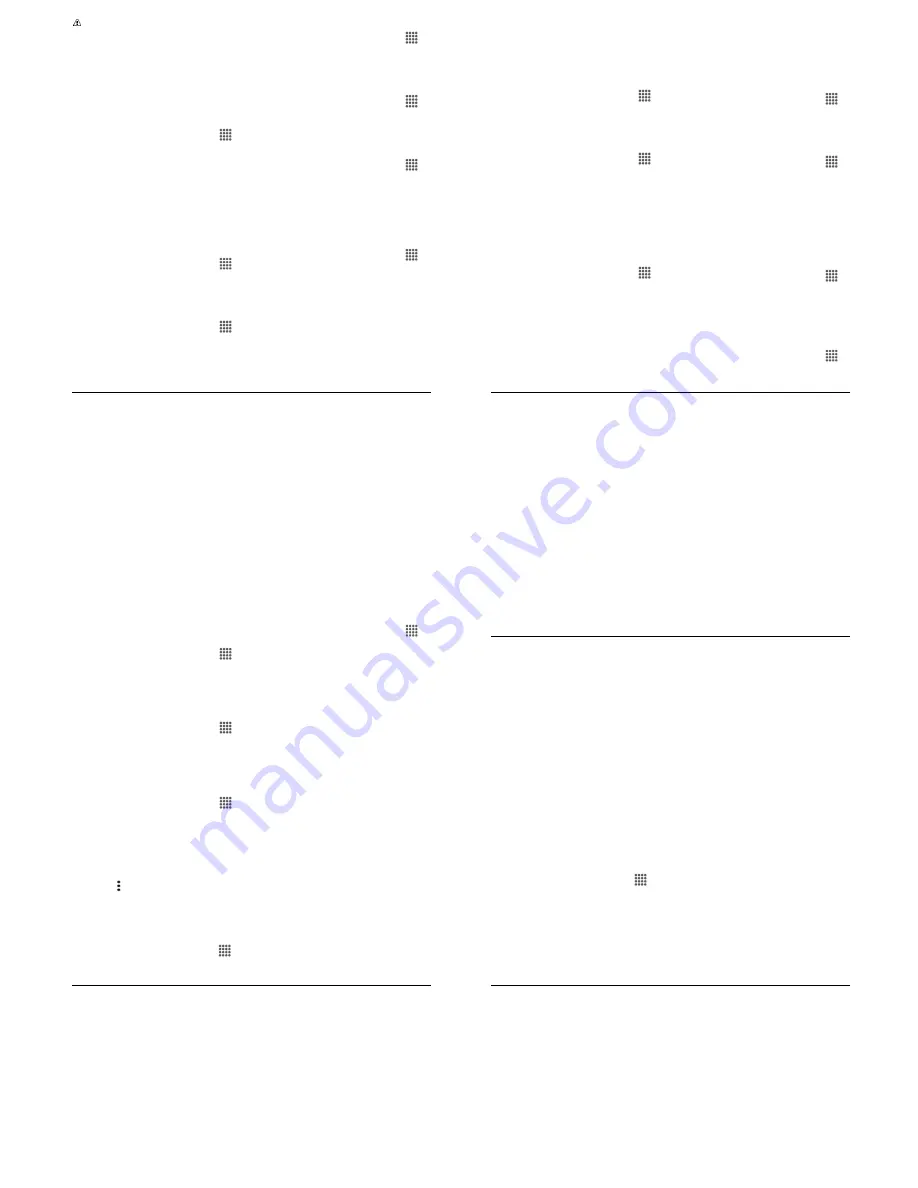
Settings
57
.
:
When TalkBack is turned on, you
need to double tap or slide with two
fingers, instead of single tap or slide
with one finger, to operate the
touchscreen.
(3
6
This feature allows you to configure hard
buttons to perform certain tasks to enable
better navigation for the visually impaired
users.
From the Home screen, tap
6--
>
(
)
>
6
>
(3
6
.
Tap the
1.8155
switch to turn Switch
Access on.
Read the confirmation message and
then tap
14
.
!
Tap
(
/.+(
to configure its settings.
&
)
+
From the Home screen, tap
6--
>
(
)
>
6
>
)
)
.
Set the switch to the on or off position.
9 )
From the Home screen, tap
6--
>
(
)
>
6
.
Tap the
1.8155
switch next to
9
)
to turn it on or off.
, )
From the Home screen, tap
6--
>
(
)
>
6
.
Tap the
1.8155
switch next to
, )
to turn it on or off.
6
=<
(
From the Home screen, tap
6--
>
(
)
>
6
.
Tap the
1.8155
switch next to
6
=
to turn it on or off.
(-
;
3
#
From the Home screen, tap
6--
>
(
)
>
6
.
Tap the
1.8155
switch next to
(-
;
-
3
#
to turn it on or off.
=
= -
1 -
See “Text6to6Speech” on page 55.
6
From the Home screen, tap
6--
>
(
)
>
6
>
.
The following options are available:
6 #
:
Select the check box
to beep when notification is on the
notification bar.
&
:
Select the check box to
vibrate when notification is on the
notification bar.
< -
2 :
Sets the reminder
interval.
58
User Manual
6--
:
Modifies the
notification settings individually for
apps.
-
/ 2
From the Home screen, tap
6--
>
(
)
>
6
.
Tap the
2
switch to turn
on or off.
From the Home screen, tap
6--
>
(
)
>
6
>
.
Set the switch to the on or off position.
To change the color correction mode,
select
% #
, then make
your desired selection.
,
)
-
From the Home screen, tap
6--
>
(
)
>
6
>
-
Set the switch to the on or off position.
When captions are enabled, you can
configure the following settings:
9
)
) :
Select the language in
which you want captions to appear.
E :
Select the size for your
caption text.
-
:
Select the style and
color for your caption text and
background. If you select
%
,
you can then select additional
options.
6 #
From the Home screen, tap
6--
>
(
)
>
6
.
Tap the
1.8155
switch next to
#
to turn it on or off.
(
#
From the Home screen, tap
6--
>
(
)
>
6
>
(
#
.
Use the slider to adjust the balance. A
sound clip will play when you tap on the
slider to adjust the balance.
Tap
14
.
K , #
From the Home screen, tap
6--
>
(
)
>
6
>
K
# #
.
Select
(
,
# %
, or
9
)
.
1
3
#
From the Home screen, tap
6--
>
(
)
>
6
.
Settings
59
Tap the
1.8155
switch next to
3
#
to turn it on or off.
6
(
From the Home screen, tap
6--
>
(
)
>
6
>
6
.
Read the information and tap the switch
to enable the feature.
1-
(
From the Home screen, tap
6--
>
(
)
>
6
>
-
.
Select the
(
and/or
6
check box.
)
From the Home screen, tap
6--
>
(
)
>
)
.
Select an available print service and
follow the online instructions.
Tap the
1.8155
switch to turn the
service on or off. The service must be
1.
to configure settings or print.
Tap for more options, including
adding a printer and print settings.
!
Follow the onscreen instructions to
proceed.
6
► From the Home screen, tap
6--
>
(
)
>
6
-
.
(
% -#
► From the Home screen, tap
6--
>
(
)
>
6
-
>
(
%
-#
.
60
User Manual
*
+
, -
%
( --
Contact the Kyocera Communications Inc.
Customer Care Center in any of the
following ways:
● Web site:
333 ;
%
%
.
● Email: phone6help@kyocerawireless.
com.
● Phone: 16800634964478 (U.S. and
Canada) or 16858688261401.
Before requesting support, please try to
reproduce and isolate the problem. When
you contact the Customer Care Center, be
ready to provide the following information:
● The actual error message or problem
you are experiencing.
● The steps you took to reproduce the
problem.
● The phone's international mobile
equipment ID (IMEI). To locate the IMEI,
from the Home screen, tap
6--
>
(
)
>
6
-
>
(
and
scroll down.
D
# (
2
If the problem with your phone persists,
return the phone with all accessories and
packaging to the dealer for qualified service.




















