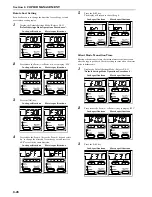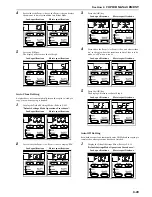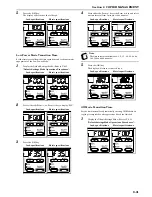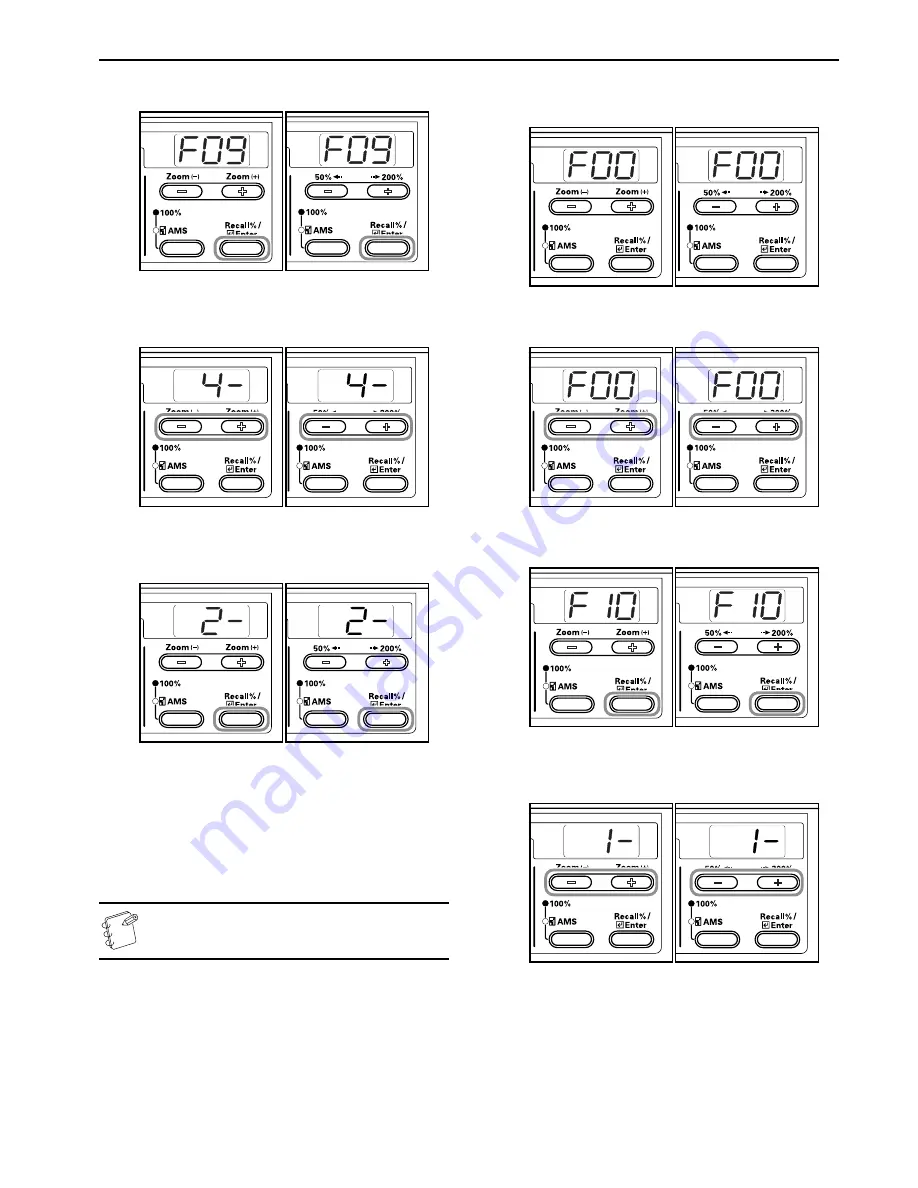
Section 6 COPIER MANAGEMENT
6-17
3
Press the [OK] key.
Inch
specifications
Metric
specifications
4
Press either the Zoom (+) key or the Zoom
(–)
key and select
an exposure from 1 to 7.
Inch
specifications
Metric
specifications
5
Press the [OK] key.
The display will return to that of Step 2.
Inch
specifications
Metric
specifications
Processing to Reduce Black Line
It is possible to make black line less noticeable when it appears
when using the optional Document Processor. Using processing to
reduce black line decreases the reproduction quality of small
characters, so it is recommended that the copier normally be used
at the factory default setting.
Note
When Photo Mode has been selected in Image Quality
Mode, processing to reduce black line is not possible.
1
Display the Default Settings Mode. (Refer to P.6-11
"Default Settings Mode Operations Procedures"
.)
Inch specifications
Metric specifications
2
Press either the Zoom (+) or Zoom
(–)
key to display “F10”.
Inch specifications
Metric specifications
3
Press the [OK] key.
Inch specifications
Metric specifications
4
Press either the Zoom (+) key or the Zoom
(–)
key and select
“1- (OFF)”, “2- (Weak)” or “3- (Strong)”.
Inch specifications
Metric specifications
Summary of Contents for KM-1620
Page 16: ...Section 1 IMPORTANT PLEASE READ FIRST 1 8 ...
Page 22: ...Section 2 NAMES OF PARTS 2 6 ...
Page 30: ...Section 3 PREPARATIONS 3 8 ...
Page 104: ...Section 8 TROUBLESHOOTING 8 10 ...
Page 118: ...Section 9 MAINTENANCE AND OPERATION INFORMATION 9 14 ...
Page 121: ...MEMO ...
Page 122: ...MEMO E1 ...