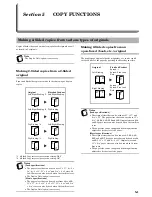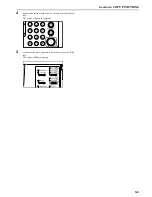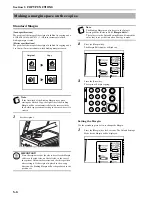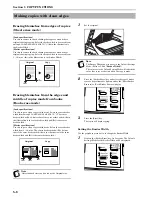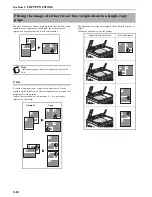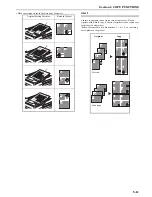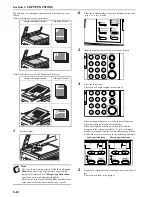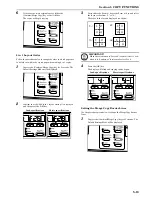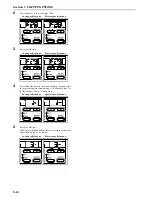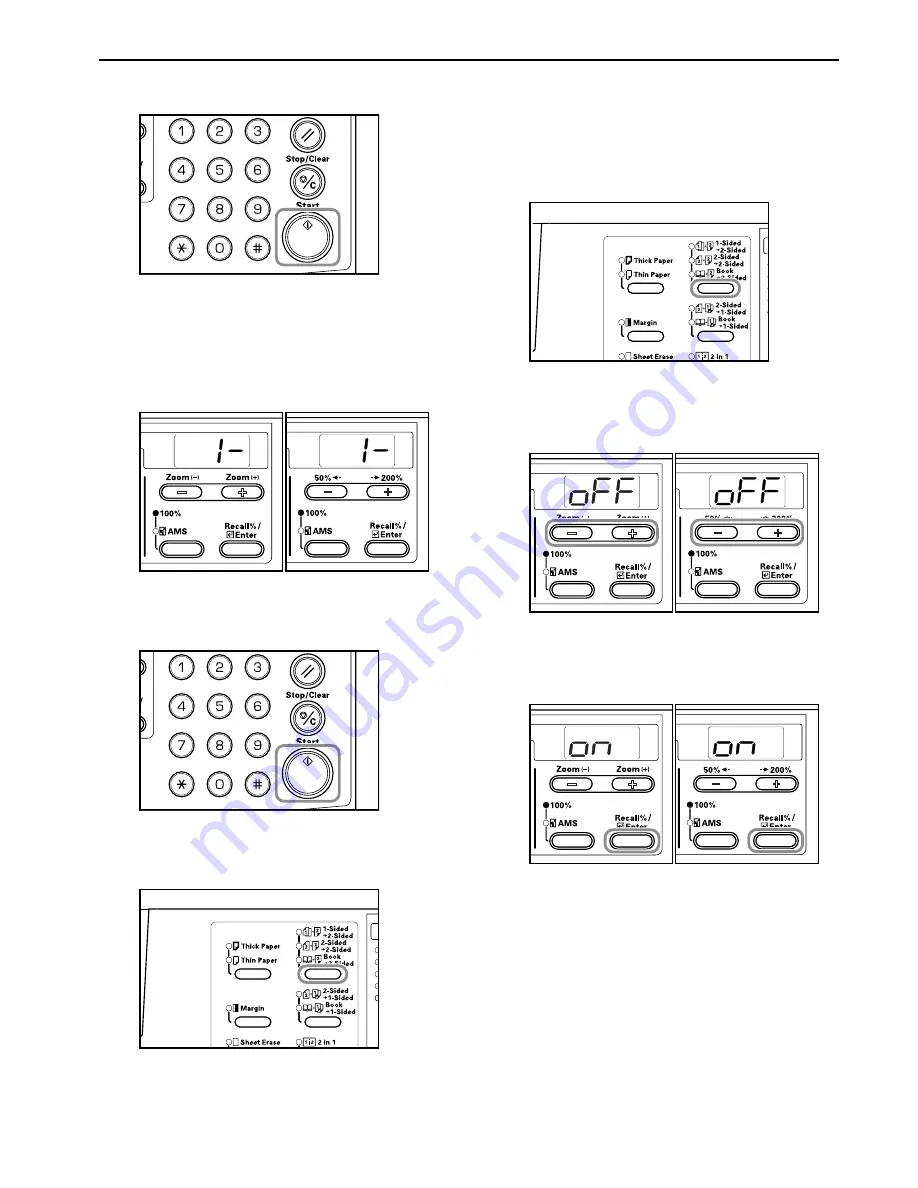
Section 5 COPY FUNCTIONS
5-3
4
Press the [Start] key.
The copier will begin scanning the original.
When an original has been set in the optional Document
Processor copying will begin automatically.
When the original has been set on the platen and the
scanning of the original completed, “1-” (No. of Originals
Read In) is displayed and the 2-Sided Copy display blinks.
When this occurs, carry out the following procedure.
Inch
specifications
Metric
specifications
5
Replace the original with the next one and press the [Start]
key.
The copier will scan the original.
6
If there are no more originals to be scanned, press either
the 2-Sided Copy key or the [OK] key.
The copier will begin copying.
2-Sided Copy Reverse Side Rotation Setting
Follow the procedure below to change the rotation setting for the
reverse side when making 2-Sided copies.
1
Press the 2-Sided Copy key for 3 seconds.
The Default Setting Mode for the reverse side setting of
2-Sided Copies will be displayed.
2
Press either the Zoom (+) or Zoom
(–)
key and select either
“on” in the case where the reverse side is to be rotated or
“oFF” when it isn’t to be rotated.
Inch specifications
Metric specifications
3
Press the [OK] key.
The display will blink and the copier will return to the state
where copying can be continued.
Inch specifications
Metric specifications
Summary of Contents for KM-1620
Page 16: ...Section 1 IMPORTANT PLEASE READ FIRST 1 8 ...
Page 22: ...Section 2 NAMES OF PARTS 2 6 ...
Page 30: ...Section 3 PREPARATIONS 3 8 ...
Page 104: ...Section 8 TROUBLESHOOTING 8 10 ...
Page 118: ...Section 9 MAINTENANCE AND OPERATION INFORMATION 9 14 ...
Page 121: ...MEMO ...
Page 122: ...MEMO E1 ...