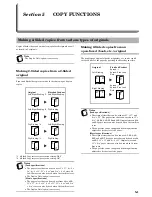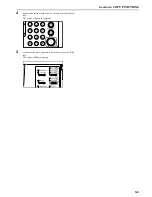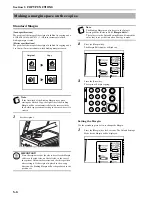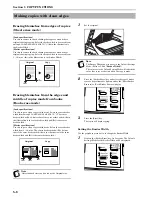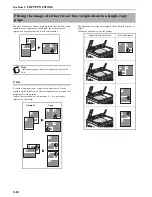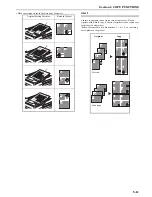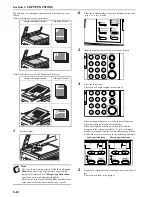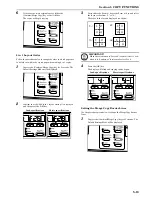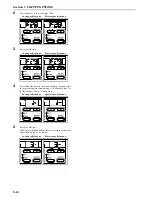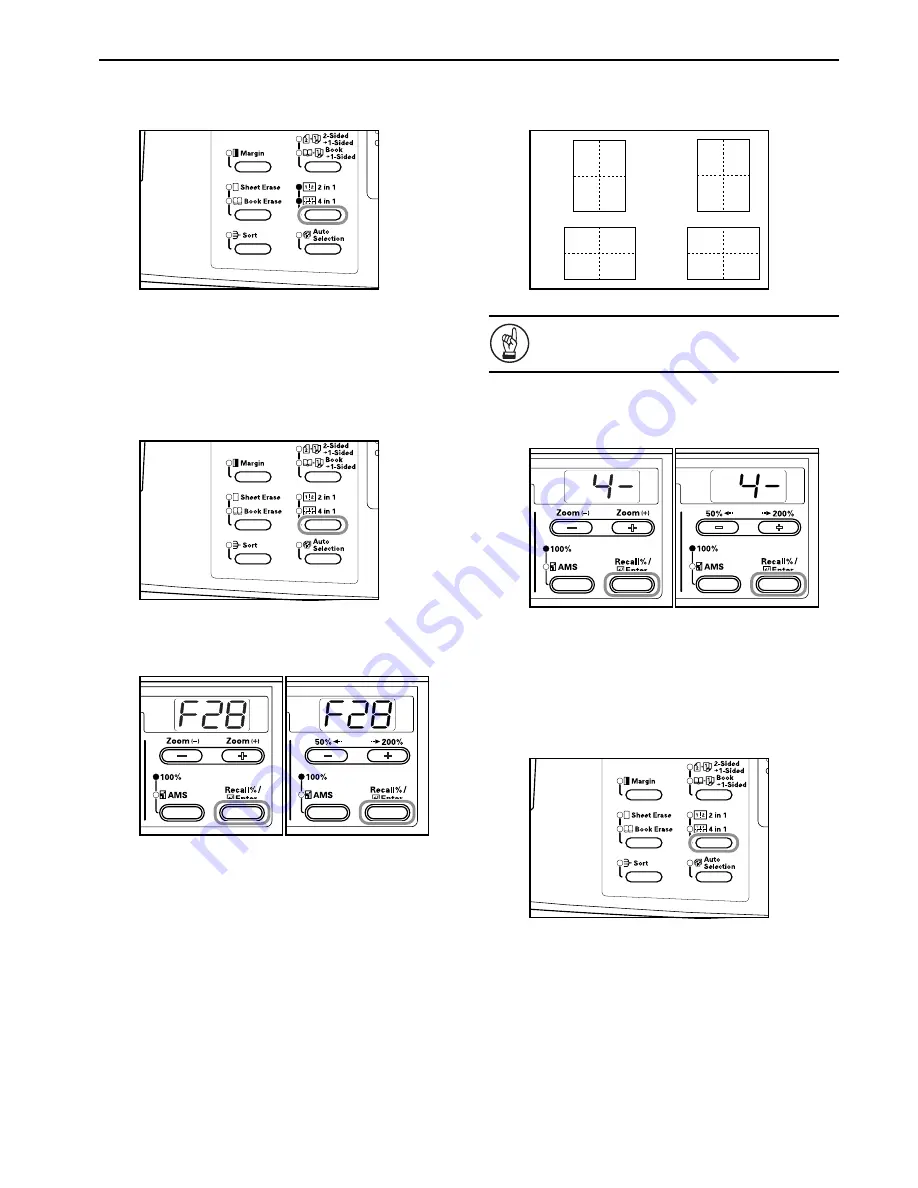
Section 5 COPY FUNCTIONS
5-13
6
If there are no more originals, press either the
[Combine/Merge Copy] key or the [OK] key.
The copier will begin copying.
4 in 1 Layout Order
Follow the procedure below to change the order in which pages are
to be laid out within the copied page when making 4 in 1 copies.
1
Depress the [Combine/Merge Copy] key for 3 seconds. The
Default Settings Mode will be displayed.
2
Confirm that the “F28 (4 in 1 layout setting)” is displayed
and then press the [OK] key.
Inch
specifications
Metric
specifications
3
Press either the Zoom (+) key or the Zoom
(–)
key and select
the layout order from “1-” to “4-”.
The order of the layouts displayed is as below.
IMPORTANT!
When the orientation is “Portrait” (vertical) select 1 or 2;
when it is “Landscape” (horizontal) select 3 or 4.
4
Press the [OK] key.
The display will blink and copying can be begun.
Inch specifications
Metric specifications
Setting the Merge Copy Border Lines
Use the procedure given below to change the Merge Copy Border
Lines.
1
Depress the [Combine/Merge Copy] key for 3 seconds. The
Default Settings Mode will be displayed.
1
1
3
4
2
4
2
3
3-:
1-:
1
1
2
4
3
4
3
2
4-:
2-:
Summary of Contents for KM-1620
Page 16: ...Section 1 IMPORTANT PLEASE READ FIRST 1 8 ...
Page 22: ...Section 2 NAMES OF PARTS 2 6 ...
Page 30: ...Section 3 PREPARATIONS 3 8 ...
Page 104: ...Section 8 TROUBLESHOOTING 8 10 ...
Page 118: ...Section 9 MAINTENANCE AND OPERATION INFORMATION 9 14 ...
Page 121: ...MEMO ...
Page 122: ...MEMO E1 ...