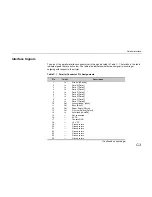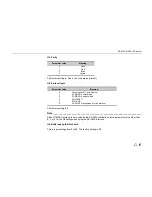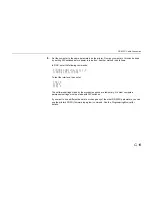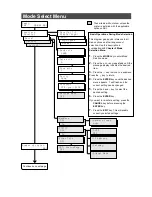Serial (RS-232C/RS-422A) Interface
C-9
RS-422A interface
The serial interface of this printer was set to RS-232C mode before leaving the factory. However, by
changing the jumper connector on the main circuit board, the interface can be changed to RS-422A
mode.
In RS-232C mode, the printer can be connected to a personal computer
(or similar device) equipped with an RS-232C serial interface. (The serial interface is set to
RS-232C before leaving the factory.)
In RS-422A mode, the printer can be connected to a personal computer
(or similar device) equipped with an RS-422A serial interface.
Note______________________________________________________________________
The changing of the main circuit board jumper connector should be carried out only by an authorized
dealer or a certified technician. We shall not be liable for damage due to improper changing of this
main circuit board jumper connector.
Note______________________________________________________________________
The following instructions are intended for the technician only.
Note on Handling the Main Circuit Board
Before touching the main circuit board, touch a water pipe or other large metal object to discharge
yourself of static electricity. While doing the work, it is recommended that you wear an antistatic wrist
strap.
Summary of Contents for DP-2800
Page 30: ...Unpacking and Inspection 1 9 How to Remove the Paper Feeder...
Page 88: ...Chapter 2 Operating the Page Printer 2 20 Sample Status Page 4 5 6 2 3 7 8 9 1...
Page 137: ...Chapter 3 Fonts 3 4 Resident Scalable Fonts 1...
Page 138: ...List of Fonts 3 5 Resident Scalable Fonts 2...
Page 139: ...Chapter 3 Fonts 3 6 KPDL Fonts 1...
Page 140: ...List of Fonts 3 7 KPDL Fonts 2...
Page 153: ...Toner Container Replacement 4 9 11 Close the top cover...
Page 164: ...Chapter 4 Maintenance 4 20 8 Close the printer s front cover...
Page 194: ...HP LaserJet 5M Symbol Sets 6 5 LaserJet 5M ISO Latin 6 6N LaserJet 5M PS Math 5M...
Page 195: ...Chapter 6 Symbol Set Tables 6 6 LaserJet 5M PS Text 10J LaserJet 5M Math8 8M...
Page 196: ...HP LaserJet 5M Symbol Sets 6 7 LaserJet 5M Pi font 15U LaserJet 5M MS publishing 6J...
Page 197: ...Chapter 6 Symbol Set Tables 6 8 LaserJet 5M Windows 9U LaserJet 5M Desktop 7J...
Page 198: ...HP LaserJet 5M Symbol Sets 6 9 LaserJet 5M ISO Latin 2 2N LaserJet 5M ISO Latin 5 5N...
Page 199: ...Chapter 6 Symbol Set Tables 6 10 LaserJet 5M WinBalt 19L LaserJet 5M PC775 26U...
Page 200: ...HP LaserJet 5M Symbol Sets 6 11 LaserJet 5M PC 1004 9J LaserJet 5M Windows Latin 1 19U...
Page 201: ...Chapter 6 Symbol Set Tables 6 12 LaserJet 5M Windows Latin 2 9E LaserJet 5M Windows Latin 5 5T...
Page 202: ...HP LaserJet 5M Symbol Sets 6 13 LaserJet 5M PC 852 Latin 2 17U LaserJet 5M PC Turkish 9T...
Page 203: ...Chapter 6 Symbol Set Tables 6 14 Macintosh 12J...
Page 204: ...HP LaserJet 5M Symbol Sets 6 15 LaserJet 5M International Characters...
Page 205: ...A 1 Appendix A Printer Specifications...
Page 208: ...B 1 Appendix B Paper Selection...
Page 248: ...This machine has passed all quality controls and final inspection...