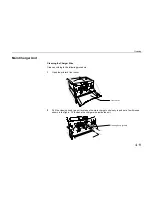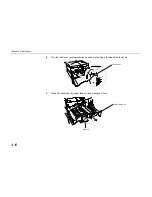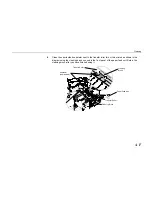Chapter 4 Maintenance
4-2
Toner Container Replacement
When there is not enough toner, the printer displays the message “
Toner low DP-2800
” in
the message display. Be sure to prepare a new toner container when this message appears. If printing
is continued in this condition, the printer will display the message “
Replace Toner Clean
printer
” and stop when there is no more toner.
In this case, printing can be continued by replacing with a new toner kit.
Toner Container Replacement Interval
Assuming an average toner coverage of 5% (A4 or letter size, landscape feed and with Ecoprint mode
turned off), the toner container will need replacing approximately once every 25,000* printed pages
(A4 or letter size, 33,000 pages with Toner for DP-28/3600 Series).
* In the case of a new printer in which a toner container has been installed for the first time, the number of
pages that can be printed will be approximately 20,000 pages.
Toner Kit to be Used
Name:
Toner for DP-28/3600 Series (The toner kit is included with the printer.)
Description: Toner
Container
Cleaning Cloth
Cap for Old Toner Container
Grid Cleaner
Plastic Waste Bag (The toner kit supplied with the printer does not contain a plastic
waste bag.)
Instruction Manual
CAUTION
Do not incinerate toner and toner containers. Dangerous sparks may cause
burn.
Summary of Contents for DP-2800
Page 30: ...Unpacking and Inspection 1 9 How to Remove the Paper Feeder...
Page 88: ...Chapter 2 Operating the Page Printer 2 20 Sample Status Page 4 5 6 2 3 7 8 9 1...
Page 137: ...Chapter 3 Fonts 3 4 Resident Scalable Fonts 1...
Page 138: ...List of Fonts 3 5 Resident Scalable Fonts 2...
Page 139: ...Chapter 3 Fonts 3 6 KPDL Fonts 1...
Page 140: ...List of Fonts 3 7 KPDL Fonts 2...
Page 153: ...Toner Container Replacement 4 9 11 Close the top cover...
Page 164: ...Chapter 4 Maintenance 4 20 8 Close the printer s front cover...
Page 194: ...HP LaserJet 5M Symbol Sets 6 5 LaserJet 5M ISO Latin 6 6N LaserJet 5M PS Math 5M...
Page 195: ...Chapter 6 Symbol Set Tables 6 6 LaserJet 5M PS Text 10J LaserJet 5M Math8 8M...
Page 196: ...HP LaserJet 5M Symbol Sets 6 7 LaserJet 5M Pi font 15U LaserJet 5M MS publishing 6J...
Page 197: ...Chapter 6 Symbol Set Tables 6 8 LaserJet 5M Windows 9U LaserJet 5M Desktop 7J...
Page 198: ...HP LaserJet 5M Symbol Sets 6 9 LaserJet 5M ISO Latin 2 2N LaserJet 5M ISO Latin 5 5N...
Page 199: ...Chapter 6 Symbol Set Tables 6 10 LaserJet 5M WinBalt 19L LaserJet 5M PC775 26U...
Page 200: ...HP LaserJet 5M Symbol Sets 6 11 LaserJet 5M PC 1004 9J LaserJet 5M Windows Latin 1 19U...
Page 201: ...Chapter 6 Symbol Set Tables 6 12 LaserJet 5M Windows Latin 2 9E LaserJet 5M Windows Latin 5 5T...
Page 202: ...HP LaserJet 5M Symbol Sets 6 13 LaserJet 5M PC 852 Latin 2 17U LaserJet 5M PC Turkish 9T...
Page 203: ...Chapter 6 Symbol Set Tables 6 14 Macintosh 12J...
Page 204: ...HP LaserJet 5M Symbol Sets 6 15 LaserJet 5M International Characters...
Page 205: ...A 1 Appendix A Printer Specifications...
Page 208: ...B 1 Appendix B Paper Selection...
Page 248: ...This machine has passed all quality controls and final inspection...