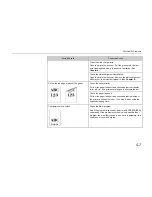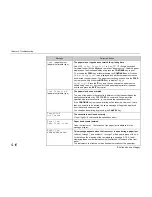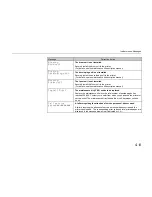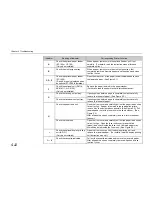Chapter 5 Troubleshooting
5-14
Error Messages
Message
Corrective Action
Memory overflow
Press CONTINUE
Current print processing cannot continue due to insufficient memory.
Check available user memory by printing a status page, and either remove
unnecessary download fonts and/or macros or expand the printer’s memory.
Press the CONTINUE key to print data as far as it was stored. You can
abandon printing by the CANCEL key.
Print overrun
Press CONTINUE
Current print processing cannot continue due to insufficient memory.
The data transferred to the printer was too complex to print on a page.
Check available user memory by printing a status page, and either remove
unnecessary download fonts and/or macros or expand the printer’s memory.
Note: After this message has been displayed, Page protect mode will be on.
To maintain optimum use of memory during printing, display
>Page
protect
from the mode select menu, and re-select
Auto
.
Press the CONTINUE key to print data as far as it was stored. You can
abandon printing by the CANCEL key.
KPDL Error
Press CONTINUE
Current print processing cannot continue.
To print out a error report, display
>Print KPDL
errs from the mode select
menu, and select
On
.
Press the CONTINUE key to resume printing. You can abandon printing by the
CANCEL key.
MEMORY CARD err
Insert again
The memory card is missing.
This message appears when the memory card has been removed from the
memory card slot during memory card operations. Re-insert the same
memory card in the same slot. the printer will continue with memory card
processing.
(Continued on next page)
Summary of Contents for DP-2800
Page 30: ...Unpacking and Inspection 1 9 How to Remove the Paper Feeder...
Page 88: ...Chapter 2 Operating the Page Printer 2 20 Sample Status Page 4 5 6 2 3 7 8 9 1...
Page 137: ...Chapter 3 Fonts 3 4 Resident Scalable Fonts 1...
Page 138: ...List of Fonts 3 5 Resident Scalable Fonts 2...
Page 139: ...Chapter 3 Fonts 3 6 KPDL Fonts 1...
Page 140: ...List of Fonts 3 7 KPDL Fonts 2...
Page 153: ...Toner Container Replacement 4 9 11 Close the top cover...
Page 164: ...Chapter 4 Maintenance 4 20 8 Close the printer s front cover...
Page 194: ...HP LaserJet 5M Symbol Sets 6 5 LaserJet 5M ISO Latin 6 6N LaserJet 5M PS Math 5M...
Page 195: ...Chapter 6 Symbol Set Tables 6 6 LaserJet 5M PS Text 10J LaserJet 5M Math8 8M...
Page 196: ...HP LaserJet 5M Symbol Sets 6 7 LaserJet 5M Pi font 15U LaserJet 5M MS publishing 6J...
Page 197: ...Chapter 6 Symbol Set Tables 6 8 LaserJet 5M Windows 9U LaserJet 5M Desktop 7J...
Page 198: ...HP LaserJet 5M Symbol Sets 6 9 LaserJet 5M ISO Latin 2 2N LaserJet 5M ISO Latin 5 5N...
Page 199: ...Chapter 6 Symbol Set Tables 6 10 LaserJet 5M WinBalt 19L LaserJet 5M PC775 26U...
Page 200: ...HP LaserJet 5M Symbol Sets 6 11 LaserJet 5M PC 1004 9J LaserJet 5M Windows Latin 1 19U...
Page 201: ...Chapter 6 Symbol Set Tables 6 12 LaserJet 5M Windows Latin 2 9E LaserJet 5M Windows Latin 5 5T...
Page 202: ...HP LaserJet 5M Symbol Sets 6 13 LaserJet 5M PC 852 Latin 2 17U LaserJet 5M PC Turkish 9T...
Page 203: ...Chapter 6 Symbol Set Tables 6 14 Macintosh 12J...
Page 204: ...HP LaserJet 5M Symbol Sets 6 15 LaserJet 5M International Characters...
Page 205: ...A 1 Appendix A Printer Specifications...
Page 208: ...B 1 Appendix B Paper Selection...
Page 248: ...This machine has passed all quality controls and final inspection...