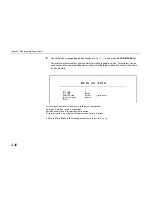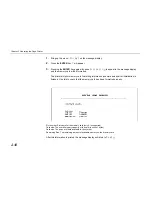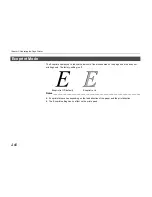Setting the Paper Type
2-51
Setting the Paper Type
This printer is capable of printing under the optimum setting for the type of paper being used.
Setting the paper type for the paper source from the printer's control panel will cause the printer to
automatically print in the mode best suited to that type of paper. This allows you to easily achieve
high-quality printing results. A different paper type setting can be made for each paper source
including the multipurpose tray. Not only can preset paper types be selected, but it is also possible for
the user to define and select customized paper types.
The following types of paper can be set. For details on paper, please see Appendix B.
Cassette, Media Type and Custom Settings
Media Type
Paper Type
MP tray
Cassette
EF/UF
**
Duplex path
(MP tray available only in
Cassette mode)
Plain
1
1
1
1
Transparency
1
2
2
2
Preprinted
1
1
1
1
Labels
1
2
1
2
Bond
1
1
1
1
Recycled
1
1
1
1
Vellum
1
2
2
2
Rough
1
1
1
1
Letterhead
1
1
1
1
Color
1
1
1
1
Prepunched
1
1
1
1
Envelope
1
2
1
2
Cardstock
1
2
1
2
Custom #
*
1
1
1
1
*: This is a paper type defined and registered by the user. Up to eight types of user
settings may be defined. A number from 1 to 8 is used in place of the #. For details
on setting user types, please see page 2-52.
1
: Can be stored
2
: Cannot be stored
**: Do not set a paper type paper type Envelope and Cardstock for the paper set in the UF-100
Summary of Contents for DP-2800
Page 30: ...Unpacking and Inspection 1 9 How to Remove the Paper Feeder...
Page 88: ...Chapter 2 Operating the Page Printer 2 20 Sample Status Page 4 5 6 2 3 7 8 9 1...
Page 137: ...Chapter 3 Fonts 3 4 Resident Scalable Fonts 1...
Page 138: ...List of Fonts 3 5 Resident Scalable Fonts 2...
Page 139: ...Chapter 3 Fonts 3 6 KPDL Fonts 1...
Page 140: ...List of Fonts 3 7 KPDL Fonts 2...
Page 153: ...Toner Container Replacement 4 9 11 Close the top cover...
Page 164: ...Chapter 4 Maintenance 4 20 8 Close the printer s front cover...
Page 194: ...HP LaserJet 5M Symbol Sets 6 5 LaserJet 5M ISO Latin 6 6N LaserJet 5M PS Math 5M...
Page 195: ...Chapter 6 Symbol Set Tables 6 6 LaserJet 5M PS Text 10J LaserJet 5M Math8 8M...
Page 196: ...HP LaserJet 5M Symbol Sets 6 7 LaserJet 5M Pi font 15U LaserJet 5M MS publishing 6J...
Page 197: ...Chapter 6 Symbol Set Tables 6 8 LaserJet 5M Windows 9U LaserJet 5M Desktop 7J...
Page 198: ...HP LaserJet 5M Symbol Sets 6 9 LaserJet 5M ISO Latin 2 2N LaserJet 5M ISO Latin 5 5N...
Page 199: ...Chapter 6 Symbol Set Tables 6 10 LaserJet 5M WinBalt 19L LaserJet 5M PC775 26U...
Page 200: ...HP LaserJet 5M Symbol Sets 6 11 LaserJet 5M PC 1004 9J LaserJet 5M Windows Latin 1 19U...
Page 201: ...Chapter 6 Symbol Set Tables 6 12 LaserJet 5M Windows Latin 2 9E LaserJet 5M Windows Latin 5 5T...
Page 202: ...HP LaserJet 5M Symbol Sets 6 13 LaserJet 5M PC 852 Latin 2 17U LaserJet 5M PC Turkish 9T...
Page 203: ...Chapter 6 Symbol Set Tables 6 14 Macintosh 12J...
Page 204: ...HP LaserJet 5M Symbol Sets 6 15 LaserJet 5M International Characters...
Page 205: ...A 1 Appendix A Printer Specifications...
Page 208: ...B 1 Appendix B Paper Selection...
Page 248: ...This machine has passed all quality controls and final inspection...