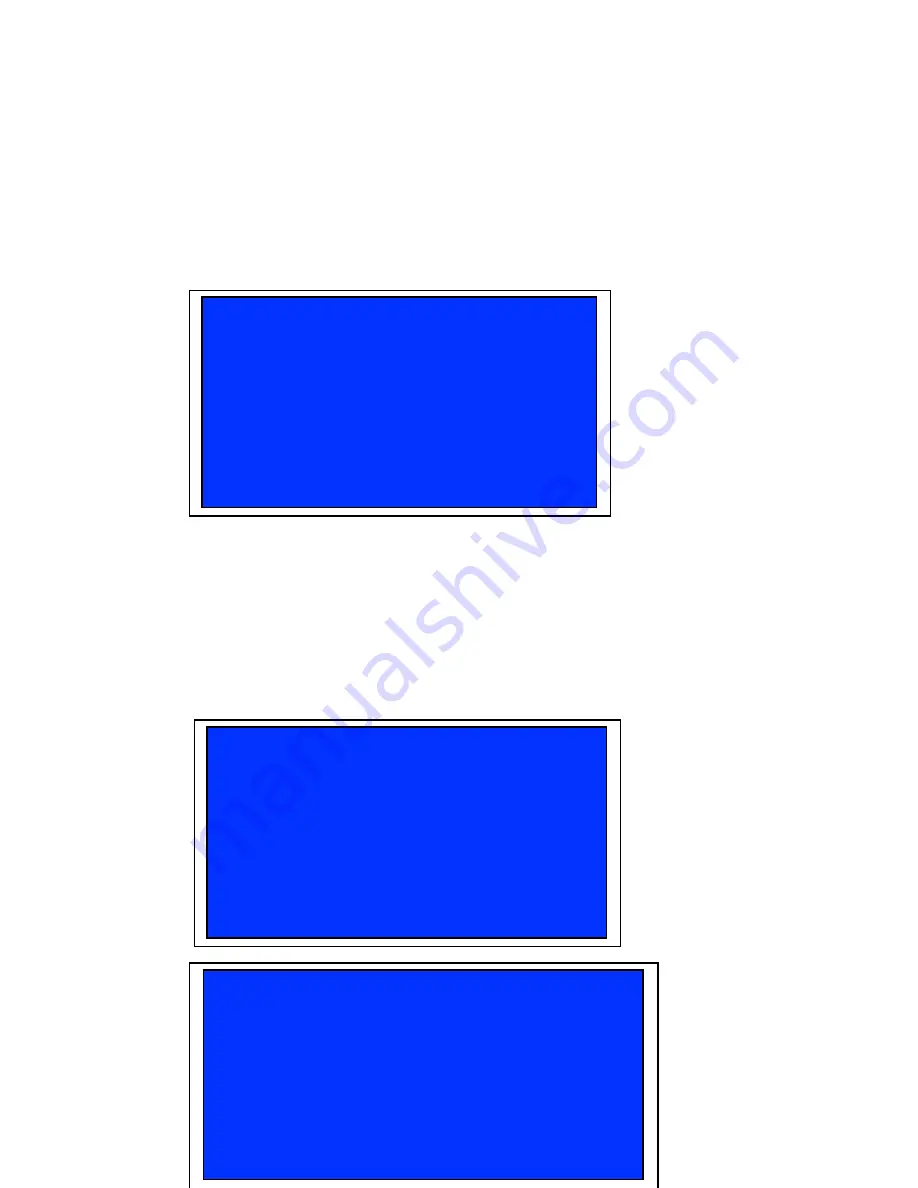
Selecting the PC Source
When the DSIP1000R Receiver is turned on, the OSD will display
as follow:
When the DSIP1000R is connected to DSIP1000T, the TV will
display PC screen.
When the DSIP1000R does not find an DSIP1000T on network
or Ethernet cable is not connected to the DSIP1000R, the TV will
display “No DSIP1000T”.
When the DSIP1000R finds one or more DSIP1000T in the
network, it will show all the DSIP1000T on the TV
Kvm groupe
http://www.kvmshop.dk
DSIP-1000
No DSIP1000T …
17
>DSIP1000T0337 (192.168.168.21: 03……………:37)
>REFRESH
>DSIP1000T SETTING
>DSIP1000T OFF
>EXIT
Summary of Contents for DSIP-1000
Page 1: ...DSIP 1000 Video Audio over IP Extender Kit User s Guide Rev 1 7 KVM groupe ...
Page 2: ...KVM GRUPPEN APS Version 1 07 www kvm groupe fr Kvm groupe http www kvmshop dk 2 ...
Page 3: ...Kvm groupe http www kvmshop dk 3 ...
Page 8: ...Kvm groupe http www kvmshop dk 8 ...
Page 10: ...Kvm groupe http www kvmshop dk 10 ...














































