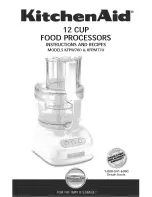Your local monitor can be connected to the VGA connector on the
front panel of DSIP1000T. The Status and Power LEDs are
located on that panel. There is a slide switch, named [Remote
input], which selects the local or remote keyboard and mouse is
controlled.
The rear panel has a DC in connector, mini USB connector for
keyboard and mouse, RJ45 connector for Ethernet cable, IR
blaster connector, DVII connector and audio in and out
connectors. The USB, monitor, audio in and out connect to your
PC by using the cables provided in the package. The audio cable
that is connected to “audio out” on the DSIP1000T must be
connected to the line in (or sometimes mic) connector of your PC.
The other audio cable is connected between “audio in” on the
DSIP1000T and the line out connector of your PC. The RJ45
connector is used for connection between DSIP1000T and DSIP
1000R.
For more detailed information of cable connections, please refer
to the “Connection Setup” section.
When the PC and the DSIP1000T are connected with VGA cable,
the DSIP1000T can drive the local monitor and the remote
monitor at the same time. In this configuration, the local monitor
will also function if the DSIP1000T is power off. When the PC
and the DSIP1000T are connected with DVID cable, the DSIP
1000T will only drive the remote monitor and not the local monitor.
LED display and Switches
LED
Color
Status
Descriptions
Status
Green
On
Local area network is connected
Off
Local area network is not connected.
Blink Ethernet active
Orange/Red Blink The DSIP1000T is using large network
bandwidth.
Power
Off
Off
Power off
Green
Green Power on and network connection is
established.
Kvm groupe
http://www.kvmshop.dk
13
Summary of Contents for DSIP-1000
Page 1: ...DSIP 1000 Video Audio over IP Extender Kit User s Guide Rev 1 7 KVM groupe ...
Page 2: ...KVM GRUPPEN APS Version 1 07 www kvm groupe fr Kvm groupe http www kvmshop dk 2 ...
Page 3: ...Kvm groupe http www kvmshop dk 3 ...
Page 8: ...Kvm groupe http www kvmshop dk 8 ...
Page 10: ...Kvm groupe http www kvmshop dk 10 ...