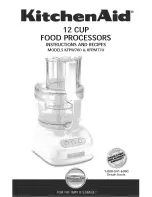© Copyright 2004 Smart-AVI, All Rights Reserved
Notice
The information contained in this document is
subject to change without notice. Smart-AVI makes
no warranty of any kind with regard to this material,
including but not limited to, implied warranties of
merchantability and fitness for any particular
purpose.
Smart-AVI will not be liable for errors contained herein
or for incidental or consequential damages in
connection with the furnishing, performance or use
of this material.
No part of this document may be photocopied,
reproduced or translated into another language with
out prior written consent from Smart-AVI.
For the complete manual, visit www.smartavi.com.
www.smartavi.com
User Manual
2840 N. Naomi Ave.
Burbank, California 91504
Phone: (818) 565-0011
Facsimile: (818) 565-0020
Technical Specifications
m_fvx2000-112409
FVX-2000
SPECIFICATIONS FVX-2000
Monitors
VGA, SVGA, XGA and VESA
Video Signal
Analog Signal: Red, Green, Blue,
0.7Vp-p/75 ohms positive
Resolution - 1600x1200
Bandwidth - 200 MHz
Sync TTL Compatible
Keyboard/mouse
CPUs - IBM PC, SUN, MAC-ADB
Keyboard - PS/2, MAC-ADB, SUN
Mouse - PS/2, Wheel Mouse
Software - Independent
Size/Weight:
(Inches)
4.38”(W) x 5.28” (L) x 1.63 (H), 5lbs
Power Supply
110/240 -5VDC-3A
Fiber
Fiber – SC-type
0/125μ multimode fiber – 1,400 feet
62.5/125μ multimode fiber – 700 feet
ORDER INFO
Model Description
FVX-2000 KVM vga/ps2 fiber
extender. Includes:
[FVX-TX2000,
FVX-RX2000,
(CCKVMMF06) and
2x (PS5VD3A)]
Extends and share any PC Equipped
with XVGA and PS/2 KVM Signals up
to 1,400 Feet with Multimode Fibers
KVM switching
The FVX2000 with local KVM access allows an additional KVM
station to be connected to the transmitter. The CPU or KVM
switch can easily be operated from the remote or local KVM
station not simultaneously. The transmitter is active during
boot-up and the connected CPUs video is displayed on both
the transmitter and remote KVM stations monitor.
To activate the receiver’s KVM station, simply press any key on
the KVM stations keyboard. To activate the transmitters KVM
station, press any key on the KVM station’s keyboard.